Linkage with ip camera – FingerTec Ingress User Manual
Page 27
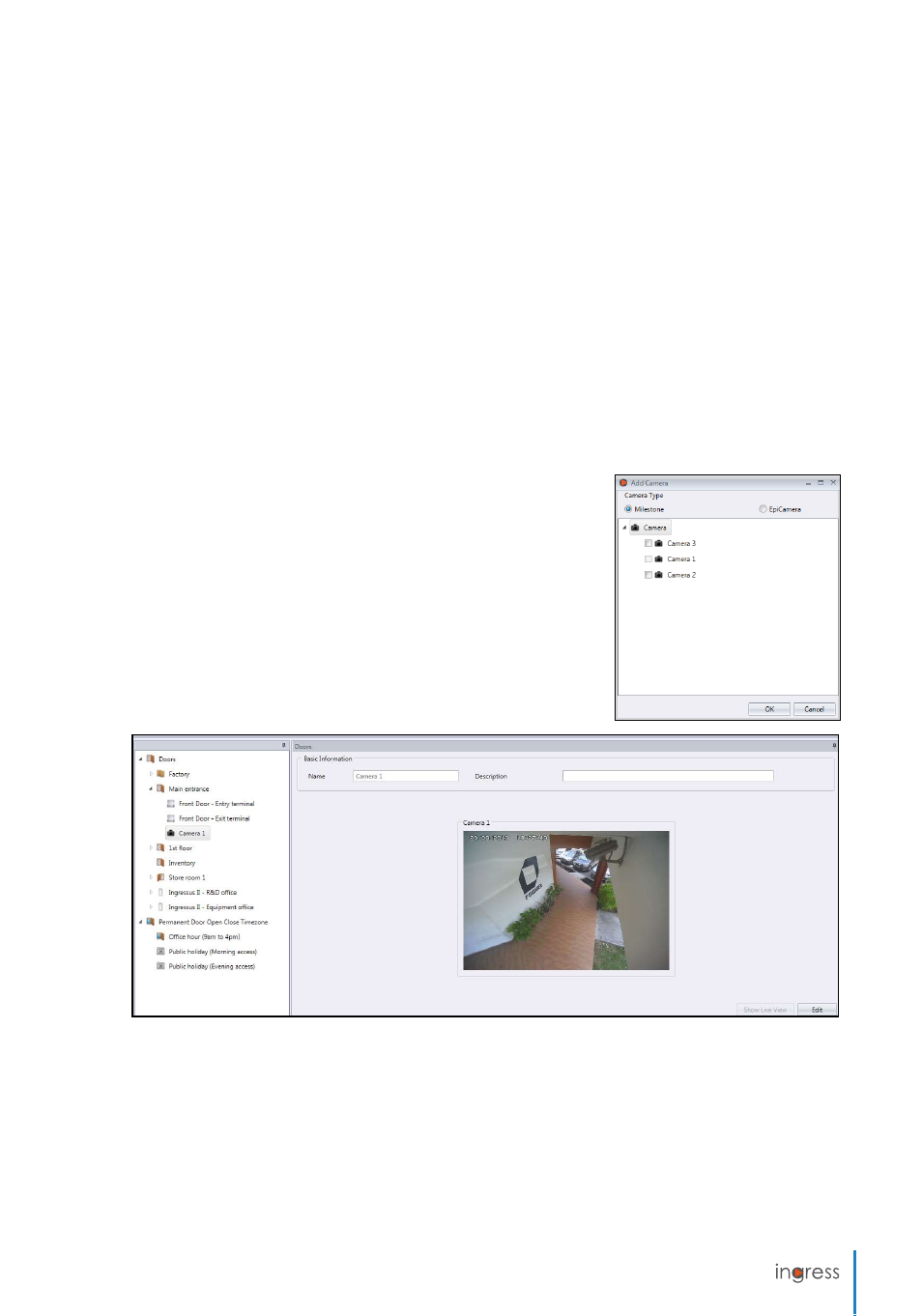
27
1. Press
Edit
.
2. Define the date range/
Interval
.
3. Press
Get Log
.
Linkage with IP Camera
Ingress can link up with the MileStone server or EpiCamera to stream the video. You can
have live view from your IP camera in Ingress without logging-in to MileStone or EpiCam-
era. You can pair the IP camera to relevant door(s) so you can monitor IN-OUT movement
easily.
Before you start to pair the IP camera to a door, go to
System Settings
to configure connec-
tion details of your Milestone server or EpiCamera under
Network Camera Integration
.
1. Select
Door
at the left panel.
2. Click
Add Camera
.
3. Select
MileStone
or
EpiCamera
.
4. Select the
IP camera
to be paired with the door.
5. The IP camera will be displayed at the left panel under
the selected door.
6. Select the
IP camera
and click
Show Live View
to
stream video.
In case of abnormal door activities (e.g.: door force open), Ingress records the event imme-
diately under Monitoring. You can playback the video during the abnormal door activities
by clicking at the alert message. More details under
Monitoring
.
1. Select the
IP camera
from left panel.
2. Click
Remove Camera
.
3. Yes to confirm to delete.
