Add ingressus to door – FingerTec Ingress User Manual
Page 23
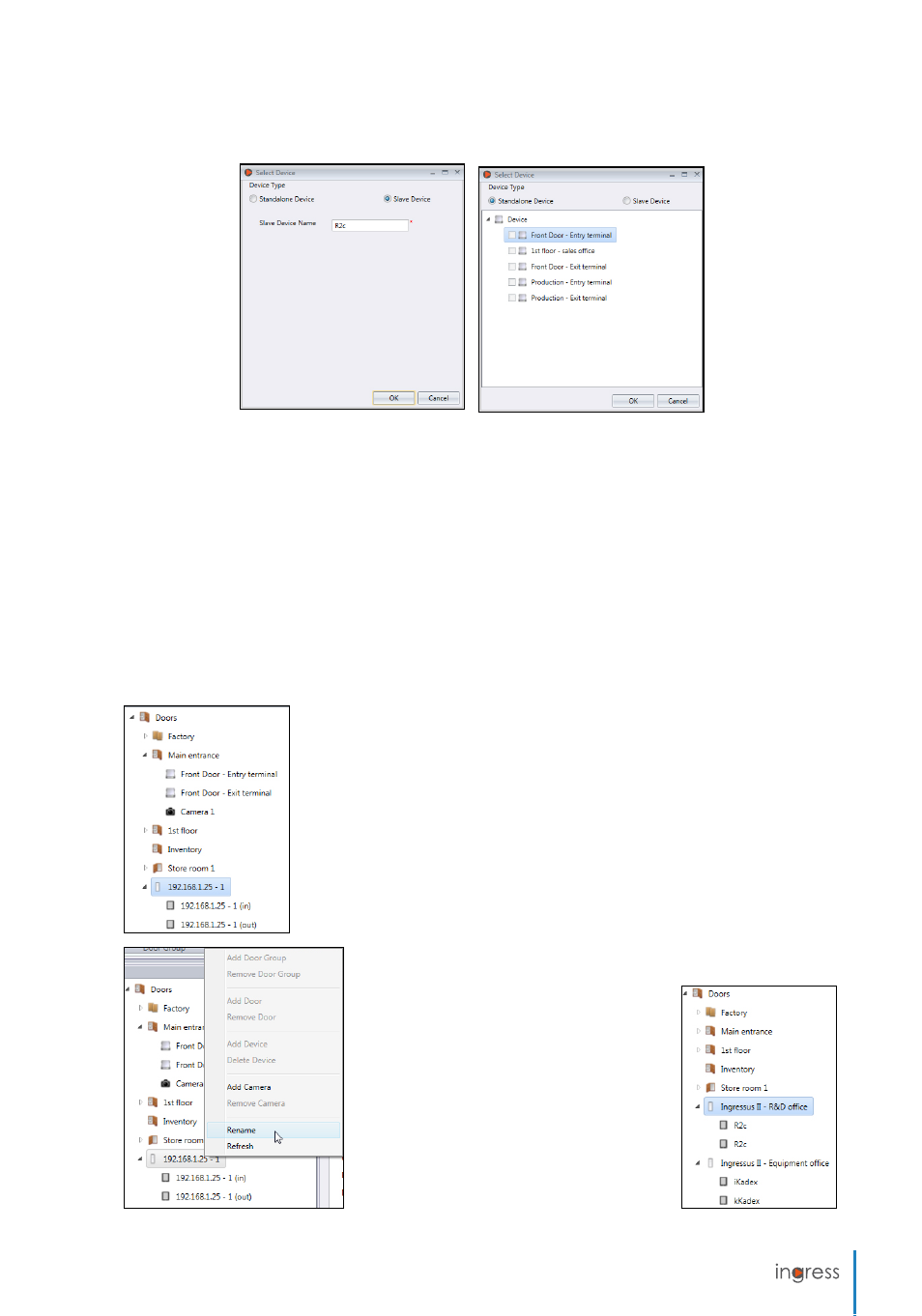
23
5. Click
Add Device
.
6. Select
Standalone Device
.
7. Select the device to be added to this door.
8. Repeat steps (5) to (7) to add 2nd standalone device to this door.
Note:
Select
Slave Device
in the
Add Device
window if you are connecting a slave device (R2c, i-Kadex or k-Kadex) with
the standalone device. Name the slave device according to its model.
Add Ingressus to Door
Ingress automatically creates door(s) after you add Ingressus into
the system. System creates 1 door if Ingressus I is added as device,
2 doors if Ingressus II is added. You will find the IP address of In-
gressus display at the left panel.
In Ingressus II, you will send 2 lines of the same IP address to indi-
cate 2 doors. Under each door, there is an in and out device (slave
devices). Refer to Ingressus installation guide to understand how
to define door and IN-OUT slave devices. This is all controlled by
the wiring between Ingressus and slave devices.
Right click at the IP address of In-
gress to rename, for example In-
gressus II – R&D office. Rename the
slave device by their models for
easy reference.
