FingerTec Ingress User Manual
Page 64
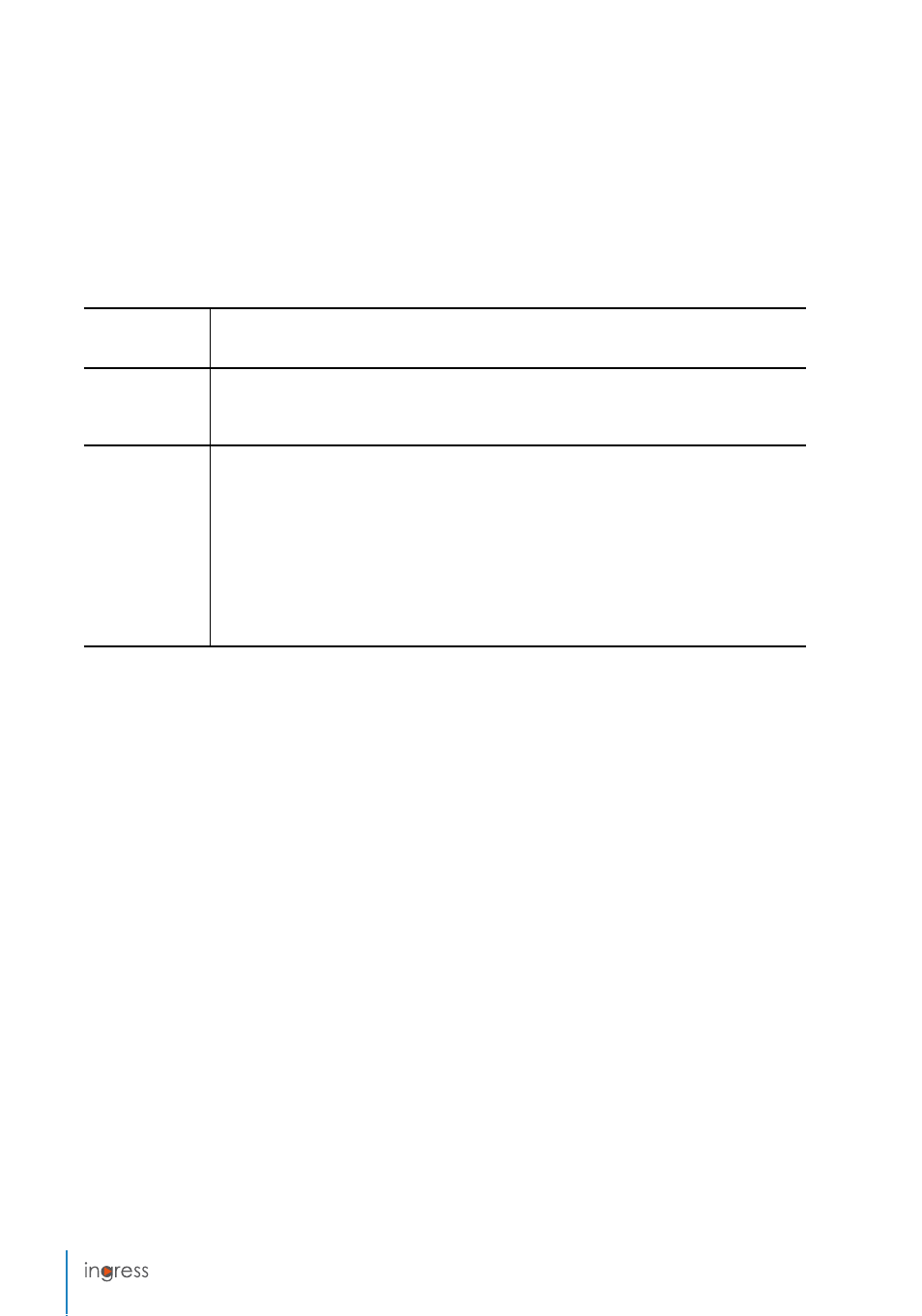
64
in the Daily Clocking Schedule. When you define the clocking time(s) in the clocking slots,
Ingress would accept the time and place them into the appropriate clocking columns. For
example, if you put 9:00 a.m. as the IN time, whoever that clocks in at 9:00a.m., the clocking
time will be in IN column.
Define standard time to report:
1.
Rounding & Round to the Nearest Minute -
At every clocking column, you can set the
“Round to the Nearest Minutes” according to your company’s policy. Refer to the table
below as your guide to Round times.
Round up:
If you choose to round up 15 minutes, when an employee clocks in at 9:06am, his IN time
will be recorded as 9:15am
Round down:
If you choose to round down 15 minutes, when an employee clocks in at 9:06am, his IN
time will be recorded as 9:00am.
Round mid-point:
If you choose to take a midpoint of 15 minutes, when an employee clocks in at
9:06am, his IN time will be recorded as 9:07am
2.
Allow Grace Period in minutes -
This also depends on your company’s policy, whether it
allows attendance late in or early out? You can set the duration of grace period in min-
utes in the given columns under each slot, if you want to define the grace period or you
can leave them blank if the company does not allow any grace period.
3.
Flexible break time -
This feature allows a company to set a certain duration allowed for
breaks for example from 12:30pm to 2:30pm. During this break time, employees are free
to take their break hour but they have to be mindful of the preset limit. If the company
set the break duration to 1 hour only, an employee who takes a break at 1:00pm must
be back at the office by 2:00pm and those who take a break at 12:45pm, their break ends
at 1:45pm. If an employee exceeds the given time, Ingress will leave a remark on the at-
tendance data. Disregard this feature if it is not applicable to your company.
This pair is very important as it shows the first
(In column)
and last records
(Out
column)
This column records the start of the first break time in the
Break column
and the end
time of the first break in the
Resume column
. This column is not compulsory; leave
it if you don’t wish to view the break-resume records.
This column records the start time for overtime in
OT column
and the end time
of overtime in
Done column
.
This column is also not compulsory. Leave these columns if your company does not
require users to start and end OT at specific times. Leave these column blanks and
Ingress will automatically calculate overtime if an employee logged out after the
standard Out time.
In case your company takes 2 breaks a day, you can treat Out time as the start of the
second break and OT time as the end time of the second break. This way, overtime
will only be calculated if an employee logged out after the standard Done time.
In-Out
Break-Resume
OT-Done
