Add keylock to door, Configuring settings to doors – FingerTec Ingress User Manual
Page 24
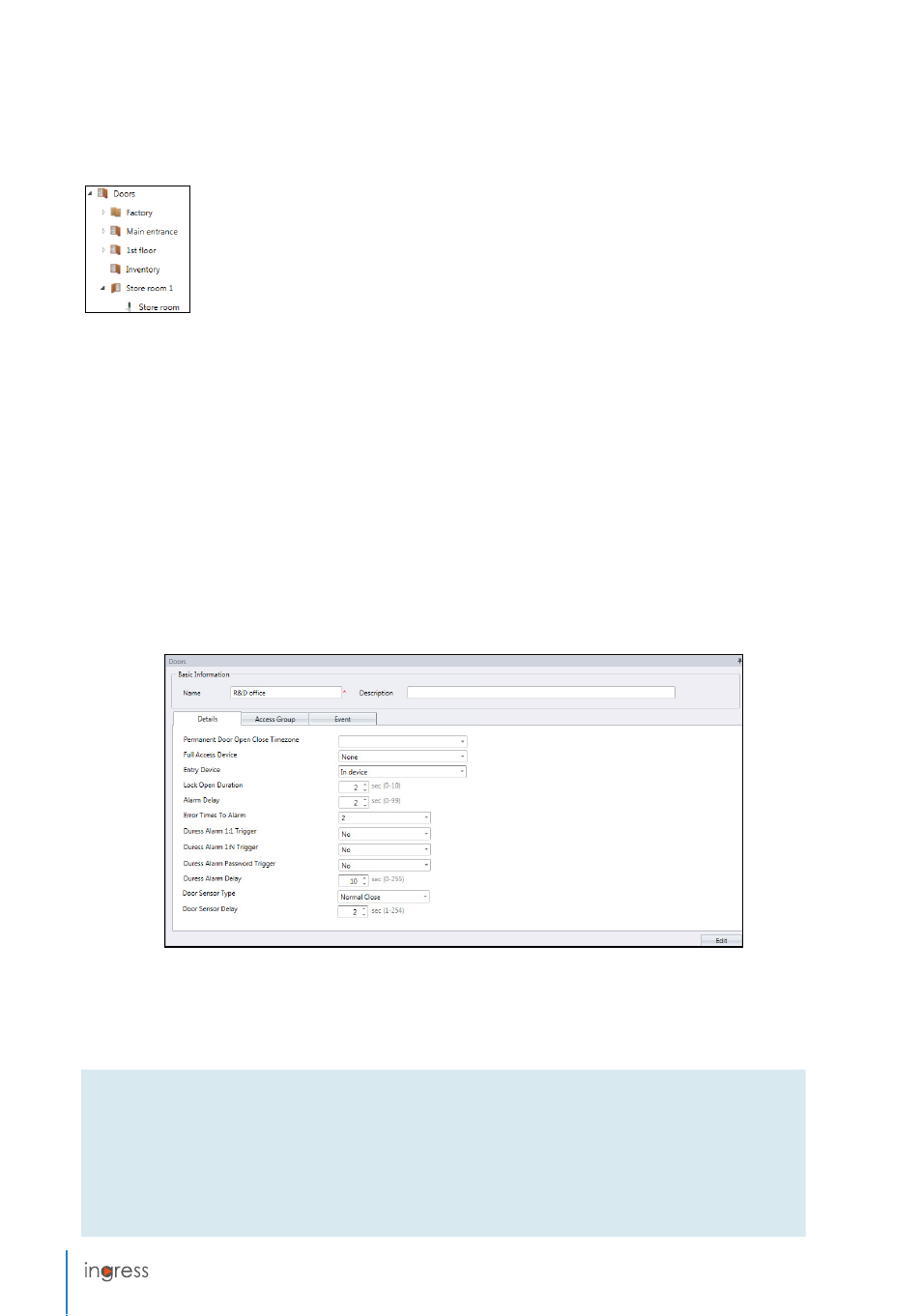
24
Add Keylock to Door
Ingress automatically creates a door named Keylock 7700/8800 after you
add the device into the system. Ingress adds the device to the door imme-
diately. You can rename the device for easy reference.
Configuring Settings to Doors
You can configure access settings in Ingress and upload to both devices paired with the
door. This ensures both standalone devices apply the same access settings during opera-
tion. If you are using a standalone device with a slave to guard the door, settings will only
be sent to the standalone device.
Ingress treats Ingressus II as 2 different doors even though it is from one device. You can
configure access settings for each door individually. Ingressus II can store and apply the
settings to doors accordingly.
Ignore this if you are installing with the Keylock series. Due to the lack of communication
cable, Ingress cannot upload any settings to Keylock. Thus you do not need to configure
anything in Ingress.
1. Click to select a
door
.
2. Press
Edit
at the right panel.
3. Change the settings accordingly.
General configuration for standalone device and Ingressus
Permanent Door Open/Close Time Zone: Select to follow time range settings to allow free access (without
verification at the device) to the zone. Only to be used for zones with open access to public during
specific time range. Requires setup of Permanent Door Open Close Time Zone. Leave this blank to
ignore this feature.
Lock Open Duration: Change to set duration for door lock and unlock during successful verification.
