FingerTec Q2i Installation Guide User Manual
Installation guide, Step 2 mounting of terminals on a wall, Step 3 wiring for power supply
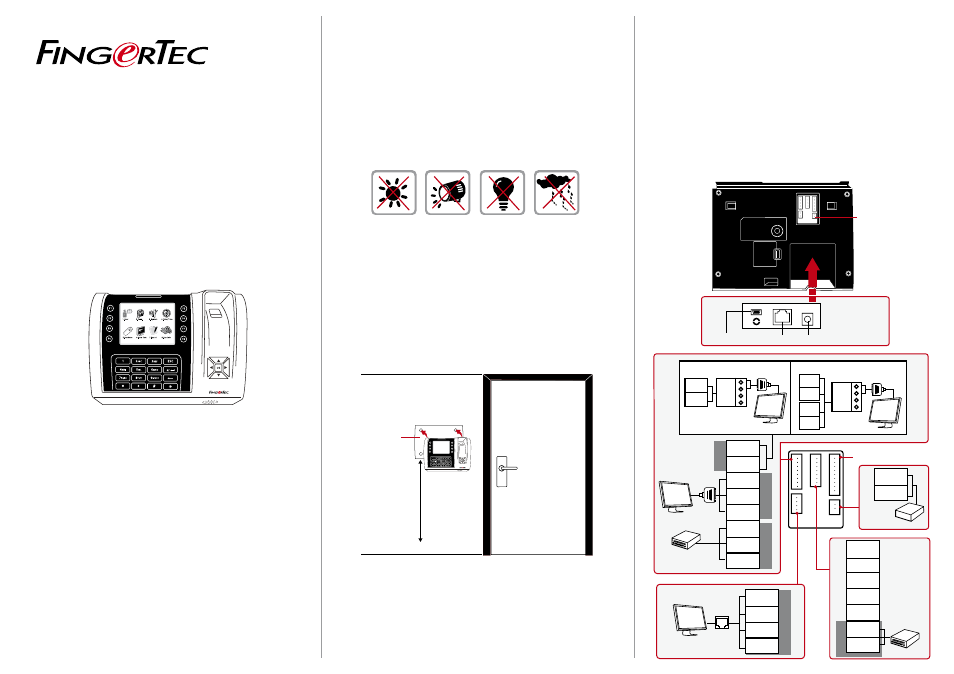
Back Plate
4 feet / 1.2 meter
(recommended)
Q2i
TCP/IP PORT (LAN)
USB PORT
POWER ADAPTER PORT (A)
Wiegand OUT
RS232
RS232
cable
RS485
485B
485A
GND
TXD
RXD
GND
WD1
WD2
3rd party controller
with 26 bits wiegand
input
3rd party
controller with
26 bit swiegand
output
Wiegand IN
BEL+
BEL-
BEEP
GLED
RLED
INWD0
INWD1
GND
+12V
DC12V 3A
Power Supply
* Use either power input
RX+
RX-
RS232/RS485
Data Converter
RX+
RX-
RS232/RS485
Data
Converter
485B
485A
485B
485A
485B
485A
1. RS485 Single Connection
2. RS485 Network Connection
TC
P
/
IP
RJ-6
RJ-3
RJ-2
RJ-1
TCP/IP
POWER CABLE PORT (B)
Door Lock connector.
Refer to Appendix I
Step 1
Determine the Location and Positioning
of the Installation
•
Avoid installing the terminals in locations that has contact with
a strong light source (e.g direct sunlight, spotlight, fluorescent
light, etc)
•
Avoid installing the terminals in locations with high moisture or
condensation levels in the air
•
The recommended installation height of the terminal from the
ground is 1.2 meter.
Step 2
Mounting of Terminals on a Wall
•
After determining the height of the terminal from the ground
level and have made the relevant marks on the wall, drill the
screws into the wall to hang the back plate.
Refer to Appendix II for dimensions and measurements of instal-
lation.
Installation Guide
We Make Things Easy
w w w . f i n g e r t e c . c o m
Q2i
Fingerprint Color Multimedia for Time Attendance &
Door Access Control System
Step 3
Wiring for Power Supply
There are two ways to connect to the power.
1. Use the power adapter provided in the package and insert the
power adapter to the port marked A in the diagram.
2. Use power cables (black and red) to connect to a linear power
supply with specifications of 12VDC 3A. (Marked B)
