Start monitoring process – FingerTec Ingress User Manual
Page 55
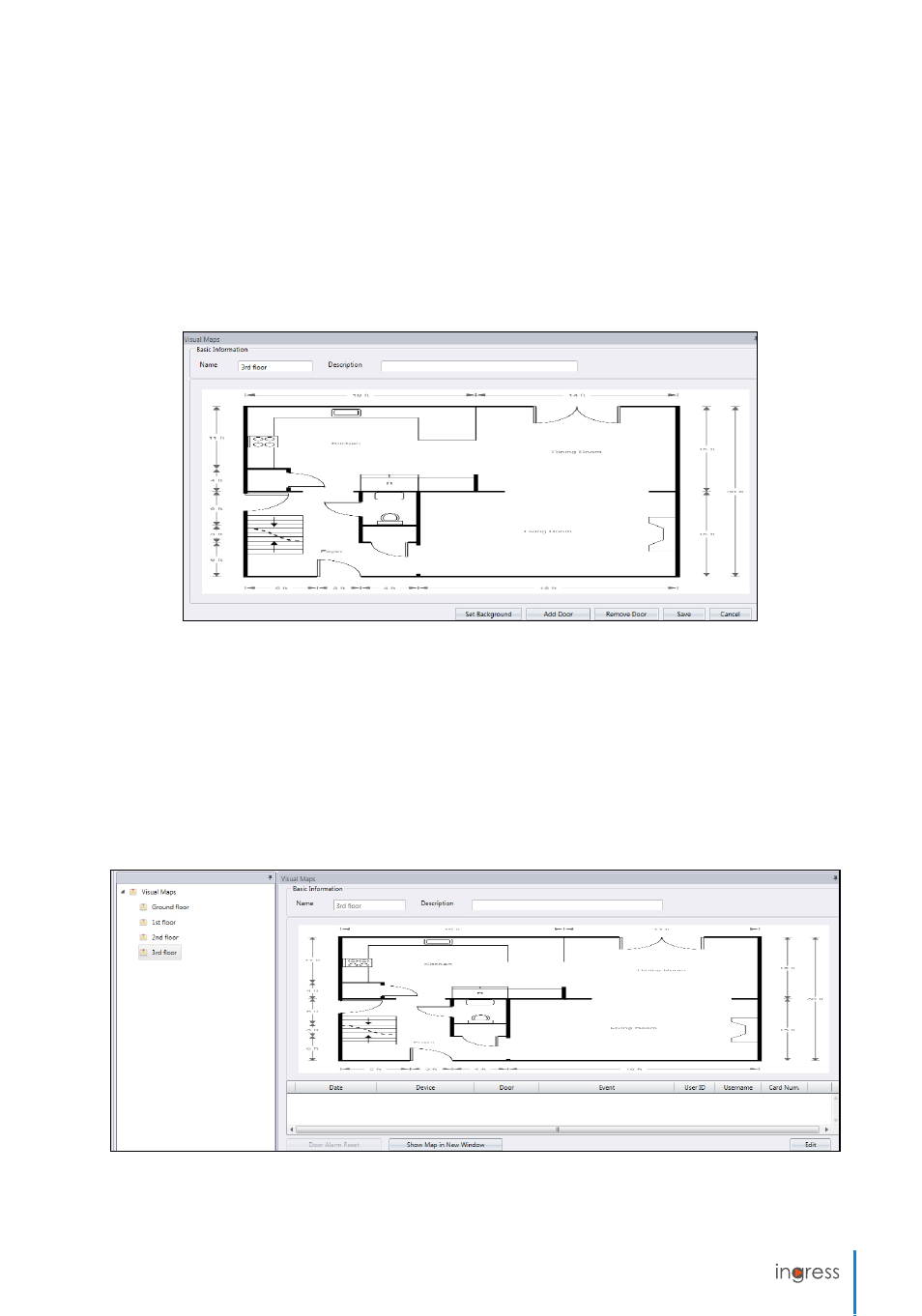
55
1. Click
Visual Map
from the left panel.
2. Click
Add
Visual Map
to create a new floor plan.
3.
Name
the floor plan, e.g.: 3rd floor.
4. Press
Edit
to start to configure
Set Background
– To select the floor plan to be used as visual map.
Add Door
– Select door to be added into the visual map. Drag the door to the correct location on map.
Remove door
– Select door icon from map and click Remove Door if the door in no longer in use.
5. Click
Save
to save settings.
Start monitoring process
You can start the monitoring process by clicking
Start Monitoring
on the top menu. Click
Pause Monitoring
if you want to stop the process.
Click
Visual Maps
from the left panel and Ingress will display all maps on the right panel. Click
any visual map if you want to have a detailed view to the floor.
Click
Show Map in New Window
and Ingress will display the selected map in an individual
window. You can drag the individual map to another display monitor/LCD for all-time moni-
toring.
- FMM-100 (38 pages)
- M2 (38 pages)
- AC900 Installation Guide (3 pages)
- R2 Installation Guide (3 pages)
- Q2 (49 pages)
- R2i Manual (1 page)
- R2c Manual (2 pages)
- R2c Installation Guide (3 pages)
- H2i Manual (24 pages)
- H2i Installation Guide (3 pages)
- AC800 (63 pages)
- TA100 (36 pages)
- R3 Manual (28 pages)
- R3 Installation Guide (3 pages)
- i-Kiosk 100 Plus Manual (97 pages)
- i-Kiosk 100 Plus Installation Guide (3 pages)
- i-Kiosk 100 Manual (30 pages)
- AC100C Manual (29 pages)
- i-Kiosk 100 Installation Guide (3 pages)
- Q2i Manual (29 pages)
- Q2i Installation Guide (3 pages)
- AC100C Installation Guide (2 pages)
- TA100C Installation Guide (2 pages)
- TA200 Plus Installation Guide (2 pages)
- TimeLine 100 Manual (24 pages)
- AC100 Plus (37 pages)
- TA300 (14 pages)
- TA300 (2 pages)
- TA100 DIY (56 pages)
- TA500 Manual (26 pages)
- TA500 Installation Guide (2 pages)
- H3i Manual (2 pages)
- H3i Installation Guide (2 pages)
- s-Kadex Manual (2 pages)
- s-Kadex Installation Guide (2 pages)
- Keylock 8800 Manual (16 pages)
- Keylock 7700 (18 pages)
- Keylock 6600 (1 page)
- Face ID 2 (FEM 600) Manual (32 pages)
- Face ID 2 (FEM 800) Manual (32 pages)
- Face ID 2 (FEM 600) Quick Start (3 pages)
- Face ID 2 Installation Guide (3 pages)
- Face ID 3 Manual (35 pages)
- Face ID 3 Installation Guide (3 pages)
- Face ID 4 Manual (28 pages)
