FingerTec R2i Manual User Manual
User guide, English overview, Package
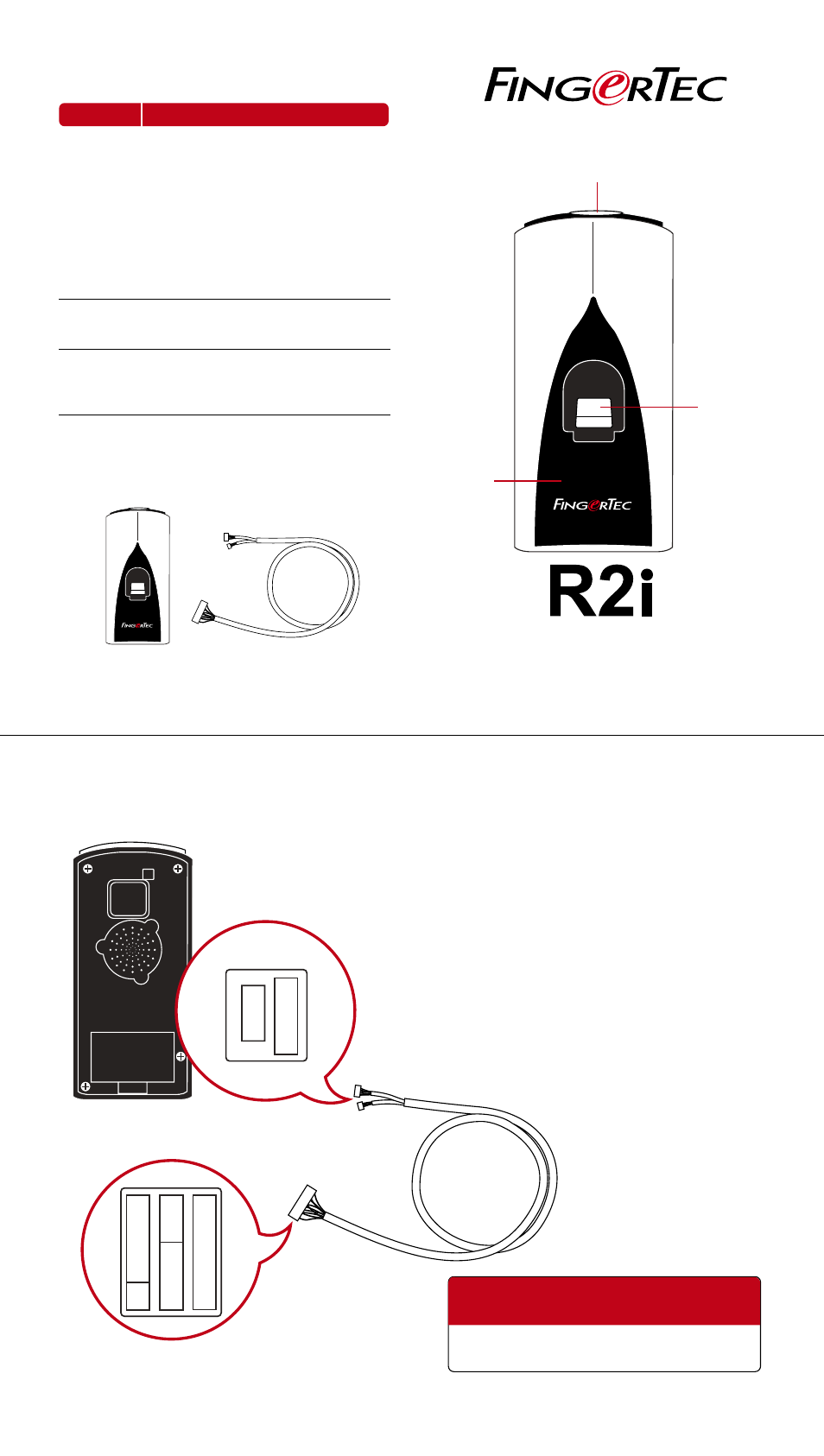
..
..
..
..
..
..
..
..
..
..
..
..
..
..
..
..
..
..
R2i
..
..
..
..
..
.
R2i
w w w . f i n g e r t e c . c o m
Fingerprint & Card Capturing Terminal
USER GUIDE
Led Light Indicator
Fingerprint
Scanner
Card
Induction
Area
English
Overview
ITEM
Led Light
Indicator
Fingerprint
Scanner
Card
Induction
Area
Package
WHAT IS IT FOR
Indicating users with the status of termi-
nal and status of verification.
Blue light
Terminal is powered on and on standby
to accept fingerprint or card input.
Green light
User is verified successfully.
Red light
User verification failed. Terminal requests
user to try again.
Capturing user’s fingerprint and the data
will be sent to master terminal for verifi-
cation.
Reading and capturing details of cards
and the data will be sent to master ter-
minal for verification. (RFID (Default), MI-
FARE or HID)
FingerTec R2i RS232-USB connection wire
Connection To Master Terminal
Back of R2i Connection Port of R2i
Connection Port of Master Terminal
Precaution Before Installation
The master terminal has to have 11-pin connection
port as shown in the photo. FingerTec master termi-
nals that are not having this 11-pin connection port
could not support FingerTec R2i.
Turn off the power of the entire system before initi-
ating the installation of FingerTec R2i to the master
terminal.
FingerTec R2i obtains power from the master termi-
nal, no additional power supply is required for Fin-
gerTec R2i.
FingerTec R2i can only work with
FingerTec R2.
Installation Guide please refer to
http://info.fingertec.com/r2i-3
Contact
for any
technical assistance
