Remote settings – FingerTec Ingress User Manual
Page 52
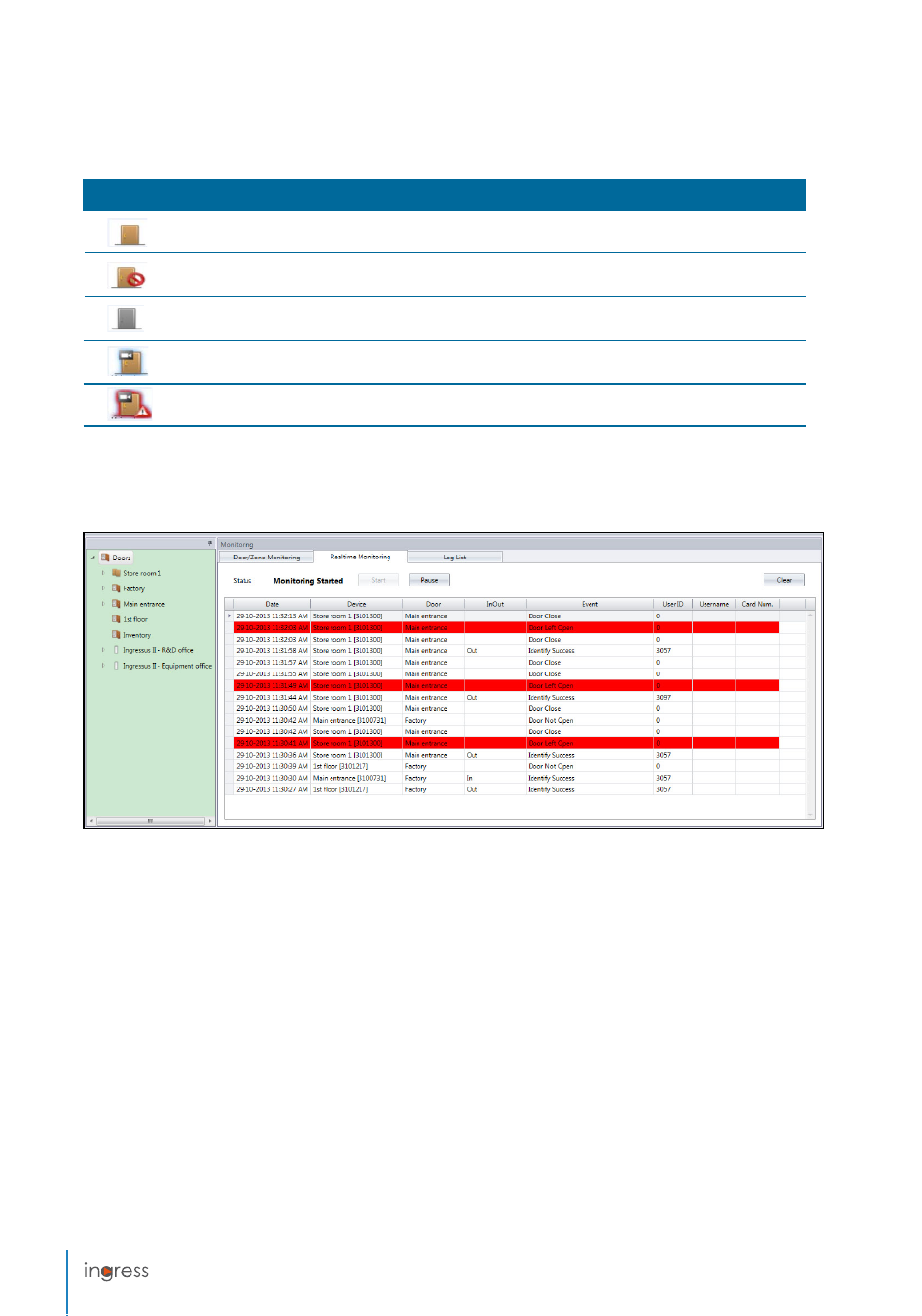
52
Door icon
Represents
Devices paired with door are working online. Everything is normal.
Connection to the devices of this door is lost. Requires immediate action to check the devices.
No devices were added to this door. Make sure you added devices into the list and add devices to the door.
Door is incorporated with IP camera. You can watch live view to monitor this door.
Door alarm trigger due to door force open or door not close. Requires immediate action to check the door.
Each door icon represents the current status of the doors. See the details below:
The bottom of the screen displays all activities sent from all devices. You can see IN-OUT
records of all users, door activities and alarm trigger.
Remote Settings
You can control all doors remotely from Ingress. You can control door open/close or reset
the door alarm.
To open/close door remotely:
1. Select door from
Door/Zone Monitoring
.
2. Click
Open Door
or
Close Door
.
Note:
Click Close Door to force device/Ingressus to activate door lock system immediately.
To reset door alarm:
1. Select door from
Door/Zone Monitoring
.
2. Click
Door Alarm Reset
.
Note:
Door Alarm Reset only works when the door alarm is activated.
