FingerTec Ingress User Manual
Page 40
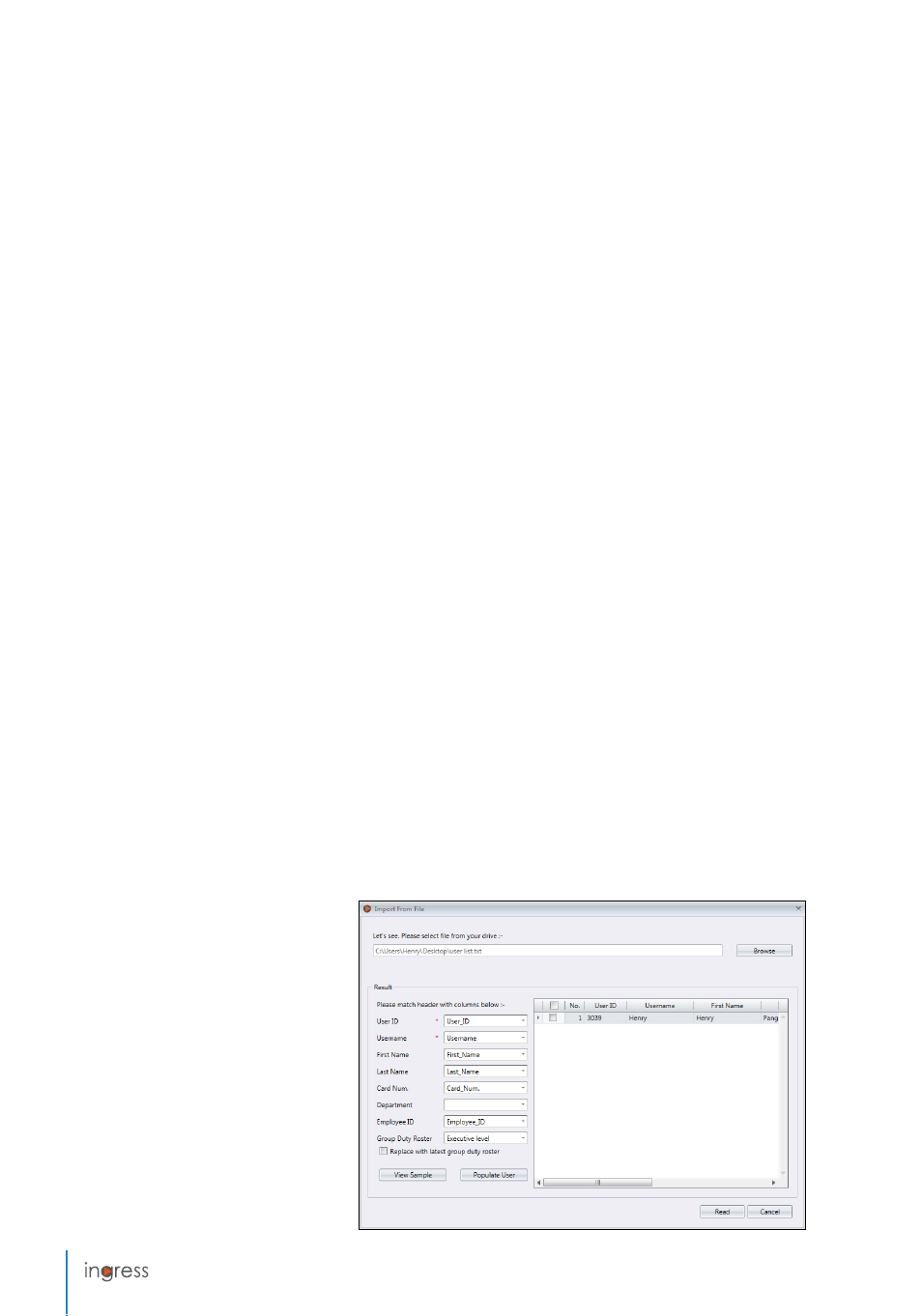
40
Face:
To indicate if a user is enrolled with face template.
Total FP VX 9:
To display total number of VX 9.0 fingerprint template enrolled for the users.
Total FP VX 10:
To display total number of VX 10.0 fingerprint templates enrolled for the users.
•
Fingerprint tab:
You can enroll new fingerprint for users by using the OFIS-Y scanner
under FP VX 9.0/VX 10.0. Follow steps below:
1.
Plug OFIS-Y scanner
to Ingress server/client.
2. Click the
User ID
to enroll fingerprint.
3. Open the page
FP VX 10
(if you are using an older device supporting VX 9.0 fingerprint,
please open FP VX 9 before proceeding to the next step)
4. Press
Edit
.
5. Press
Registration
.
Follow the onscreen instruction to enroll fingerprint.
•
Card tab:
You can assign/update a new card number to the users as well as removing
a card number from the user.
1. Click
Edit
.
2. Click
Add/Update/Delete
.
3. Sync settings to terminal.
•
Access Control tab:
This tab displays the list of terminals that this user is assigned to.
•
Time Attendance tab:
This tab displays the working calendar that this user is assigned
to.
•
Event tab:
You can view his/her access records at this tab. Define the start and end
date range to view the records.
To import users’ biodata from other system
You can import users’ biodata from other system so you do not need to re-insert details
again into Ingress. The import file can be in XLS, TXT or CSV format. The data includes:
•
User ID
•
Username
•
First name
•
Last name
•
Card number
•
Department
•
Employee ID
It is recommended to prepare the
data according to the arrange-
ment mentioned above. However
you can configure Ingress to read
the data from specific columns to
match the data via the following
steps:
