3 control panel menus, 1 menu processing procedure, Benchmark 1.5ln dual-fuel low nox boiler – AERCO BMK 1.5 LN Dual Fuel Feb 2013 User Manual
Page 33: Gf-121
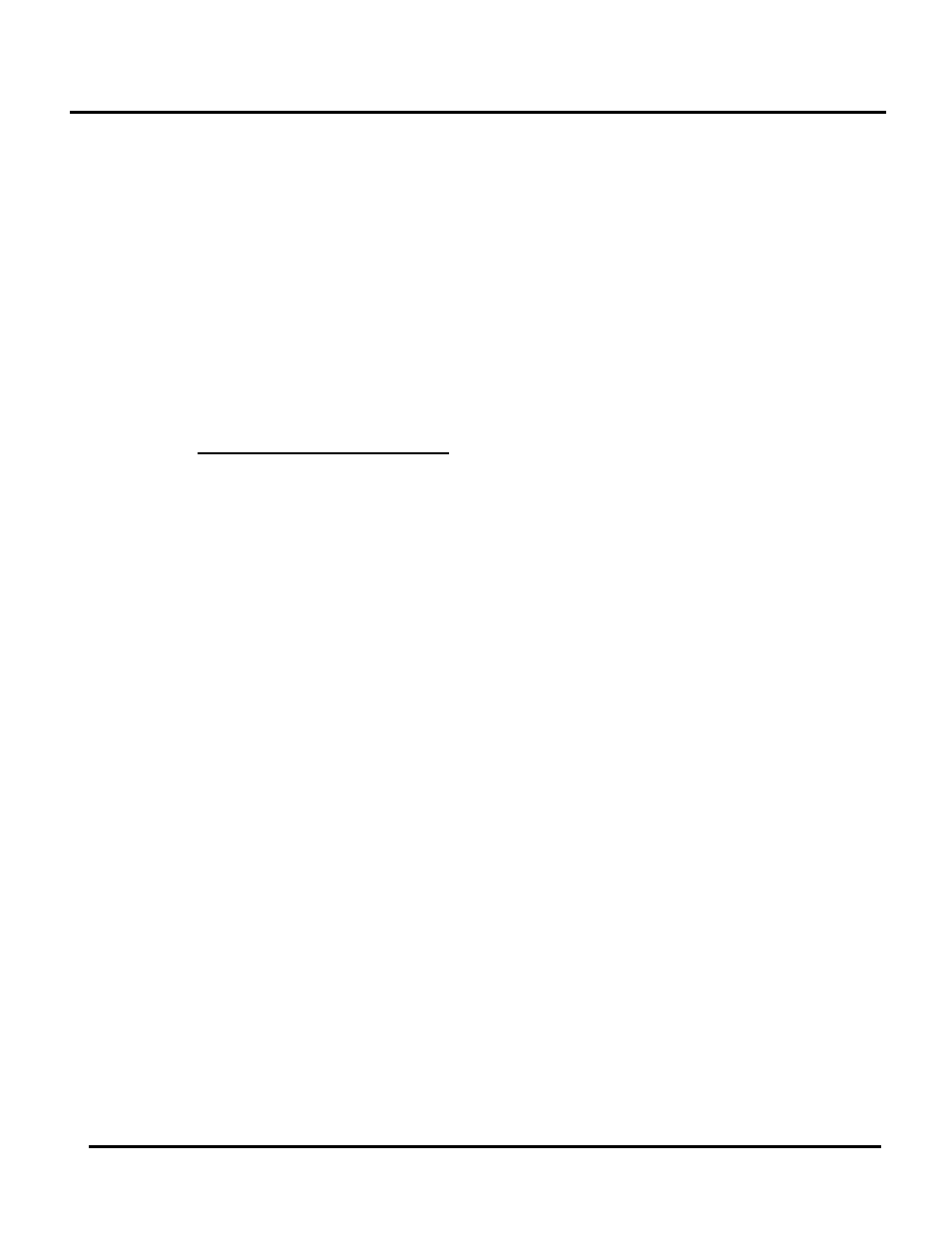
CHAPTER 3: CONTROL PANEL OPERATION
PR2: 05/09/12 Page
33 of 162
Benchmark 1.5LN Dual-Fuel Low NOx Boiler
Operation and Maintenance Manual
OMM-0041_0C
GF-121
AERCO International, Inc. • 100 Oritani Dr. • Blauvelt, NY 10913 • Ph: 800-526-0288
3.3 CONTROL PANEL MENUS
The Control Panel incorporates an extensive menu structure which permits the operator to set
up, and configure the unit. The menu structure consists of five major menu categories which are
applicable to this manual. These categories are shown in Figure 3-2. Each of the menus
shown, contain options which permit operating parameters to be viewed or changed. The
menus are protected by a password levels to prevent unauthorized use.
Prior to entering the correct password, the options contained in the Operation, Setup,
Configuration and Tuning Menu categories can be viewed. However, with the exception of
Internal Setpoint Temperature (Configuration Menu), none of the viewable menu options can be
changed.
Once the valid level 1 password (159) is entered, the options listed in the Setup. Configuration
and Tuning Menus can be viewed and changed, if desired. The Combustion Cal Menu is
protected by the level 2 password which is used in Chapter 4 to perform combustion calibration
prior to service use.
Menu Processing Procedure
3.3.1
Accessing and initiating each menu and option is accomplished using the Menu Keys shown in
Figure 3-1. Therefore, it is imperative that you be thoroughly familiar with the following basic
steps before attempting to perform specific menu procedures.
1. The Control Panel will normally be in the Operating Menu and the VFD will display the
current unit status. Pressing the ▲ or ▼ arrow key will display the other available data
items in the Operating Menu.
2. Press the
MENU key. The display will show the Setup Menu, which is the next menu
category shown in Figure 3-2. This menu contains the Password option which must be
entered if other menu options will be changed.
3. Continue pressing the
MENU key until the desired menu is displayed.
4. With the desired menu displayed, press the ▲ or ▼ arrow key. The first option in the
selected menu will be displayed.
5. Continue to press the ▲ or ▼ arrow key until the desired menu option is displayed.
Pressing the ▲ arrow key will display the available menu options in the Top-Down
sequence. Pressing the ▼ arrow key will display the options in the Bottom-Up sequence.
The menu options will wrap-around after the first or last available option is reached.
6. To change the value or setting of a displayed menu option, press the
CHANGE key. The
displayed option will begin to flash. Press the ▲ or ▼ arrow key to scroll through the
available menu option choices for the option to be changed. The menu option choices do
not wrap around.
7. To select and store a changed menu item, press the
ENTER key.
