2 viewing policer statistics – CANOGA PERKINS 9145E NID Software Version 4.10 User Manual
Page 291
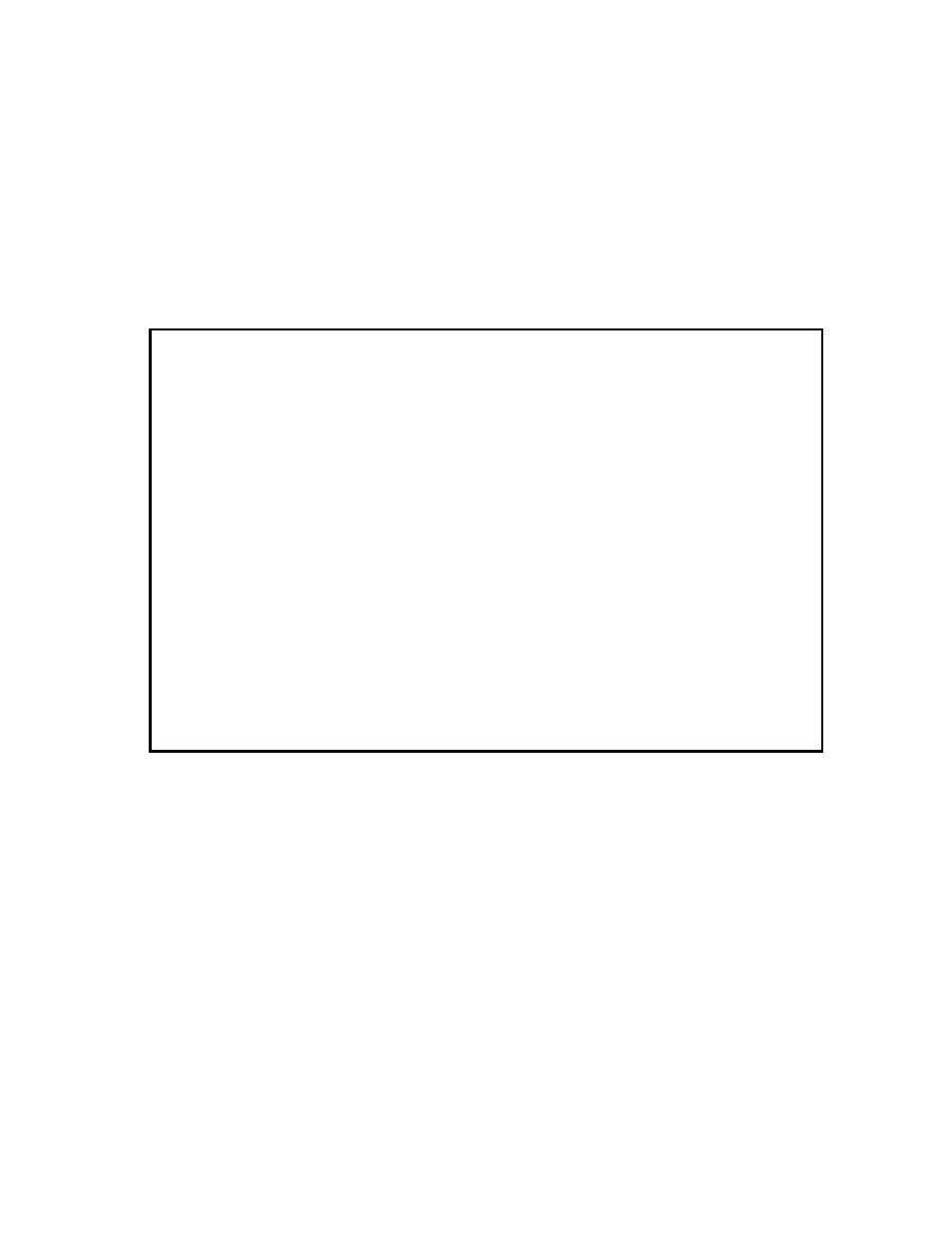
Bandwidth Profiling
9145E NID Software User’s Manual
User to Network Ingress Policers
279
13.6.2 Viewing Policer Statistics
1. On the Bandwidth Profile Enforcement screen (Figure 13-3), type 2 and press Enter. The
Ingress Policer List screen (Figure 13-7) opens.
2. To view current policer statistics, type S and press Enter. The Policer Statistics screen
(Figure 13-9) opens.
3. Press CTRL-T to view raw counters.
4. Press CTRL-R to reset counters.
Figure 13-9 Policer Statistics screen (EVC Unaware Mode)
This screen displays some summary information about policer and bandwidth profile, and shows
policer's statistics counters.
Canoga Perkins Corp. Ethernet 1G/10G Network Interface Device 29-AUG-2011
9145E-101-1-0 V4.10 16:51:48
------------------------- POLICER STATISTICS (CURRENT) -------------------------
ID: 11
Policing Level: CE-VLAN/PCP
Policer: policer_11 CIR: 10.0 Mbps
BW Profile: 1 CBS: 10 Kbytes
Port: USR EIR: 10.0 Mbps
CE-VLAN IDs: (3): 1, 2 ... EBS: 10 Kbytes
CoS ID (PCP): 0,2,3
Color Marking method: DEI Yellow PCP value:0
Frames Marked Green : 453916
Frames Marked Yellow: 453976
Frames Dropped (Red): 0
Select [(CTRL-T) Raw Counters, (CTRL-R) Reset Counters]:
------------------------------------Messages-----------------------------------
