2 delete a bandwidth profile, 3 modify a bandwidth profile, Figure 13-5) – CANOGA PERKINS 9145E NID Software Version 4.10 User Manual
Page 287
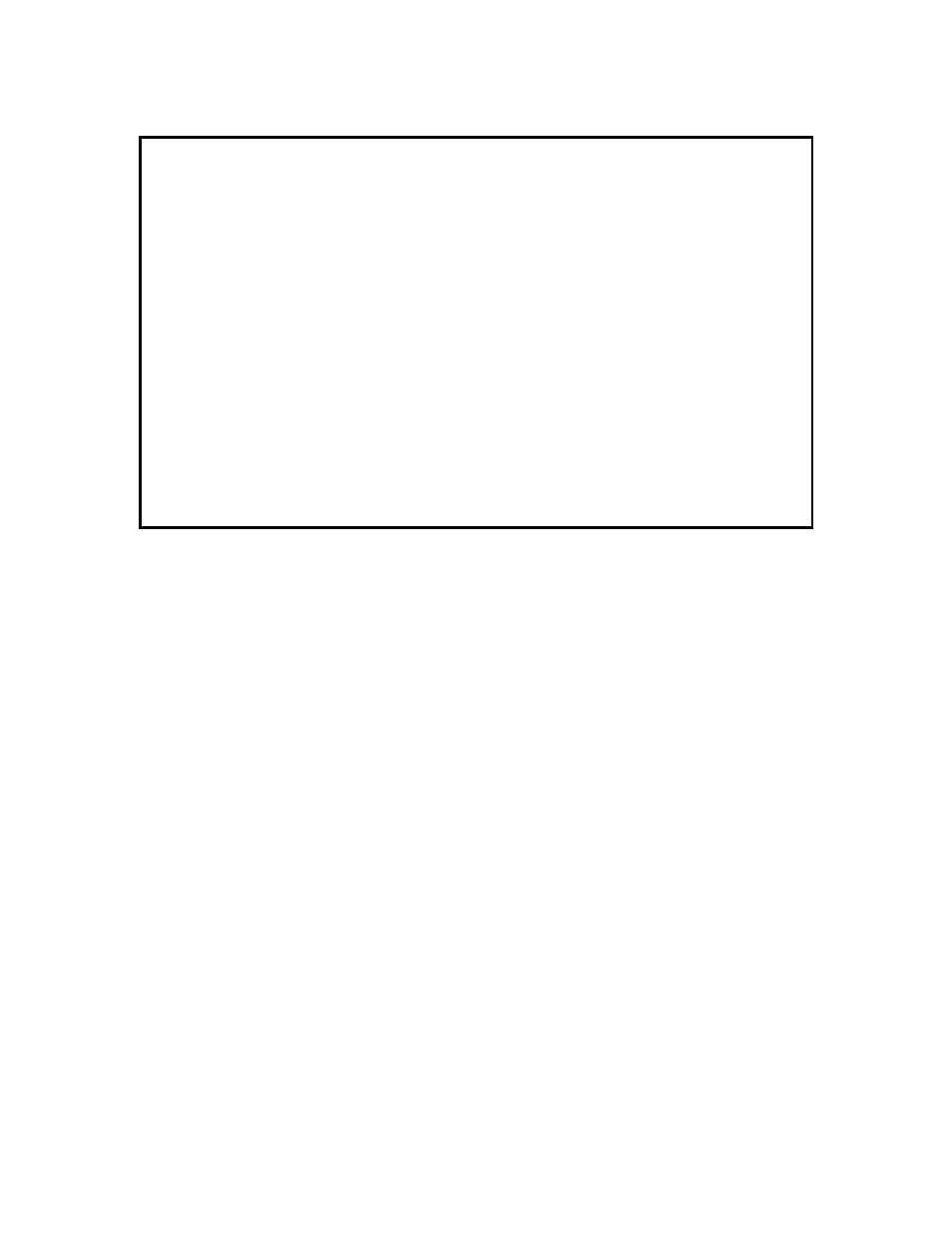
Bandwidth Profiling
9145E NID Software User’s Manual
Configuring Bandwidth Profiles
275
Figure 13-5 Create a New Bandwidth Profile screen
13.5.2 Delete a Bandwidth Profile
1. On the Bandwidth Profile List screen (Figure 13-4), type D and press Enter. The current
profile is highlighted.
2. Press the Space bar to scroll through the list and highlight the record you wish to delete.
3. Press Enter to delete the highlighted record. You are prompted to confirm the deletion.
4. Type Y to confirm the deletion, or N to cancel.
13.5.3 Modify a Bandwidth Profile
1. On the Bandwidth Profile List screen (Figure 13-4), type E and press Enter. The current
record is highlighted.
2. Press the Space bar to scroll through the list and highlight the record to modify. When the
record you want to modify is highlighted, press Enter. The Modify Bandwidth Profile
Record screen (Figure 13-6) opens.
3. Only the name and traffic parameters can be modified. Type the number of the field you
wish to modify and press Enter.
Policers always operate in color-blind mode, while shapers are color aware. Coupling flag
and color mode are read-only parameters, inherited from the profile mode.
4. When you are finished making changes, type A to accept and press Enter.
5. Press Esc to return to the Bandwidth Profile List screen.
Canoga Perkins Corp. Ethernet 1G/10G Network Interface Device 29-AUG-2011
9145E-101-3-0 V04.10 10:55:13
-----------------------------CREATE NEW BW PROFILE------------------------------
1) Type: Policer Profile
2) ID: 19
3) Name:
4) CIR (Kbps):
5) CBS (Kbytes):
6) EIR (Kbps):
7) EBS (Kbytes):
Press (SPACE) to toggle selection, (ENTER) to accept, (ESC) to cancel.
------------------------------------Messages-----------------------------------
