4 queue configuration, Queue configuration, Figure 10-7) – CANOGA PERKINS 9145E NID Software Version 4.10 User Manual
Page 201
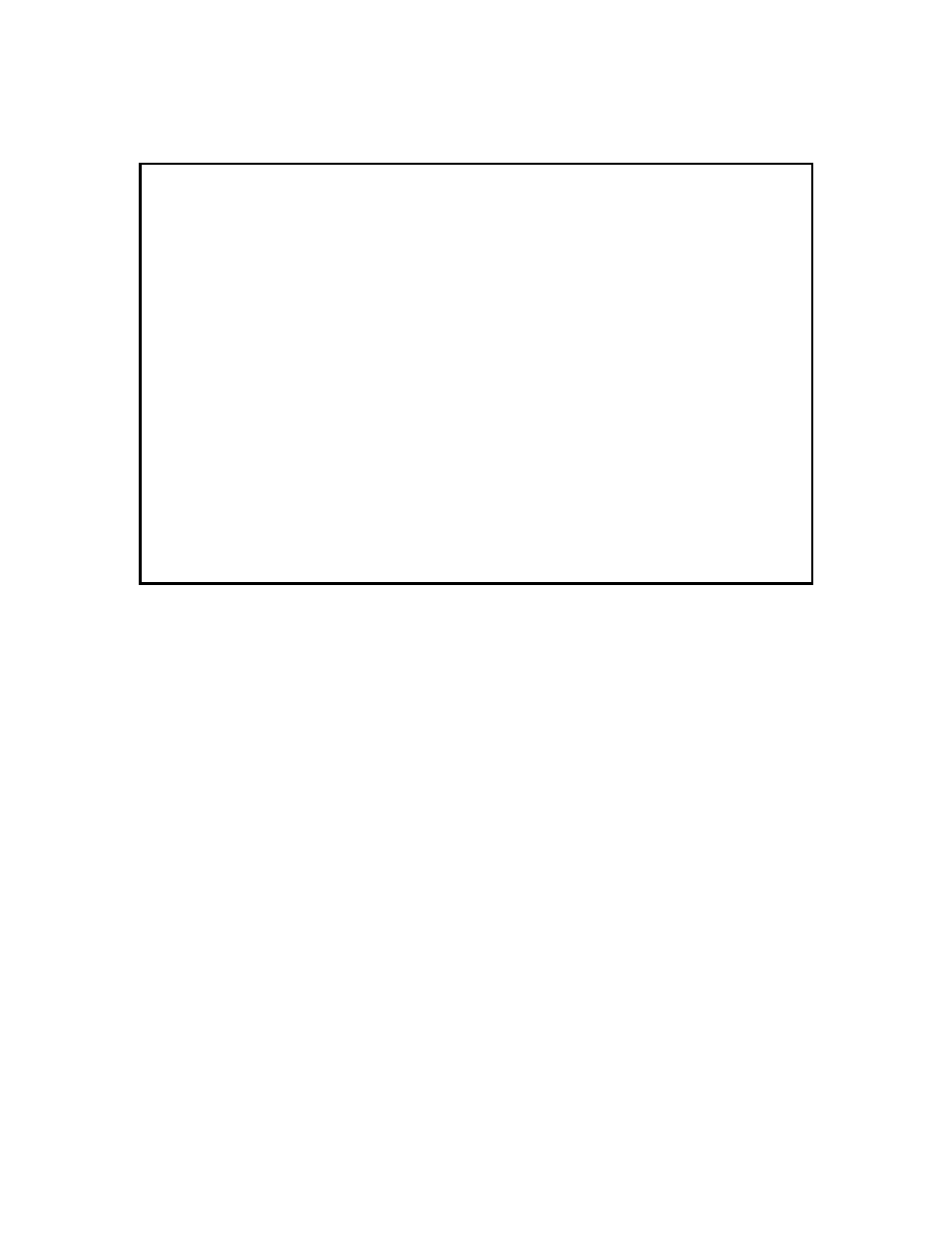
CoS Configuration
9145E NID Software User’s Manual
Queue Configuration
189
press Enter. If a series of codes was chosen, all of those CoSQs will be changed. Once all
CoSQs are set, press Esc to return to the Classifier Mapping screen.
Figure 10-7 Untagged Packet Classifier Mapping screen - AFEF Mode
10.4 Queue Configuration
From the Class of Service Configuration screen, type either 3 (for Ingress Queue configuration)
or 8 (for Egress Queue configuraiton) and press Enter. The Ingress Queue Configuration screen
is shown in Figure 10-8. The Egress Queue Configuration screen is shown in Figure 10-9.
The Ingress and Egress Configuration screens are organized so that the queue parameter
settings are listed from the highest priority queue on the top of the screen to the lowest priority
queue at the bottom of the screen.
From this screen the user can optimize the queues to insure better performance of the service.
As an example, all service frames that are time sensitive, such as VOIP, will go through a Strict
Priority Queue and the buffer would not allow to store few packets. An order example will be for
internet traffic is not time sensitive and therefore will go through a low priority queue but will a
high queue size to allow to buffer packets.
Canoga Perkins Corp. Ethernet Network Interface Device 02-JAN-2009
9145E-101-1-0 V04.10 00:39:36
-------------------INGRESS UNTAGGED PACKET CLASSIFIER MAPPING-------------------
AFEF Mode
Class 1 Class 2 Class 3 Class 4
DSCS CoSQ DSCS CoSQ DSCS CoSQ DSCS CoSQ
---- ---- ---- ---- ---- ---- ---- ----
Low Drop Precedence AF11 Q1 AF21 Q1 AF31 Q1 AF41 Q2
Med Drop Precedence AF12 Q1 AF22 Q1 AF32 Q1 AF42 Q2
High Drop Precedence AF13 Q1 AF23 Q1 AF33 Q1 AF43 Q2
Expedited Forwarding CoSQ: Q3
Default CoSQ: Q1
Select AF Code or a Range x-y [11-43], [E]F, [D]efault:
------------------------------------Messages-----------------------------------
