2 port vlan id translation table, Port vlan id translation table – CANOGA PERKINS 9145E NID Software Version 4.10 User Manual
Page 149
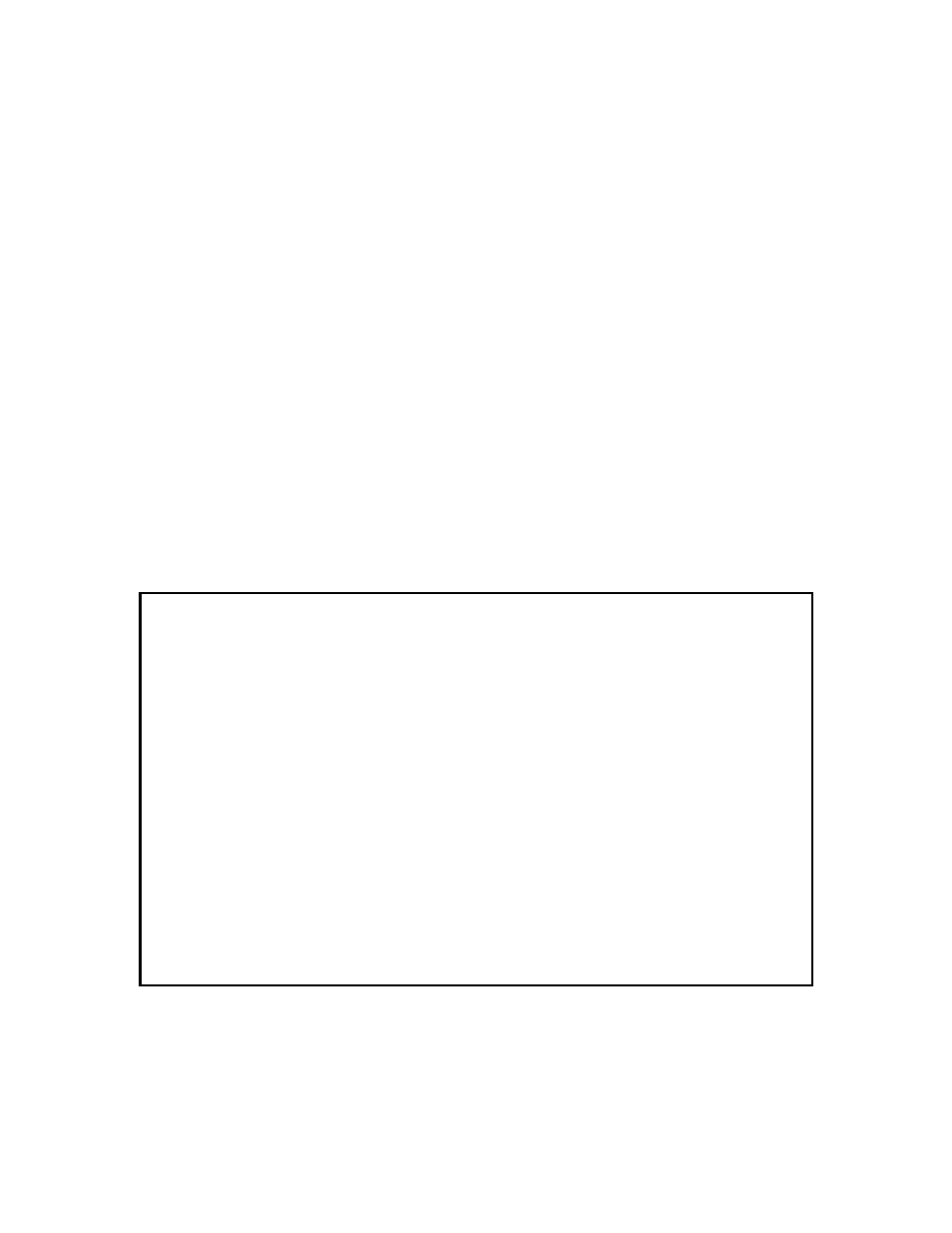
Port Information
9145E NID Software User’s Manual
Port Configuration
137
5.2.3.2 Port VLAN ID Translation Table
The 9145E has the ability to translate customer VLAN Tag IDs on Service frames. Use the Port
VLAN ID Translation Table to configure outgoing packets to receive a new tag based on the
current outermost tag. The tag is changed in both directions.
Example: If the Network port is set to S-Tag and VLANs are to be translated from 10 <=> 1000,
then C-Tag VLAN 10 will be translated to S-Type VLAN 1000.
To Configure VLAN Translations, from the VLAN Configuration screen, select Port VLAN
Translation Table (2) and press Enter. The Port VLAN ID Translation Table (Figure 5-8) opens.
Press CTRL-T to select the User or Network (Figure 5-9) port.
1. To enable VLAN Translation, type 1 and press Enter. Press the Space bar to select Yes
or No and press Enter.
2. To Add/Delete/Modify a VLAN Translation, type 2 and press Enter.
3. Type 2 and press Enter. Type the In VLAN number and press Enter. Type the Out VLAN
number and press Enter. The In VLAN/Out VLAN number combination will be added to
the list on the screen, in numerical order.
4. To verify that the VLAN is in the Translation Table, type 3 and press Enter. Type the
VLAN number. A message appears at the bottom of the screen, saying either VLAN xx is
not in the table or VLAN xx is mapped to VLAN xx.
Figure 5-8 User Port VLAN ID Translation Table
Canoga Perkins Corp. Ethernet Network Interface Device 29-JAN-2009
9145E-101-1-0 V4.10 10:19:54
----------------------------PORT VLAN ID TRANSLATION TABLE----------------------
Page 1 of 1 Total 0 entries
User <=> Network User <=> Network User <=> Network User <=> Network
---------------- ---------------- ---------------- ----------------
10 <=> 1000
20 <=> 1010
30 <=> 1020
40 <=> 1030
11 <=> 1001
21 <=> 1011
31 <=> 1021
41 <=> 1031
12 <=> 1002
22 <=> 1012
32 <=> 1022
42 <=> 1032
13 <=> 1003
23 <=> 1013
33 <=> 1023
43 <=> 1033
14 <=> 1004
24 <=> 1014
34 <=> 1024
44 <=> 1034
1) Enable VLAN Translation: Yes
2) Add/Delete/Modify VLAN Translation
3) Check If VLAN In Translation Table
Select [1-3]:
CTRL-D: page down, CTRL-U: page up, CTRL-T: toggle view from user/network
------------------------------------Messages-----------------------------------
