2 cos support, Cos support – CANOGA PERKINS 9145E NID Software Version 4.10 User Manual
Page 196
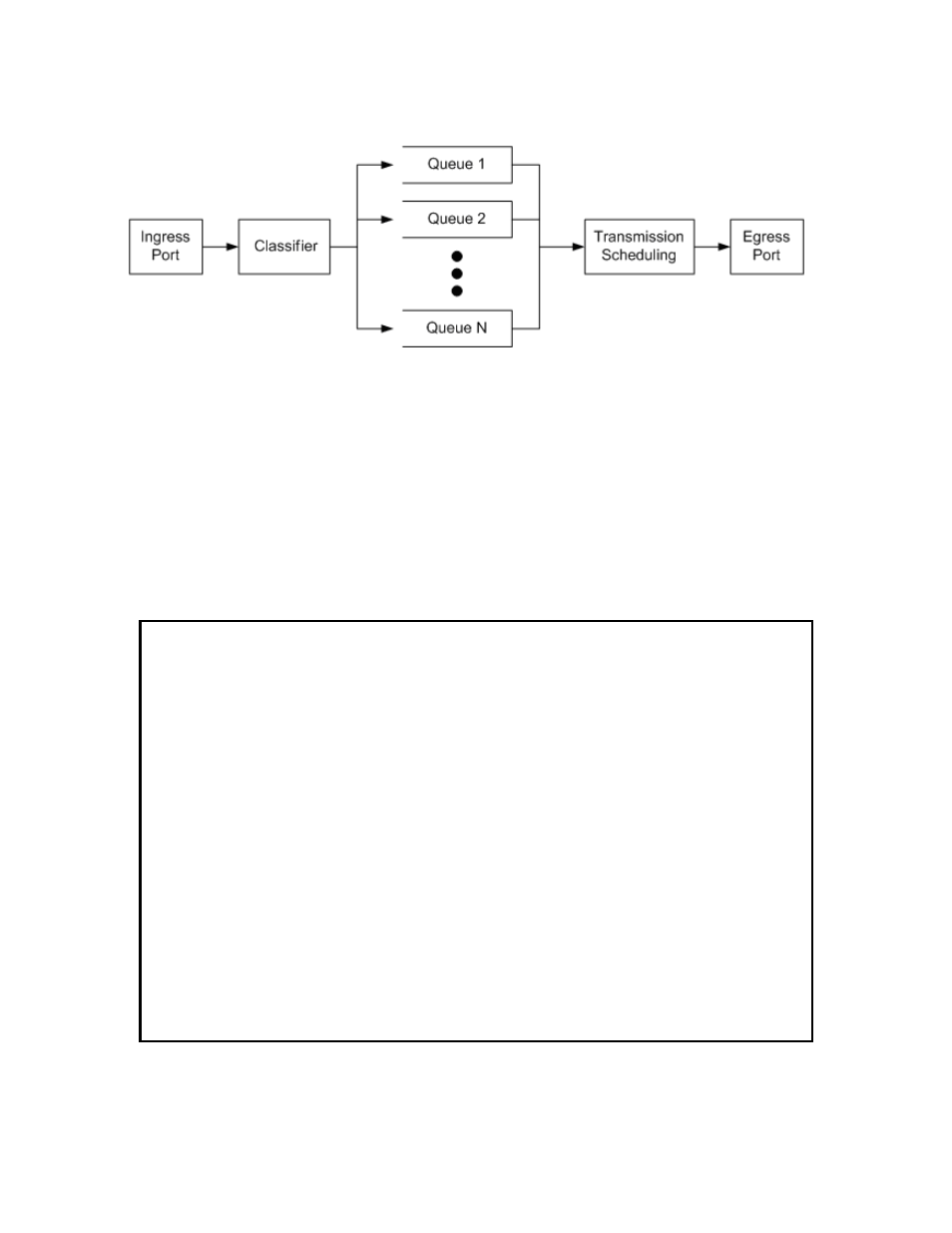
9145E NID Software User’s Manual
CoS Configuration
CoS Support
184
Figure 10-1 CoS Functional Model
The 9145E has a set of egress queues assigned to the User Port and a set of egress queues
assigned to the Network Port. These are labelled from highest to lowest priority as LLQ, Q3, Q2,
Q1, respectively.
10.2 CoS Support
From the CoS Configuration screen, type 1 or 6 and press Enter. The Ingress or Egress CoS
Support Enabled/Disabled setting is highlighted. Press the Space bar to select Enabled or
Disabled. Press Enter to accept the setting.
Figure 10-2 Class of Service Configuration screen
Canoga Perkins Corp. Ethernet Network Interface Device 01-JAN-2009
9145E-101-1-0 V04.10 05:44:14
------------------------CLASS OF SERVICE CONFIGURATION--------------------------
1) Ingress CoS Support Enabled
2) Ingress Classifier Mapping
3) Ingress Queue Configuration
4) Ingress ED Drop Profile
5) Ingress Queue Statistics
6) Egress CoS Support Disabled
7) Egress Classifier Mapping
8) Egress Queue Configuration
9) Egress ED Drop Profiles
10) Egress Queue Statistics
Select [1-10]:
------------------------------------Messages-----------------------------------
