CANOGA PERKINS 9145E NID Software Version 4.10 User Manual
Page 259
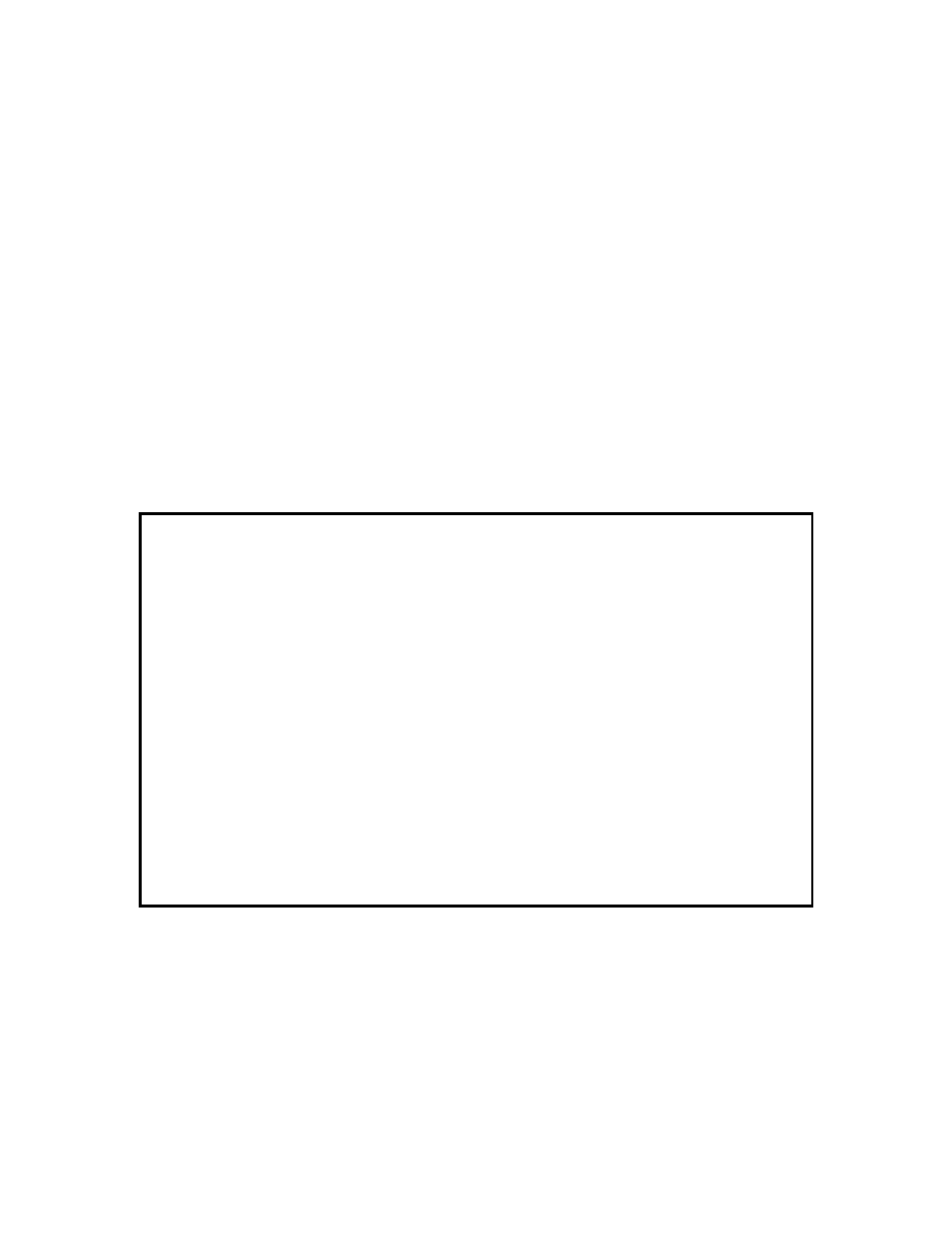
Service OAM
9145E NID Software User’s Manual
AIS Configuration
247
•
Type the MEG ID and press Enter. You are prompted to enter a MEP client MEP
ID.
•
Enter the MEP ID and press Enter. The new MEP client appears on the screen.
7. To delete an existing MEP client, type 3 and press Enter. You are prompted to enter the
MEP client MEG ID.
•
Type the MEG ID and press Enter. You are prompted to enter a MEP client MEP
ID.
•
Enter the MEP ID and press Enter. The MEP client is deleted from the screen.
8. To add a MIP client, type 4 and press Enter. You are prompted to enter the MIP client
MIP ID.
•
Type the MIP ID and press Enter. The new MIP client appears on the screen.
9. To delete an existing MIP client, type 5 and press Enter.
•
Type the MIP ID and press Enter. The MIP client is deleted from the screen.
10. Type A to accept the settings and press Enter.
11. Press Esc to return to the SOAM AIS Configuration screen.
Figure 11-46 SOAM AIS Configuration screen
Canoga Perkins Corp. Ethernet Network Interface Device 02-JAN-2009
9145E-101-1-0 V04.10 05:15:27
----------------------------SOAM AIS CONFIGURATION-----------Display 1 - 1 of 1-
MEP ID AIS Notification AIS Clients list
1 Disabled
Select [(F)irst, (P)rev, (N)ext, (L)ast] to change pages,
(E)dit, ESC to return:
------------------------------------Messages-----------------------------------
