Maintenance actions for administrative users, Configuring and testing drives, Getting details about drive test errors – Dell PowerVault 160T LTO2 (Tape Library) User Manual
Page 65: Capturing a snapshot
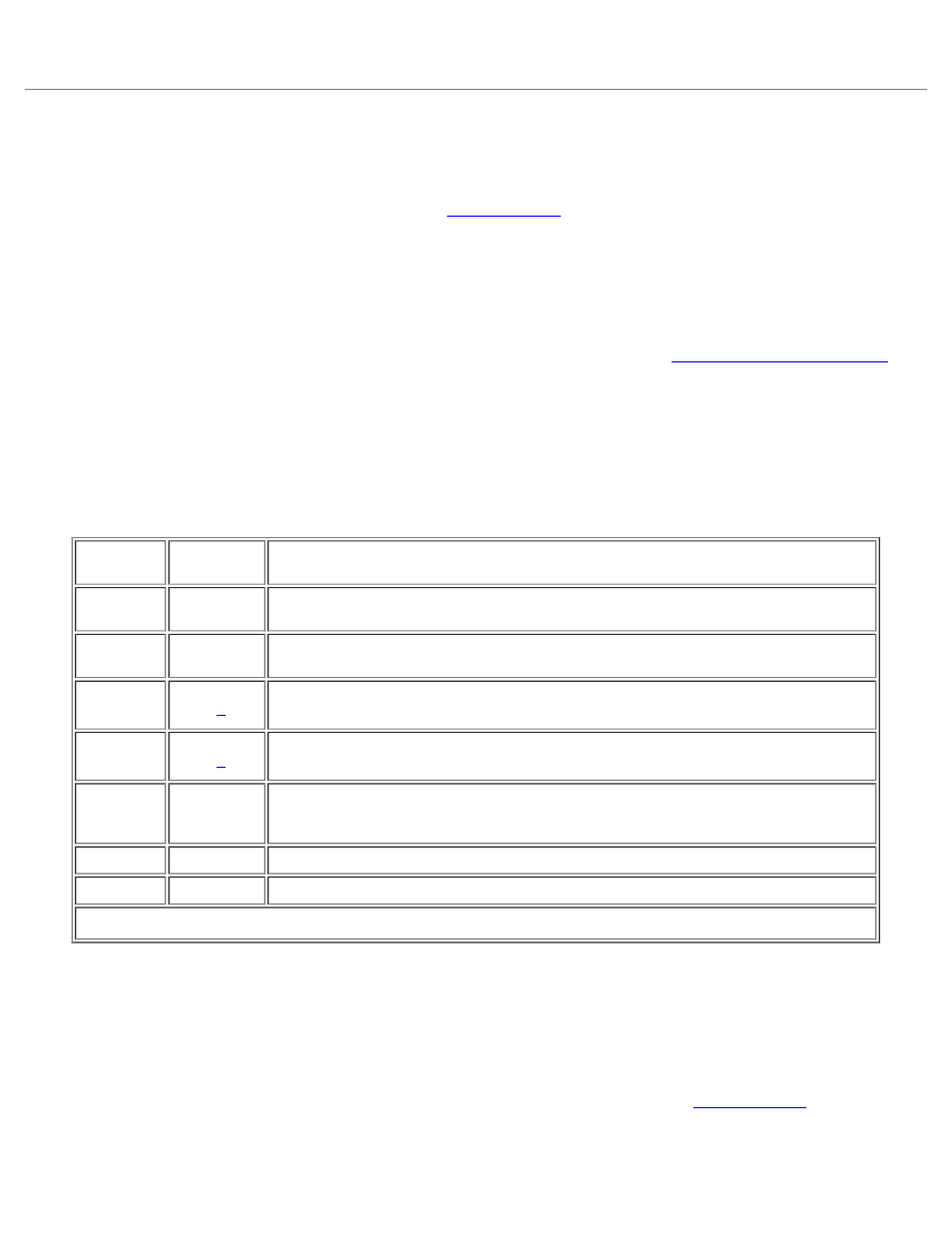
Maintaining Your Library: Dell PowerVault 160T Tape Library User's Guide
file:///C|/Users/greshma_dhanarajan/Desktop/ug/maintain.htm[5/16/2013 10:08:21 AM]
water and a mild soap to clean the air filters. The materials in the filter should last the life of the product. However, if
abnormal contamination occurs, replacement filters are available. Please contact your service representative to order.
Maintenance Actions for Administrative Users
Administrative users have access to the commands on the Tools menu. Use this menu to test the drives, as well as to
capture a snapshot, to update software, and to use the Teach tool. The Service Wizard on the Tools menu is a
troubleshooting aid. For information about its use, refer to
Configuring and Testing Drives
The Drives command on the Tools menu allows you to reset drives.
1. Log in as Administrator.
2. Use the View menu to select the physical library. To find out how to do so, refer to
Selecting a Library or Partition
3. Select Tools—> Drives.
The Drives dialog box is displayed. In it each drive is characterized by its state, its media type, and its location.
If the current library is a physical library, you will be able to filter for media type.
4. Select the drive that you want to reset, reconfigure, or identify.
5. Perform one of the operations described in the following table.
Table 9. Tools—> Drives Dialog Box Settings
Command
Group
Command
Description
Settings
Configures
Speed
Configures speed of LTO-2 FC drives. The choices are 1 Gb/sec, 2 Gb/sec, and
Auto.
Configure
Port Mode
Configures port mode of LTO-2 drives. The choices are N_Port (not loop capable),
NL_Port (loop capable) and Auto.
Control
Power
Cycle
Causes power to be removed from and then restored to the drive.
Reset
Drive
Causes the drive to refresh without cycling the power.
Vary Off
Causes the dialog box to display the current state of the drive and toggle it to the
other state every time you select the Vary Off button. Use this setting when you
hot swap drives.
Identify
Causes the LEDs on the drive to flash, so that you can identify it.
Self Test
The test suite is not currently available.
1
Generally, try to reset the drive before cycling power to the drive.
6. To close the dialog box, select Cancel.
Getting Details about Drive Test Errors
The tests you run from the Tools menu look for error conditions in the library system. System status buttons report
information when an error condition occurs.
To see details about reported errors select Tools—> Service. For more information, refer to
Capturing a Snapshot
