Dell PowerVault 160T LTO2 (Tape Library) User Manual
Page 45
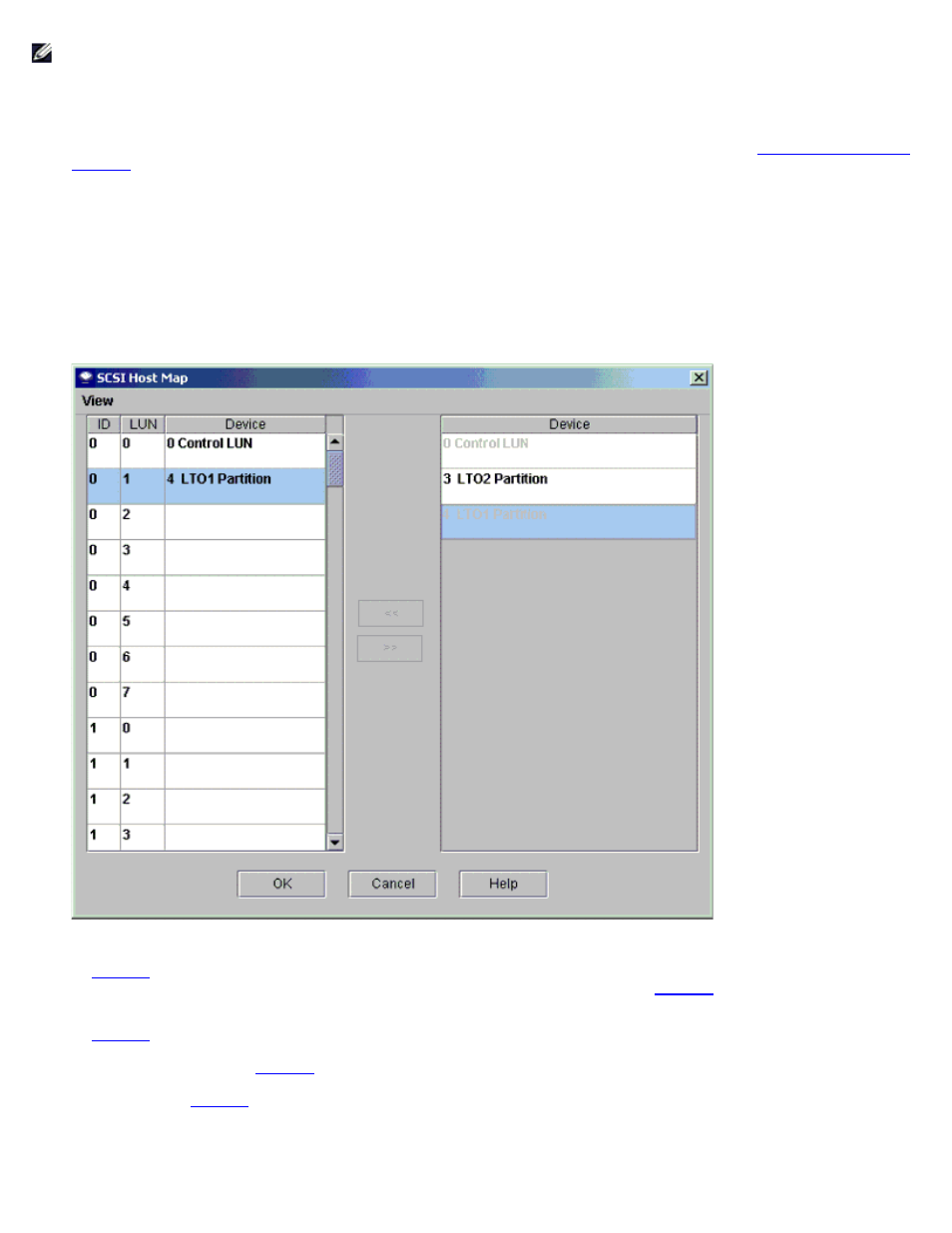
Configuring the Library: Dell PowerVault 160T Tape Library User's Guide
file:///C|/Users/greshma_dhanarajan/Desktop/ug/config.htm[5/16/2013 10:08:18 AM]
NOTE:
Use SCSI Host to map partitions when a SCSI host is connected to the MCB.
Before you map devices using SCSI Host, you must configure system components appropriately.
1. Log on as Administrator.
2. If you are not already working from the physical library, select it from the View menu. Refer to
.
3. Select Setup—> Device—> Access—> SCSI Host.
The SCSI Host dialog box is displayed.
4. Select a SCSI port to configure.
5. With the port selected, select LUN Mapping.
The SCSI Host Map dialog box is displayed.
Figure 6. SCSI Host Map Dialog Box (Default View)
6. Drag the partitions that you want the SCSI host to manage from the Device column to the ID/LUN/Device column.
In
you can see the default view. In the default view, only partition names and the SCSI ID of the host
connection are shown. Compare this view to the Show Details view displayed in
. In the Show Details
view, partition name, product ID, vendor ID, serial number, and the SCSI ID of the host connection are shown.
In
all devices have been manually mapped. The new map locations appear in heavy black type in the
ID/LUN/Device column. The previous (default) device map position of a mapped device is shown in gray type
in the Device column. In
, the partition (device) that has not yet been manually reassigned to a new
map position appears in heavy black type in the Device column. The control LUN and the "LTO1" partition have
been mapped in
7. Drag and drop the devices from the Device column to the appropriate LUN assignment in the ID/LUN/Device
column.
