Toolbar – Dell PowerVault 160T LTO2 (Tape Library) User Manual
Page 23
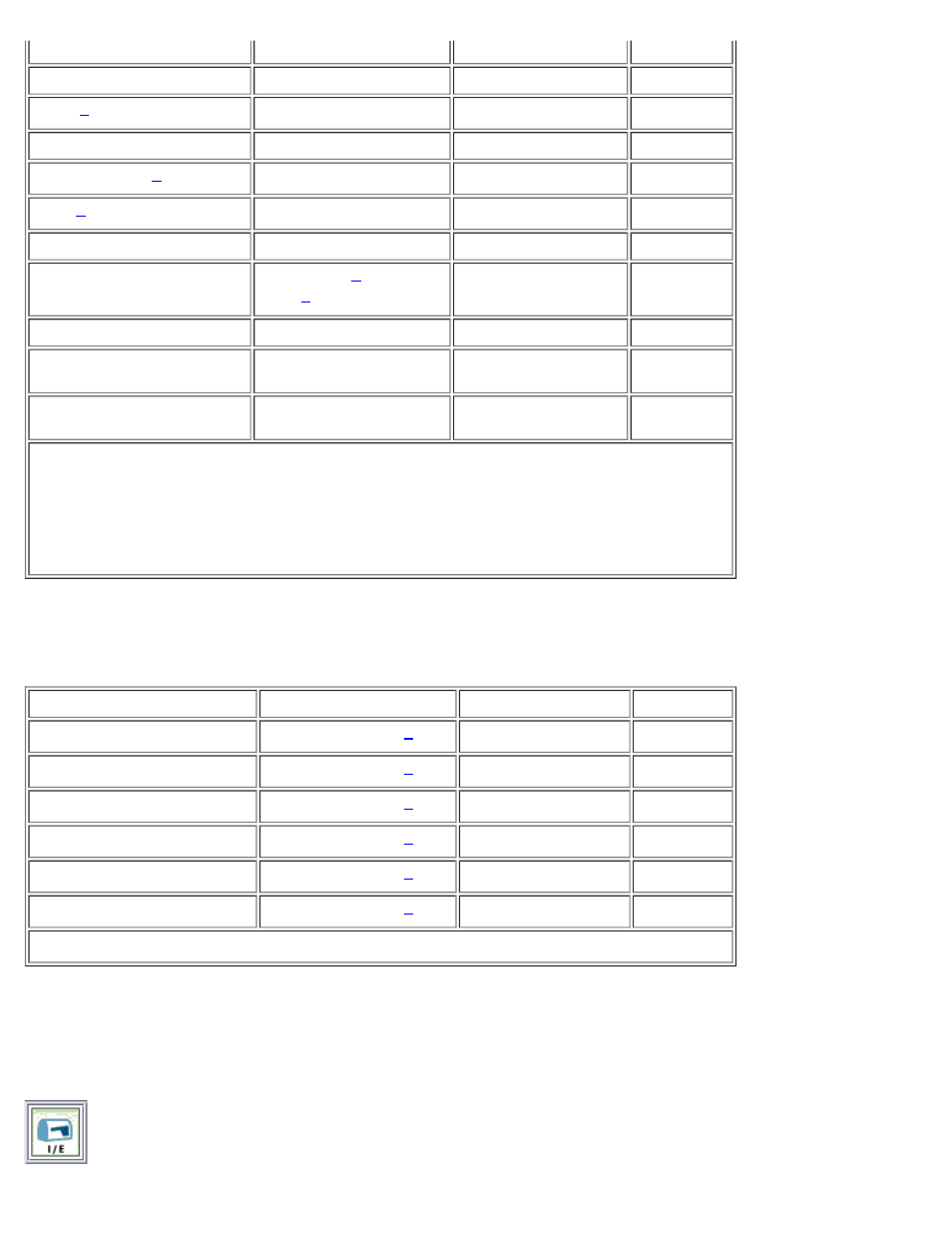
Understanding the User Interface: Dell PowerVault 160T Tape Library User's Guide
file:///C|/Users/greshma_dhanarajan/Desktop/ug/interfac.htm[5/16/2013 10:08:16 AM]
Tools Menu
Service
Admin
X
Drives
Admin
X
Capture Snapshot
Admin
X
Update Software
Admin
X
Teach
Admin
View
[system name]
Admin, User,
Guest
Help
Help
Admin, User,
Guest
X
X
About
Admin, User,
Guest
X
X
1
Users can make changes to or operate only those partitions to which they have privileges.
2
Relevant partition must be offline and the physical library must be online.
3
Physical library must be online.
4
Physical library must be offline.
5
Guest can read status off the display but cannot click the relevant status button for more
detail.
The system status buttons are displayed at the bottom of the library information panel. If the touch screen goes unused for a
period of time, the system status buttons operate as a screen saver. Users can see all states of the button statuses, but only
administrators can pull up tickets associated with buttons in a degraded or failed state.
Table 5. System Status Buttons
System Status Button
Privilege Level
Physical Library
Partition
Drives
Admin, User, Guest
X
X
Connectivity
Admin, User, Guest
X
X
Control
Admin, User, Guest
X
X
Robotics
Admin, User, Guest
X
X
Power
Admin, User, Guest
X
X
Cooling
Admin, User, Guest
X
X
1
Guest can read status off the display but cannot click the relevant status button for more detail.
Toolbar
The toolbar contains icons that represent commonly used commands also available on the menus.
Figure 5. I/E Toolbar Button
