Moving media, Inventory – Dell PowerVault 160T LTO2 (Tape Library) User Manual
Page 32
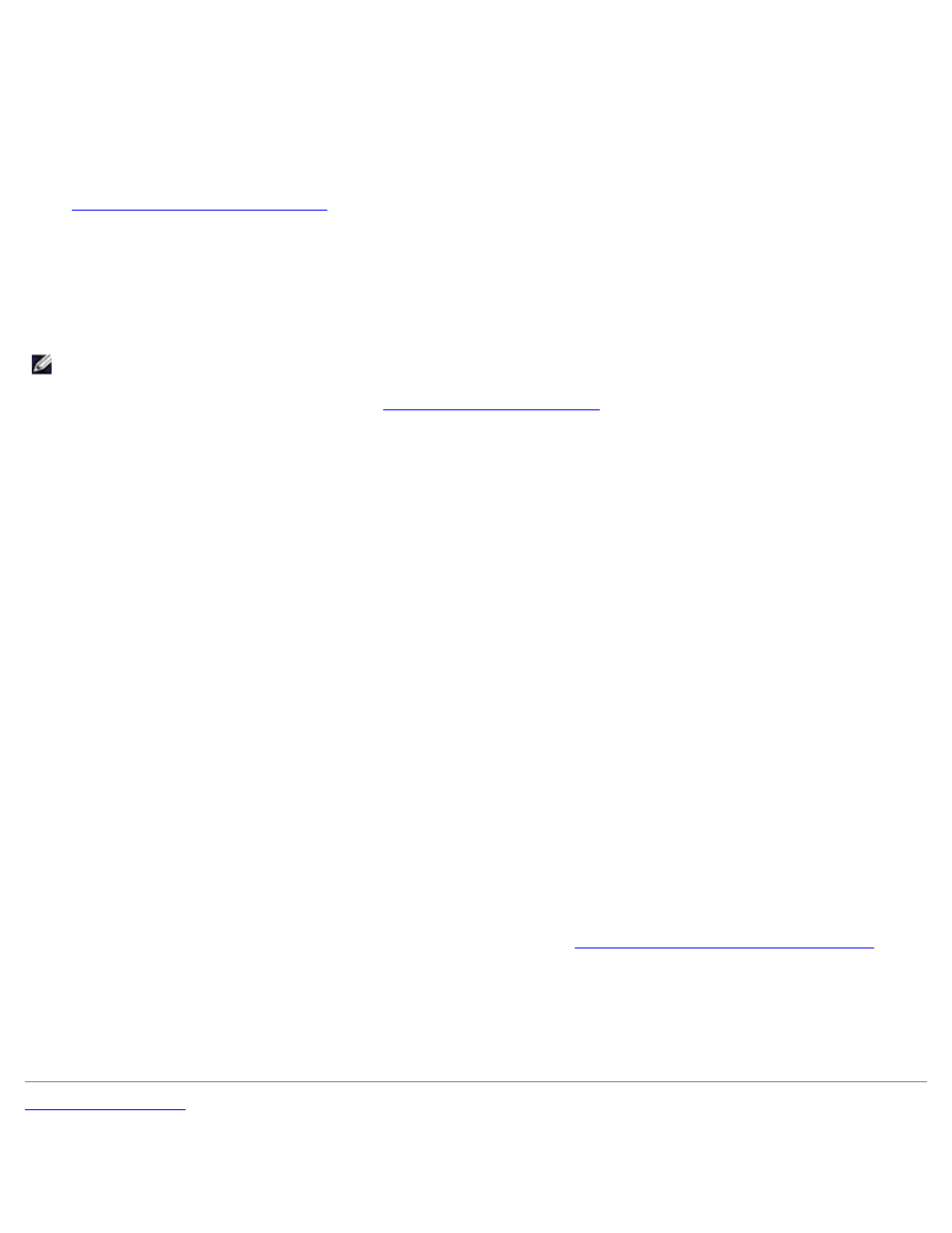
Working With Cartridges and Barcodes: Dell PowerVault 160T Tape Library User's Guide
file:///C|/Users/greshma_dhanarajan/Desktop/ug/tapes.htm[5/16/2013 10:08:17 AM]
1. Select Operations—> Drives—> Unload .
A table of media is displayed in the Unload Drives dialog box.
2. Select the drive you want to unload. You can only unload one drive at a time.
Use the media filter to perform a search for media IDs that match or contain a particular pattern.
The parameters used to define a cartridge are media ID (barcode) and location. Location is defined as a series of
coordinates representing the aisle, module, rack, section, column, and row where a cartridge is located. Refer to
Understanding Location Coordinates
.
3. Select OK to rewind the data cartridge, unload it from the drive, and return it to storage.
Moving Media
The Move Media command allows you to move media from one location to another within a partition.
NOTE:
Only one cartridge can be moved at a time.
1. Select a partition. To find out how, refer to
Selecting a Library or Partition
2. Select Operations—> Move Media.
The Move Media dialog box is displayed. It consists of two tables, the Select Source table and the Select
Target table.
When the dialog box first appears, the Select Source table is filled with full slots and the Select Target table is
filled with empty slots.
You can filter the information in the Select Source table so that only a particular cartridge or a cartridge
subgroup within a specified sublocation is displayed. Do the following as necessary:
a. Type the barcode associated with a particular cartridge into the Media ID text box. Or use the media filter
to perform a search for media IDs that match or contain a particular pattern. Select Filter.
b. Select the arrow next to the location coordinate boxes across the top of the Select Source dialog box.
Then select an appropriate number. Then select Show.
3. In the Select Source table, select the media ID for the cartridge that you want to move. You may need to scroll down
to see media IDs for cartridges that are in drives or I/E stations.
4. In the Select Target table, select the destination for the media. You may need to scroll down to find appropriate drive
or I/E station locations. You can limit the selection by using the sublocations listed in the Drive Type pull down: i/e
station, storage, or drive.
5. To complete the operation, select OK.
To close the dialog box without moving any media, select Cancel.
Inventory
The Inventory command causes the library to scan all storage locations, drives, and I/E stations. Inventory is completed
automatically whenever the doors are shut. Inventories can be configured to occur whenever power is turned off and on, or
by using the Inventory command. To enable automatic inventories, refer to
Setting up Policies for the Physical Library
.
1. Log on as Administrator.
2. Select Operations—> Inventory.
The Inventory dialog box is displayed.
3. Click OK.
