Specifying the date and time, Enabling licenses, Configuring devices – Dell PowerVault 160T LTO2 (Tape Library) User Manual
Page 39
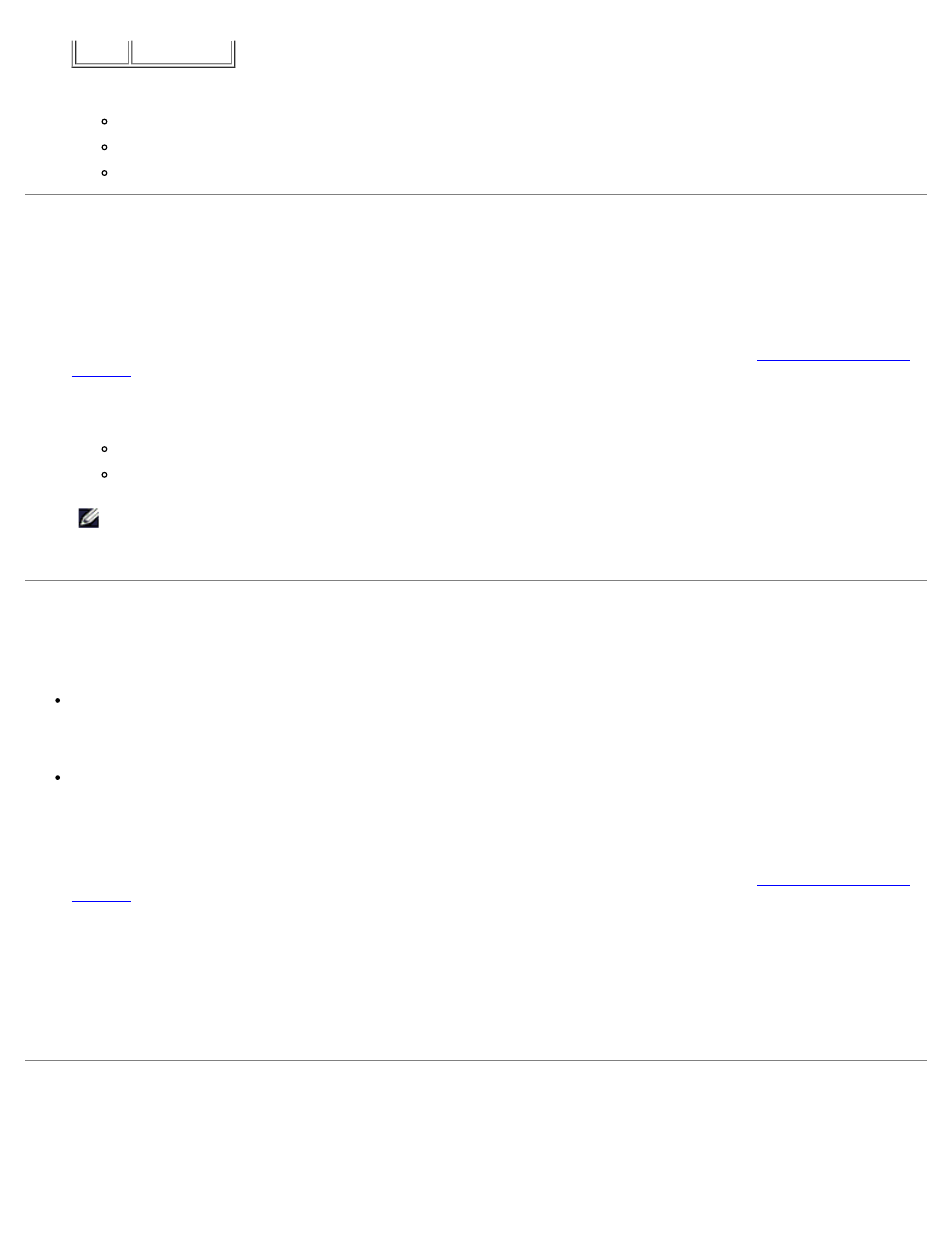
Configuring the Library: Dell PowerVault 160T Tape Library User's Guide
file:///C|/Users/greshma_dhanarajan/Desktop/ug/config.htm[5/16/2013 10:08:18 AM]
5
Good
You can select multiple severity levels by holding down shift and clicking each choice.
Repeat Step 5 to Step 7 as often as necessary.
Select OK on the New Email Notification dialog box.
When your specifications have been completely entered, select OK on the Notification dialog box.
Specifying the Date and Time
The Date and Time command is used to set system time (if you are not using the Setup Wizard to configure your system)
or to reset system time.
1. Log on as Administrator.
2. If you are not already working from the physical library, select it from the View menu. Refer to
.
3. Select Setup—> Date and Time. The Date and Time dialog box is displayed.
4. In the Date and Time dialog box, set the following parameters:
Use the pull-down menus to set the month, date, and year.
Use the pull-down menus to set the hour, minute, and-because the clock is not a 24 hour clock- whether the
time is am or pm.
NOTE:
Use Greenwich Mean Time.
5. Select OK.
Enabling Licenses
The Licenses command is used to enable specific features:
Scalability
You can scale from 100 to 1344 LTO cartridges and up to 48 LTO drives by simply using a new software key. These
numbers vary by drive type.
Partitioning
The number of partitions is limited to the number of drives available in the physical library (assuming there are at least
as many storage slots), or 16.
1. Log on as Administrator.
2. If you are not already working from the physical library, select it from the View menu. Refer to
.
3. Select Setup—> Licenses.
The Licenses dialog box is displayed.
Licensed features are shown with the status and expiration date for each feature.
4. Enter the appropriate license key into the text box after Enter License Key.
5. Select OK.
Configuring Devices
The Setup—> Device command allows you to change the way system components are mapped.
