Dell PowerVault 160T LTO2 (Tape Library) User Manual
Page 20
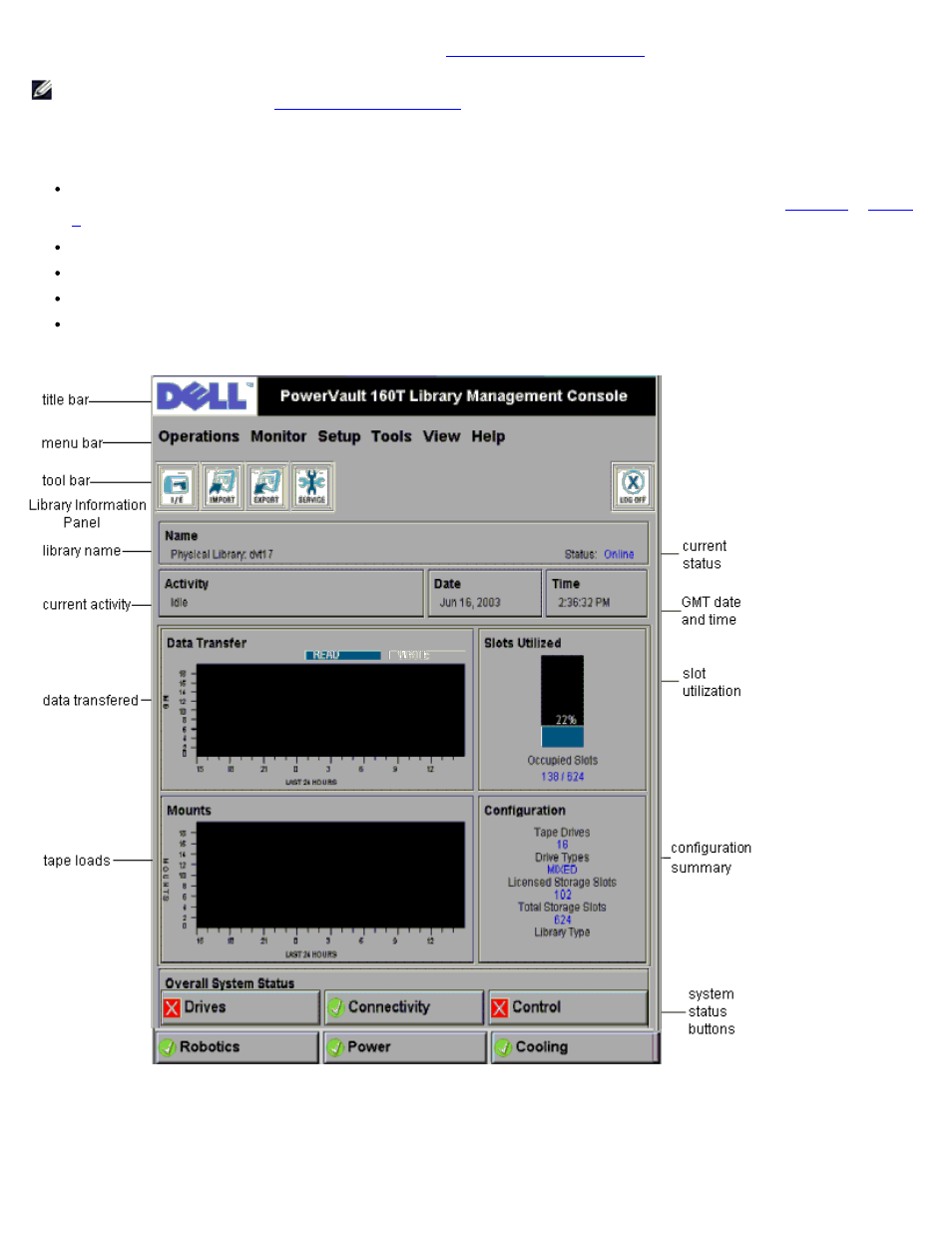
Understanding the User Interface: Dell PowerVault 160T Tape Library User's Guide
file:///C|/Users/greshma_dhanarajan/Desktop/ug/interfac.htm[5/16/2013 10:08:16 AM]
Library Management Console on a remote system, refer to
NOTE:
You cannot manage your library from the remote console until you have logged on to the LMC that runs on the
touch screen, and completed
The LMC consists of five areas used to direct library activities: a title bar, a menu bar, a toolbar, the library information
panel, and the system status buttons.
The title bar on the touch screen consists of the Dell logo and the words, Dell PowerVault 160T Tape Library
Management Console. The title bar as viewed from the remote console is a little different. Compare
. The remote console is easier to use for screens that require text entry.
The menu bar provides access to all the commands used to manage library functions.
The toolbar displays the most commonly executed commands.
The library information panel takes up most of the display to present operational data from the current library.
System status buttons provide current information for the six subsystems of the physical library.
Figure 3. Library Management Console (Local Touch Screen)
Figure 4. Library Management Console (Remote Console)
