Understanding location coordinates, Deleting user accounts, Cartridge locations – Dell PowerVault 160T LTO2 (Tape Library) User Manual
Page 50
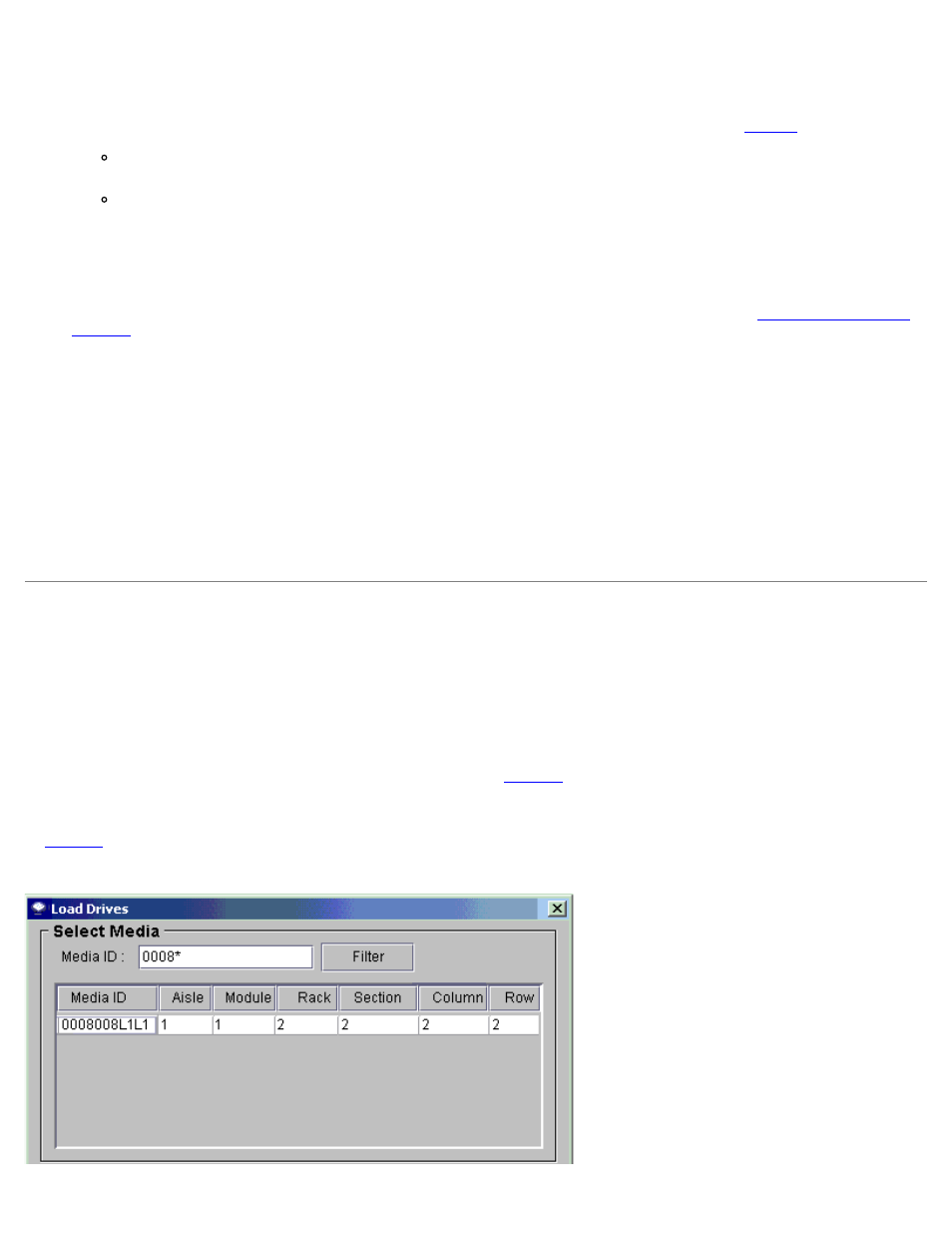
Running Your Library: Dell PowerVault 160T Tape Library User's Guide
file:///C|/Users/greshma_dhanarajan/Desktop/ug/running.htm[5/16/2013 10:08:20 AM]
If you are not changing the privilege level, and the privilege level is Administrator, select Finish to register the
password change. To close the dialog box, select Cancel.
8. If the privilege level is set to User, the Assign Partitions dialog box opens.
For a list of commands available to the administrator and those available to the user, refer to
Select Select All to assign access to all listed libraries, or select certain lines to assign access only to certain
libraries.
Select Finish to register library access decisions.
Deleting User Accounts
1. Log on as Administrator.
2. If you are not already working from the physical library, select it from the View menu. Refer to
.
3. Select Setup—> Users.
The Users dialog box appears.
4. Select the name of the account you wish to delete.
5. Select Delete.
6. You are asked to confirm that the account should be deleted.
If you do not confirm, you are returned to the Users dialog box.
If you do confirm, the account is deleted, and you are returned to the Users dialog box.
7. Delete another account, or select Close.
Understanding Location Coordinates
The library uses a coordinate system that defines each element location by means of the following component designations:
aisle, module, rack, section, column, and row.
Cartridge Locations
The Library Management Console uses dialog boxes like the one in
to allow you to specify locations. These
coordinates can be reported in parenthetical format, each element separated by commas. In parenthetical format, the location
for the device listed in the Load Drives dialog box below would be written (1,1,2,2,2,2). This means that the device is to be
found on the door side of the control module, in the second of the six rows in the second magazine from the top of column 2.
Figure 1. Location Coordinates Used in the Load Drives Dialog Box
