Monitoring connectivity – Dell PowerVault 160T LTO2 (Tape Library) User Manual
Page 60
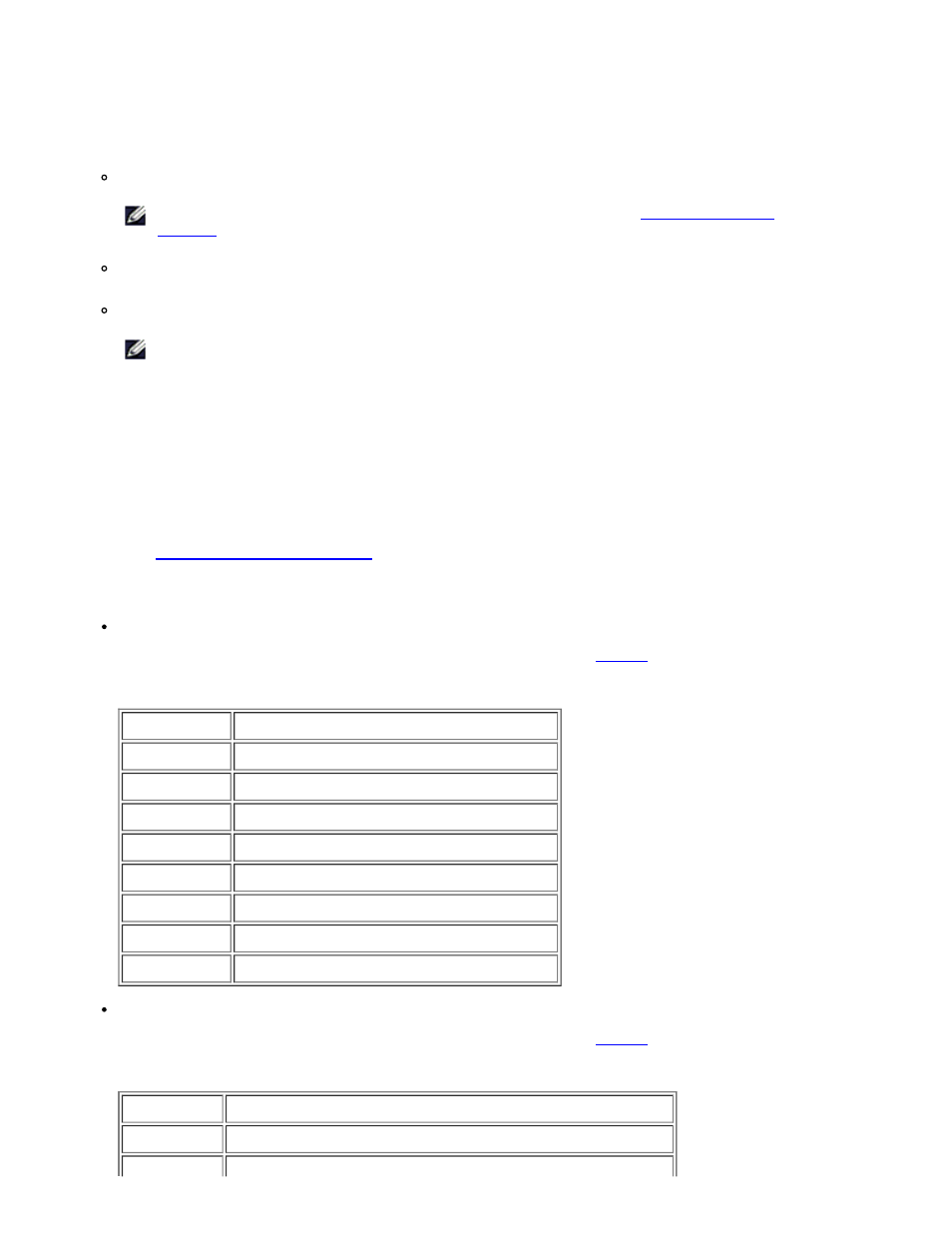
Maintaining Your Library: Dell PowerVault 160T Tape Library User's Guide
file:///C|/Users/greshma_dhanarajan/Desktop/ug/maintain.htm[5/16/2013 10:08:21 AM]
Recording the information in the display
1. Select Send at the bottom of the Drive Status dialog box.
The Email, Save, or Print Table dialog box is displayed.
2. Do one of the following:
Enter the e-mail address for a recipient into the text box after Email, then select OK.
NOTE:
If you have not previously configured e-mail settings, go to
. Then return to this section.
Enter a filename into the text box after the Save option. Use the file browser to save to a location different from
the default. The default location is \SNC Manager\app\Client.
Select Print.
NOTE:
You can e-mail, save, and print from a remote client. You can only e-mail from the
local client.
3. Select OK to send.
Monitoring Connectivity
Use the Monitor—> Connectivity command to display status information about the I/O blades or the FC and SCSI
connections on the MCB.
1. If you have created a partition, use the View menu to select the appropriate library or partition. To find out how to do
so, refer to
Selecting a Library or Partition
2. Under Monitor—> Connectivity there are three choices: IO Blade, SCSI Channel, and Fibre Channel. The IO
Blade is not available.
If you choose SCSI Channel, the SCSI Channel Status dialog box is displayed.
For an explanation of the data elements that are included, refer to
Table 4. Monitor—> Connectivity—> SCSI Channel Dialog Box Output
Description
Definition
Port Index
Port number
Location
Blade
Port Mode
Target or Initiator
Status
Operational, Lost Sync
Host ID
SCSI ID
Termination Terminated or Not Terminated
Alternate ID Alternate SCSI ID
Bus Reset
Bus configured to reset on power up or not
If you choose Fibre Channel, the Fibre Channel Status dialog box is displayed.
For an explanation of the data elements that are included, refer to
Table 5. Monitor—> Connectivity—> Fibre Channel Dialog Box Output
Description Definition
Port Index
Port number
Location
Blade
