Library management console (lmc), Indicator panel – Dell PowerVault 160T LTO2 (Tape Library) User Manual
Page 19
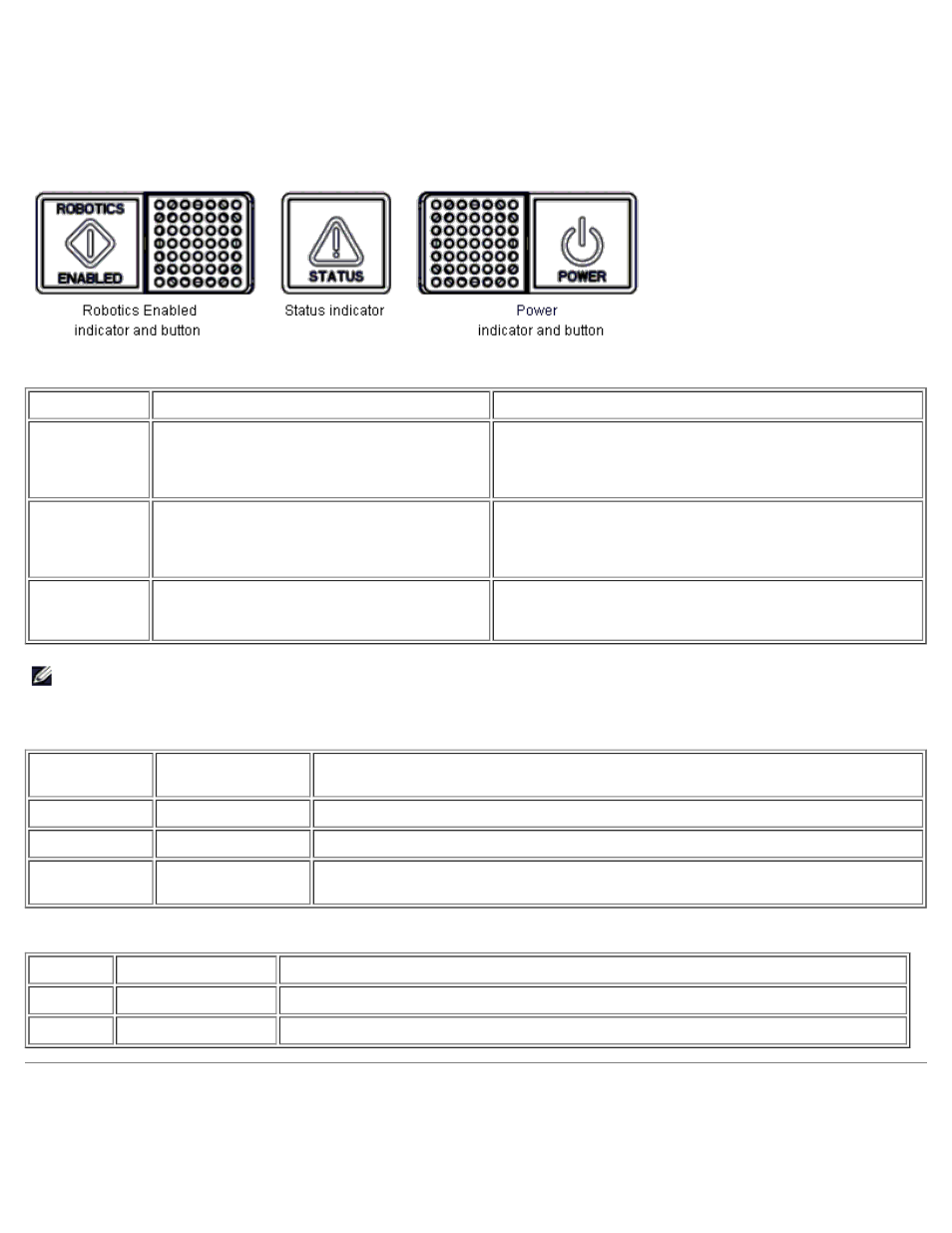
Understanding the User Interface: Dell PowerVault 160T Tape Library User's Guide
file:///C|/Users/greshma_dhanarajan/Desktop/ug/interfac.htm[5/16/2013 10:08:16 AM]
Indicator Panel
The Robotics Enabled indicator and the Power indicator each contain a button. The Status indicator is not a button. These
indicators do not report the status of communications with a host.
Figure 2. Indicator Panel
Table 1. Robotics Enabled Indicator
Indicator
Operational Status
Operator Attention
Green/Steady
The robotics are enabled to process or are
actively processing commands from the
library controller.
Do not open the front door.
No attention required.
Green/Blinking A state change is pending, either from
Enabled to Not Enabled or from Not
Enabled to Enabled.
Do not open the front door.
No attention required.
Off
The robotics are not ready.
The doors may be opened.
Attention required. The operator should close the doors
and press the Robotics Enabled button to return to the
Enabled state.
NOTE:
Enabled does not mean "communicating with the host." It means that the robot is communicating with the
library controller.
Table 2. Status Indicator
Indicator
Operational
Status
Operator Attention
Green/Steady
Normal
No attention required.
Amber/Blinking Fault
Go to Tools—> Service. Attention required.
Off
No Power
Attention required. Power must be on to operate the library. Press the Power
button.
Table 3. Power Indicator
Indicator Operational Status Operator Attention
Green/On Power on
No attention required.
Off
Power off
Attention required. Power must be on to operate the library. Press the Power button.
Library Management Console (LMC)
The Library Management Console (LMC) can be viewed either on the touch screen or from a remote computer. If you are
using the touch screen, you do not need to install the Library Management Console because it is pre-installed. To install the
