Creating partitions using automatic mode, Creating partitions using manual mode – Dell PowerVault 160T LTO2 (Tape Library) User Manual
Page 35
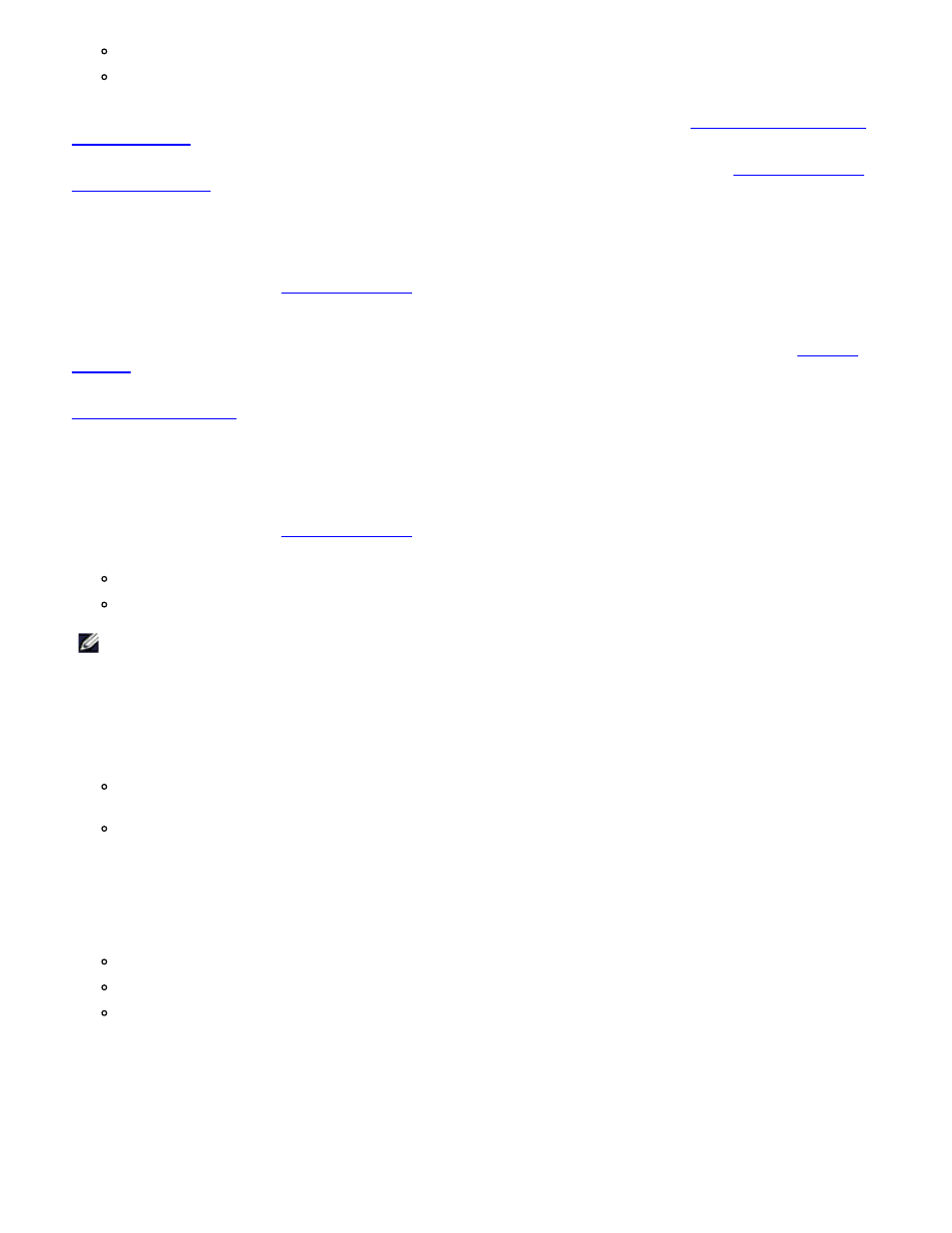
Configuring the Library: Dell PowerVault 160T Tape Library User's Guide
file:///C|/Users/greshma_dhanarajan/Desktop/ug/config.htm[5/16/2013 10:08:18 AM]
Media type checking is enabled
The slots for the specified media type are equally divided among the number of libraries that you have specified
for a particular media type.
If you select Automatic, the Automatic Creation dialog box is displayed. Proceed to
If you select Manual, the Choose Partition Properties dialog box is displayed. Proceed to
.
Creating Partitions using Automatic Mode
1. After completing the steps in
, enter the number of partitions to create in the column labeled
Partitions.
The maximum number of partitions that you can enter is determined by the number of partitions you are
licensed to create. Partitioning licenses are available for either one partition or 16 partitions. Refer to
.
Typically, each partition should have at least one dedicated drive. For more information about partitions, refer to
2. Select Finish to create the libraries and exit the automatic partition creation process.
Creating Partitions Using Manual Mode
1. After completing the steps in
, enter defining parameters into the Choose Partition Properties
dialog box for the library you are creating.
Type a name into the Name box.
Select a media type from the Media Type drop-down box.
NOTE:
The product ID is Scalar i2000.
2. Select Next to proceed.
The Choose Policy Settings dialog box is displayed.
3. Media type checking is enabled by default. When cartridges are imported or mounted, the system automatically checks
the media type.
If you do not want the media type to be checked automatically when cartridges are inserted into the library,
select Disable.
If you want the media type to be checked automatically when cartridges are inserted into the library, leave the
selection at Enable.
4. Select Next to proceed.
The Choose Resource Quantities dialog box is displayed.
5. Enter the number of elements to include in the partition by specifying three parameters:
Number of drives
Number of storage slots
Number of I/E magazines
6. Select Next.
The Summary Information dialog box is displayed.
7. To create the partition, select Create.
The Partitions - Completed dialog box is displayed.
8. Review the information to make certain it is correct.
