Setting network configuration, Setting partitions – Dell PowerVault 160T LTO2 (Tape Library) User Manual
Page 14
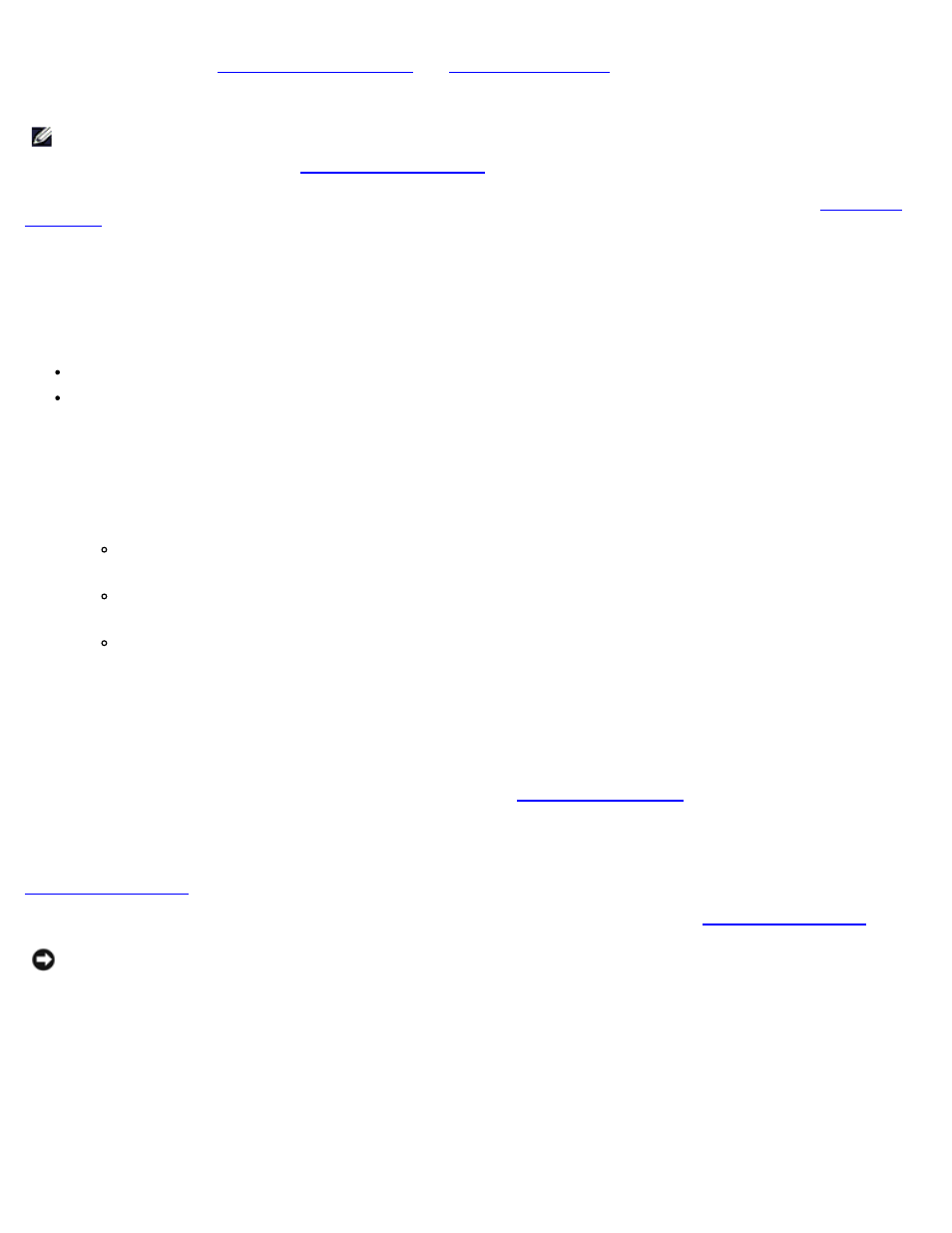
Getting Started: Dell PowerVault 160T Tape Library User's Guide
file:///C|/Users/greshma_dhanarajan/Desktop/ug/getstart.htm[5/16/2013 10:08:14 AM]
The Setup Wizard does not include segments for configuring e-mail settings or setting up notification. It is recommended,
however, that you refer to
Once you have completed the Setup Wizard, configuration choices can be changed by using commands on the Setup menu.
NOTE:
You will not be able to manage the library from a remote system until you have logged on locally and run the
Setup Wizard. After the Setup Wizard has configured your system, you can then perform all management tasks
from a remote location. Refer to
You can use separate menu commands to modify these features at a later time. For more information, refer to
Setting Network Configuration
Be sure the library is connected to your network.
1. Before you launch the Setup Wizard, find out:
The name and/or IP address of your network's domain name server (DNS) or
The IP address, subnet mask and default gateway for your network segment.
2. Go to Setup—> Wizard.
When you are ready to continue, select Next.
3. The Setup Wizard prompts you to enter the appropriate network values.
You may have to consult with your network administrator to verify correct values.
If you have DHCP enabled on your network, select Enable and enter the DHCP server's name in the Library
Name box.
If you do not have DHCP enabled on your network select Disable and enter the IP Address of the library in the
IP Address box.
Enter the subnet mask and the IP address of the default gateway for your portion of the Ethernet network in the
Subnet Mask and Default Gateway boxes, respectively.
4. Select Next.
Setting Partitions
The library allows you to define partitions to create what appears to a host as additional libraries separate from your physical
library. For a discussion of the partition and its components, refer to
The Setup Wizard automatically configures partitions according to media type and drive type. The first available storage
segments, drives, and I/E slots are selected automatically and distributed evenly among partitions.
The Setup Wizard is used to automatically configure partitions. To complete the system configuration manually, refer to
If partitions already exist, but you want to delete them, cancel the Setup Wizard and refer to
NOTICE:
Whenever an existing partition is deleted, extreme care must be taken to recreate a partition that includes
the same media type, interface, I/E station magazines, and a host at the same LUN, for the host application to have
access to previously written data.
1. Select Create.
The Partitions dialog box is displayed.
2. Enter the number of partitions to create per media type in the column labeled Partitions.
3. Select Next to create the partitions.
The partitions are created and the Setup Wizard displays the Date and Time dialog box.
