Maintaining your library, Monitoring i/e station status, Monitoring library subsystems – Dell PowerVault 160T LTO2 (Tape Library) User Manual
Page 58: Updating the software, Monitoring system status
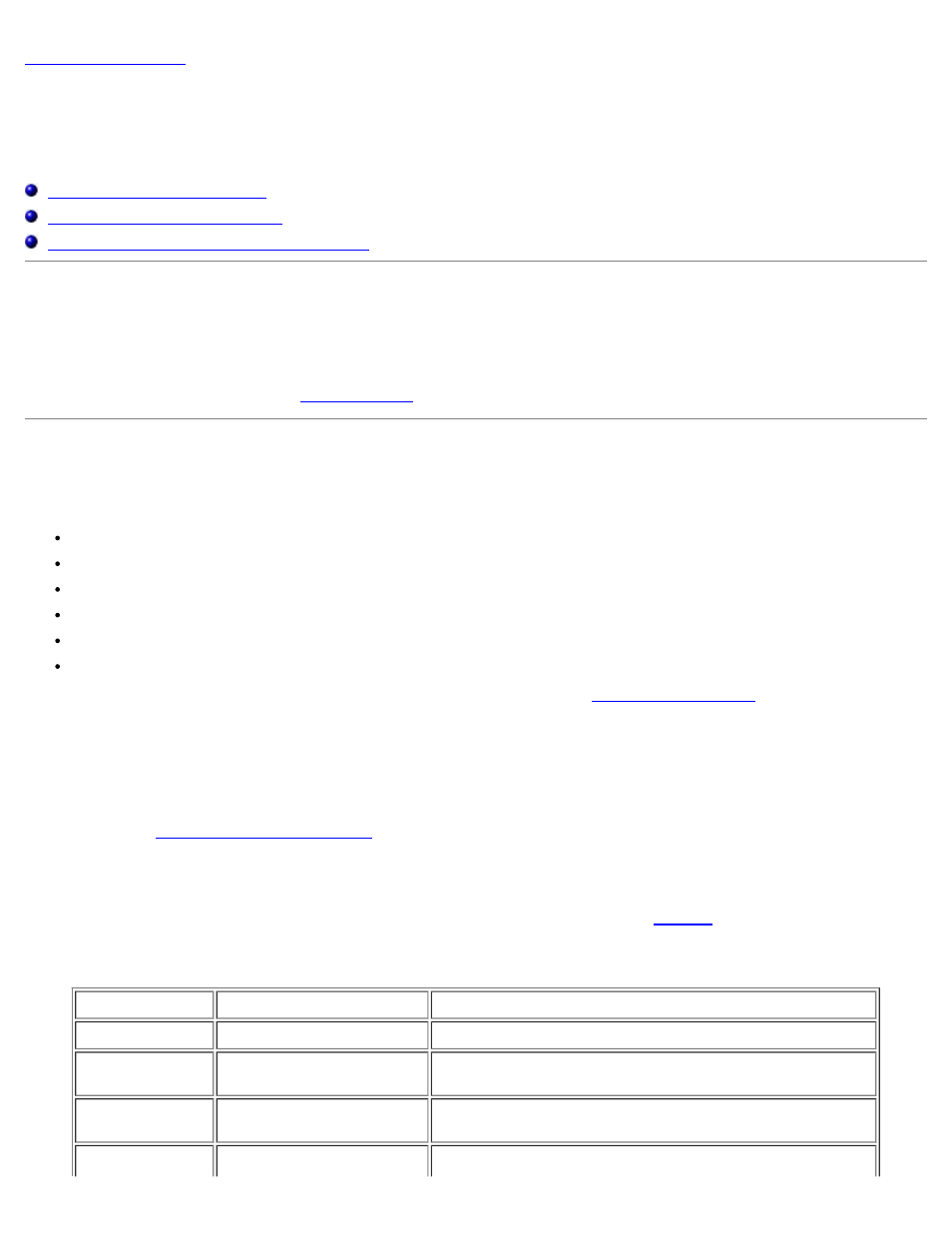
Maintaining Your Library: Dell PowerVault 160T Tape Library User's Guide
file:///C|/Users/greshma_dhanarajan/Desktop/ug/maintain.htm[5/16/2013 10:08:21 AM]
Maintaining Your Library: Dell™ PowerVault™ 160T Tape
Library User's Guide
Maintenance Actions for all Users
Maintenance Actions for Administrative Users
The Dell PowerVault 160T provides advanced system monitoring and alerting mechanisms without the use an external
troubleshooting framework. Events provide data that provides operational feedback and guides service technicians through
diagnoses and corrective actions that can be taken before a problem can interfere with a backup.
The Monitor menu displays detailed information about the system, the drives, connectivity, the I/E stations, slots, and
media. The Tools menu allows administrators to test the drives, to capture a snapshot, to update software, and to calibrate
and configure the robot. The Service Wizard on the Tools menu is a troubleshooting tool available to administrative users.
For information about its use, refer to
Monitoring Library Subsystems
The library allows you to get detailed status information grouped by one of six different menus:
System
Drive
Connectivity
I/E station
Slots
Media
You can also use the system status buttons to obtain this information. Refer to
Monitoring System Status
Use the Monitor—> System command to display status information for various components.
1. If you have created a partition, use the View menu to select the appropriate library or partition. To find out how to do
so, refer to
Selecting a Library or Partition
2. Select Monitor—> System.
The System Status dialog box is displayed.
For each component you can view: the component's name, its ID, and its status.
listed in the dialog box.
Table 1. Monitor—> System Dialog Box Output
Description
ID
Description
Library
[Serial number]
Online/Offline
Media Moves
[Robot number, if
available]
[Number of media moves within the history of the library]
Recovered Gets
[Robot number, if
available]
[Number of recovered gets within the history of the library]
Recovered Puts
[Robot number, if
[Number of recovered puts within the history of the library
