Running your library, Modifying, User accounts – Dell PowerVault 160T LTO2 (Tape Library) User Manual
Page 48: Logging off, Understanding location coordinates, Creating user accounts, Logging on remotely, Working with user accounts
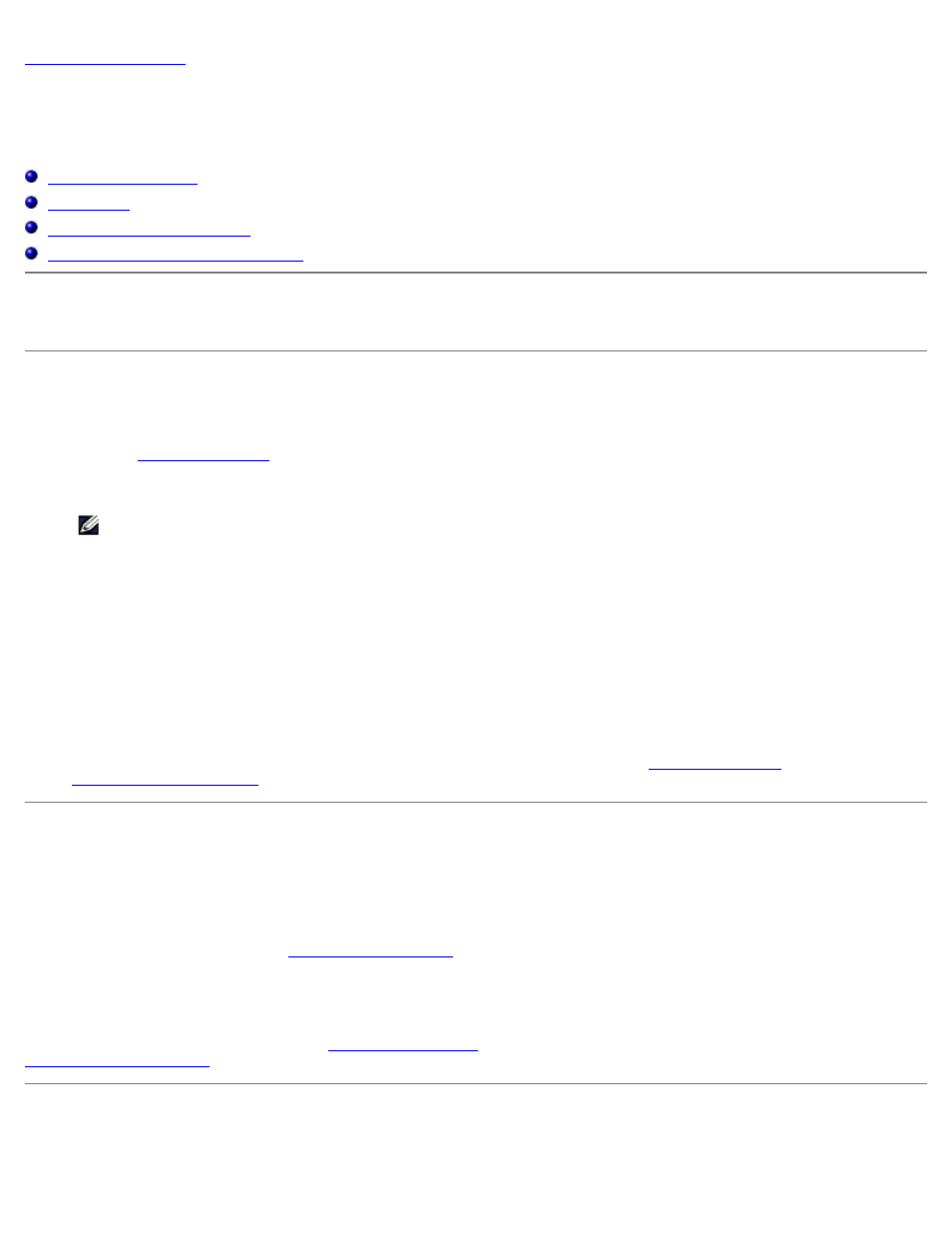
Running Your Library: Dell PowerVault 160T Tape Library User's Guide
file:///C|/Users/greshma_dhanarajan/Desktop/ug/running.htm[5/16/2013 10:08:20 AM]
Running Your Library: Dell™ PowerVault™ 160T Tape
Library User's Guide
Understanding Location Coordinates
When you log on as administrator, you are responsible for setting up and managing users, managing partitions, managing the
physical library, specifying notification policies, updating software, configuring access, setting the date and time, and
importing, exporting, and moving media.
Logging on Remotely
If the library is already configured, you are ready to perform library management tasks. If you are standing in front of the
library, refer to
1. Go to Start—> Programs—> Dell—> Client .
NOTE:
If you did not accept the defaults when you installed the client, you must navigate to the location
you chose.
The Connect to SNC Manager Server dialog box is displayed.
2. Enter the IP address of the library.
3. Select OK.
The Library Management Console (LMC) and the PowerVault 160T Logon dialog box are displayed.
4. Enter your username and password.
5. Select OK.
6. If the library is already configured, you are ready to perform library management tasks.
Initial configuration of the library requires the use of the local interface. Refer to
Logging off
Log off after you have completed your management session.
Select Operations—> Log Off.
You can also log off by selecting the
.
If you are managing the library from the touch screen and select the Log Off command, you will see the Log On display. To
return to library management, simply log on again.
If you are managing the library from a remote client and select the Log Off command. The LMC display will close. To log
back on after this, follow the procedure in
. For information about setting up a remote client, refer to
Working With User Accounts
