Working with partitions, Creating partitions – Dell PowerVault 160T LTO2 (Tape Library) User Manual
Page 34
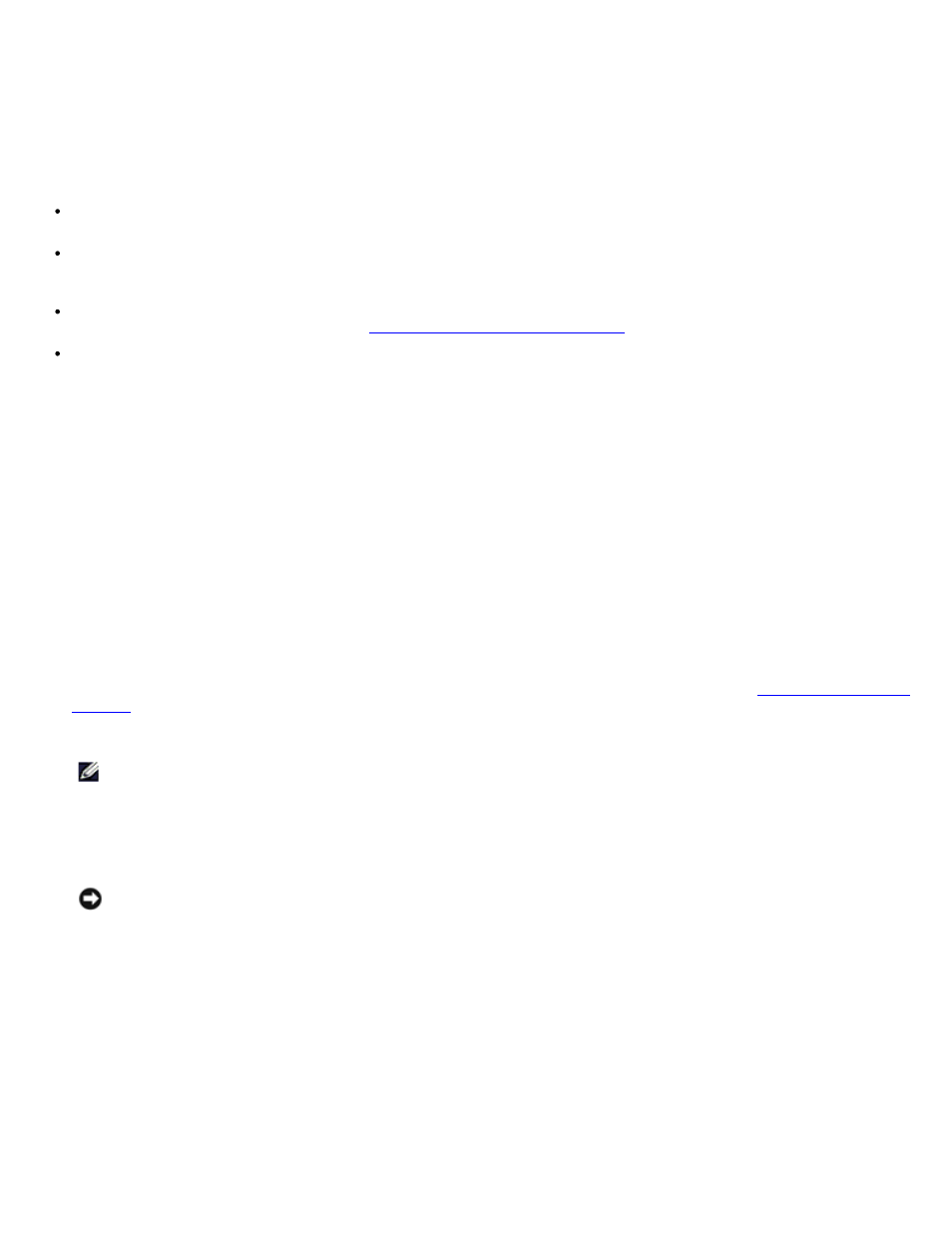
Configuring the Library: Dell PowerVault 160T Tape Library User's Guide
file:///C|/Users/greshma_dhanarajan/Desktop/ug/config.htm[5/16/2013 10:08:18 AM]
Working with Partitions
A partition is an abstraction of a single underlying physical library that presents the appearance of multiple, separate libraries
for purposes of file management, access by multiple users, or dedication to a specific host application. You can choose to run
one software application in one partition, for example, and a different software application in a second partition. Partitions are
also known as logical libraries.
Each partition contains the following components of the physical library:
Medium changer—the robotic assembly that shuttles removable media throughout the system. Also known as the
media transport element.
I/E station—a magazine containing slots that allow removable media to be introduced into or removed from the
physical library. The type of media determines the number of slots. For example, in an LTO magazine there are six
slots.
Storage segment—a static column location within a section of the physical library rack that holds removable media. For
more about location coordinates, refer to
Understanding Location Coordinates
.
Drive segment—the read/write device for removable media. Also called the data transport element.
A partition consists of, at minimum, one storage segment and one drive. Neither the storage segment nor the drive can be
shared with another partition. Each partition is specific to a media type (for example, LTO-1, LTO-2) and a drive interface (for
example, Fibre). The magazines in an I/E station can be shared by up to four partitions. Only components belonging to the
same media class can be assigned to a partition. The maximum number of partitions is limited to the lesser of the number of
drives available in the physical library (assuming there are at least as many storage slots), or 16.
Configuration controls such as FC Host and SCSI Host provide the means to permit host access to a particular partition.
Multiple hosts can share a single partition or a partition can be restricted to one exclusive host.
The host applications control access to elements within the shared partition. When the hosts are connected directly to the
drives, this is true exclusively. When the hosts connect through the MCB or an I/O blade, the library also has access to
partition elements, such as drives, media, etc. Multiple applications may each have a partition assigned to them. Each
application uses its partition as if it were a dedicated physical library.
Creating Partitions
1. Log on as Administrator.
2. If you are not already working from the physical library, select it from the View menu. Refer to
.
3. Select Setup—> Partitions.
NOTE:
Be sure that you have adequately planned for the number of partitions that you want to configure.
The Partitions dialog box is displayed.
Your library comes with one partition already configured. You must delete the existing partition before you can
create others.
NOTICE:
Whenever an existing partition is deleted, extreme care must be taken to recreate a partition
that includes the same media type, interface, I/E station magazines, and a host at the same LUN, for the
host application to have access to previously written data.
4. Select the existing partition, and then select Delete.
If the partition is online, you will be asked whether or not it can be taken offline.You must answer Yes to
continue the deletion process.
The selected partition is deleted and the Partitions dialog box is refreshed. The Create button becomes
available.
5. Select Create. The Choose Creation Mode dialog box is displayed.
6. Select either Automatic or Manual.
Automatic partitions are created according to the following system defaults:
