System status at a glance, Interpreting the system status buttons – Dell PowerVault 160T LTO2 (Tape Library) User Manual
Page 26
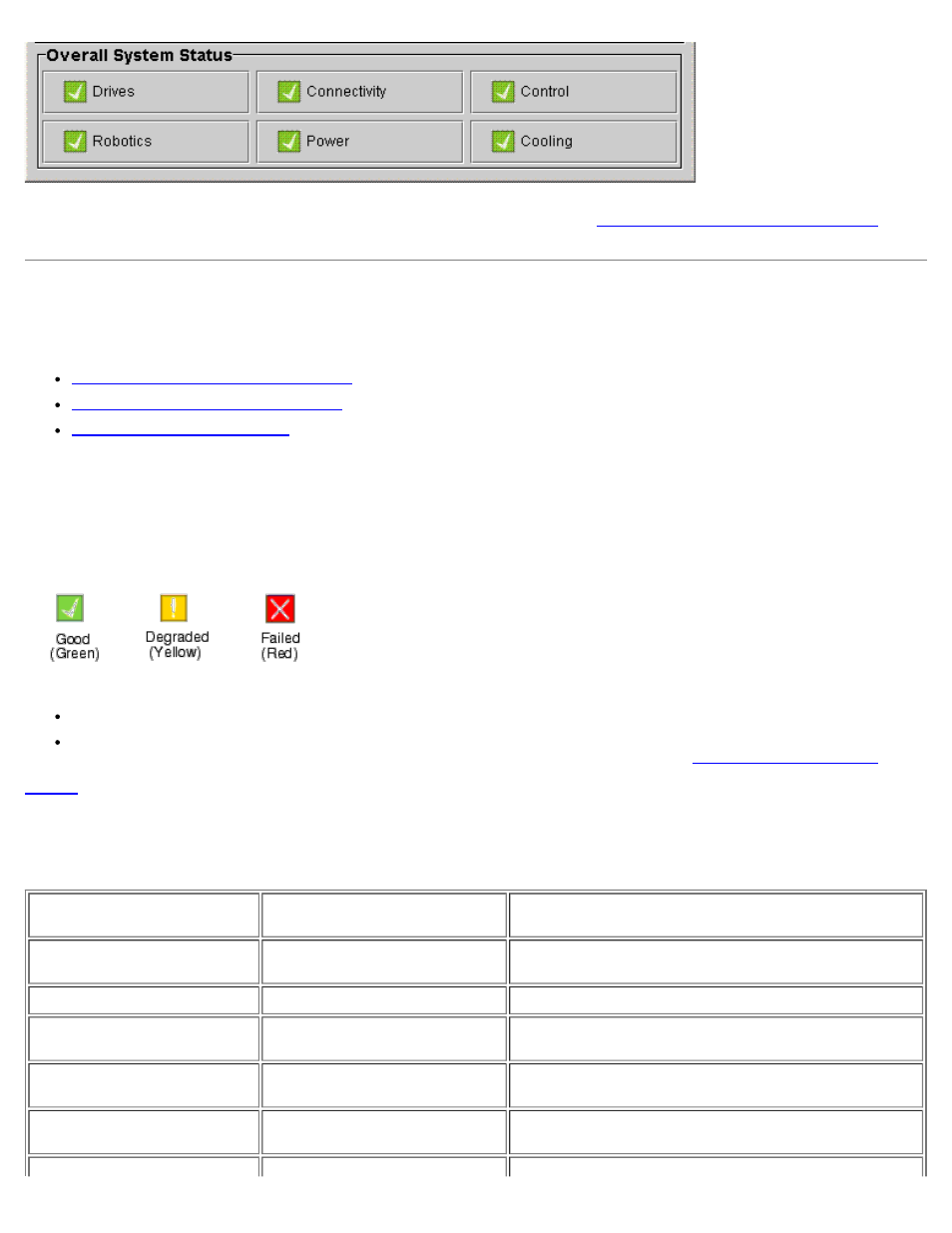
Understanding the User Interface: Dell PowerVault 160T Tape Library User's Guide
file:///C|/Users/greshma_dhanarajan/Desktop/ug/interfac.htm[5/16/2013 10:08:16 AM]
If any button shows a degraded or failed state, all information reported is for the physical library only. Select the button to
view additional details. For more information on the status buttons, refer to the
Interpreting the System Status Buttons
description that follows.
System Status at a Glance
There are three ways to obtain information about the system subcomponents:
Interpreting the System Status Buttons
Reading the Library Information Panel
Interpreting the System Status Buttons
The overall system status panel is located below the library information panel. Each button represents one of the major
subsystems of the physical library. Subsystem status is reported on the face of the button as Good, Degraded, or Failed.
Figure 12. Reported Statuses
To get more information about a reported status, select the appropriate button for a specific subsystem.
If the state is Good, select the button to view a full status report for all relevant subcomponents.
If the state is Degraded or Failed, select the button to view a Current Problems dialog box that lists components of
the subsystem that are currently in a degraded or failed state. Follow the discussion in
.
shows the information available for each subsystem of a physical library reporting a state of Good. The System,
Control, Cooling, and Robotics subsystems all return the System Status dialog box, which contains information about
them. The Drives and Connectivity subsystems return dialog boxes specific to those subsystems. Partitions return only a
subset of this information.
Table 7. Information About the Physical Library Obtained From the Status Buttons
Subsystem
General Component
Information
Detailed Information
System Control Cooling
Power
System Name
[System ID]
[System Status]
Media Moves
[Robot number]
[Number of media moves within the history of the
library]
Recovered Gets
[Robot number]
[Number of recovered gets within the history of the
library]
Recovered Puts
[Robot number]
[Number of recovered puts within the history of the
library]
