Configuring the library, Configuring e-mail settings, Setting up notification – Dell PowerVault 160T LTO2 (Tape Library) User Manual
Page 33: Configuring, The library, Working with partitions, Selecting a library or partition, Setting up policies for the physical library, After completing the setup wizard
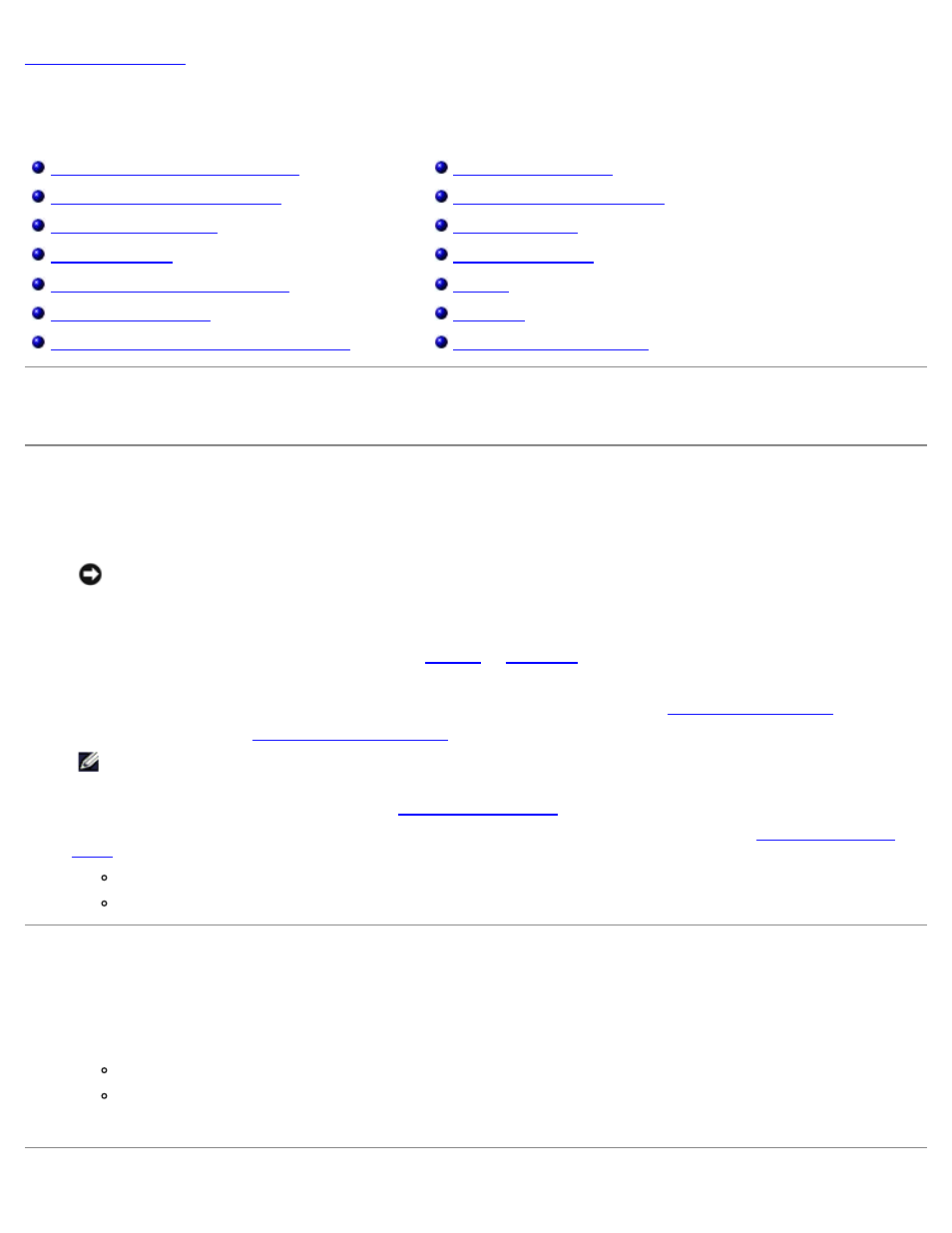
Configuring the Library: Dell PowerVault 160T Tape Library User's Guide
file:///C|/Users/greshma_dhanarajan/Desktop/ug/config.htm[5/16/2013 10:08:18 AM]
Configuring the Library: Dell™ PowerVault™ 160T Tape
Library User's Guide
After Completing the Setup Wizard
Selecting a Library or a Partition
Setting up Network Configuration
Setting up Policies for the Physical Library
The library allows you to configure policies, e-mail, and notification mechanisms. It also allows you to configure drive, host,
and media access in a partitioned environment. License keys can be upgraded at any time to provide increased storage or
partition needs.
After Completing the Setup Wizard
1. Read this guide to familiarize yourself with all menus and tools from the Library Management Console.
NOTICE:
If you have configured more than one partition, use the I/E station to import cartridges.
2. Make decisions based on your configuration.
3. If your host(s) are connected through the management control blade run FC Host or SCSI Host, as appropriate, to
allow the library to manage your media. Refer to
or
4. If your host(s) are directly connected to drives, configure your third-party tape handling software.
5. Set up other users and grant them appropriate privileges. For instructions, refer to
6. Follow the instructions in
.
NOTE:
If you configured the e-mail settings in the course of installing a remote client, you do not need to
configure them again.
7. Set up notifications. For instructions, refer to
8. Install (and launch) a remote client so you can use all library features. For instructions, refer to
.
Updating software requires a remote client connection.
Saving or printing reports requires a remote client connection.
Selecting a Library or Partition
1. Select the View menu.
2. Select the name of the library or partition to view statistics or to operate.
The physical library is listed above the dividing line
Partitions are listed below the dividing line
Information about the selected library is displayed in the library information panel.
