Setting up notification – Dell PowerVault 160T LTO2 (Tape Library) User Manual
Page 38
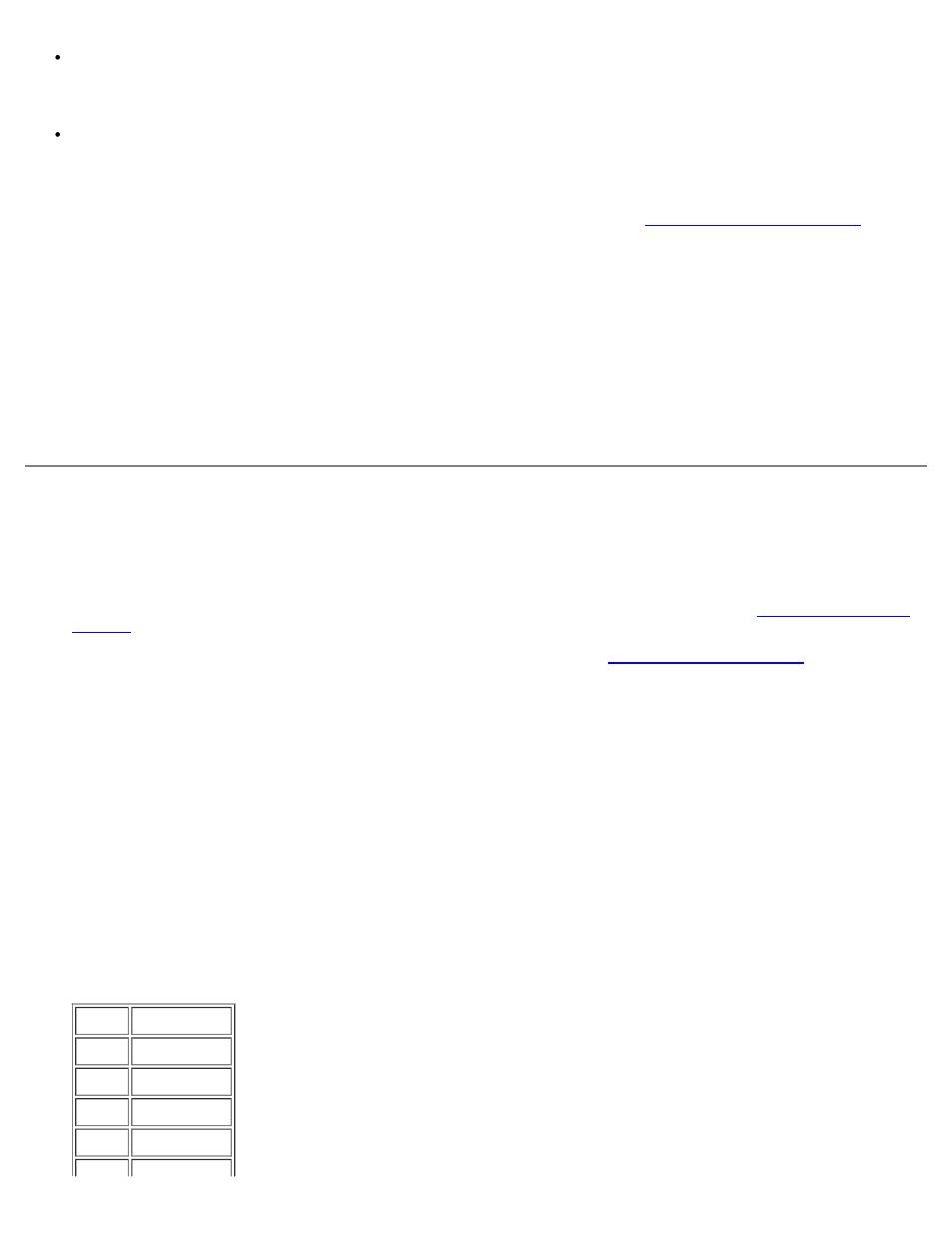
Configuring the Library: Dell PowerVault 160T Tape Library User's Guide
file:///C|/Users/greshma_dhanarajan/Desktop/ug/config.htm[5/16/2013 10:08:18 AM]
Enable or disable Automatic Teach
Specify whether or not the robotic assembly should be automatically calibrated and configured, if necessary, each time
the power cycles off and on.
Enable or disable Automatic Inventory
Specify whether or not the library should scan inventory automatically each time the power cycles off and on.
1. Log on as Administrator.
2. Select the physical library. To find out how to select a particular library, refer to
Selecting a Library or Partition
3. Select Setup—> Physical Library.
The Physical Library dialog box is displayed.
4. Select Enable in the Automatic Teach area to schedule automatic calibration and configuration of the robotic
assembly upon power up.
Automatic Teach is disabled by default.
5. Select Enable in the Automatic Inventory area to schedule automatic inventories of library contents upon power-up.
Automatic Inventory is disabled by default.
6. When you have finished configuring the parameters, select OK.
Setting up Notification
The Notification command allows you to send e-mail to specific individuals whenever certain conditions occur.
1. Log on as Administrator.
2. If you are not already working from the physical library, select it from the View menu. Refer to
.
3. If you have not already configured an e-mail server, complete the steps in
proceeding.
4. Select Setup—> Notification.
The Notification dialog box is displayed.
The default notification address for Severity 1 issues is [email protected].
5. To delete an e-mail address, select the address in this dialog box, and then select Delete.
6. Select Create to enter an e-mail address. The New Email Notification dialog box is displayed.
7. Type in the e-mail address in the blank box after the words Email Address.
Do not enter multiple addresses into this box. To associate more than one e-mail address with events of a particular
severity, repeat the Create process.
8. Select the severity level that will be reported.
The severity levels are numbered from 1 to 5, with 5 being the least severe. If you specify level 3, notifications are not
sent for events that are associated with levels 1, 2, 4, or 5. Level 5 represents a return to "Good" from "Degraded" or
"Failed."
Level Meaning
1
Failed
2
Degraded
3
Warning
4
Information
