Calibration and setup, cont – Cardinal Industries 225 WEIGHT INDICATOR User Manual
Page 65
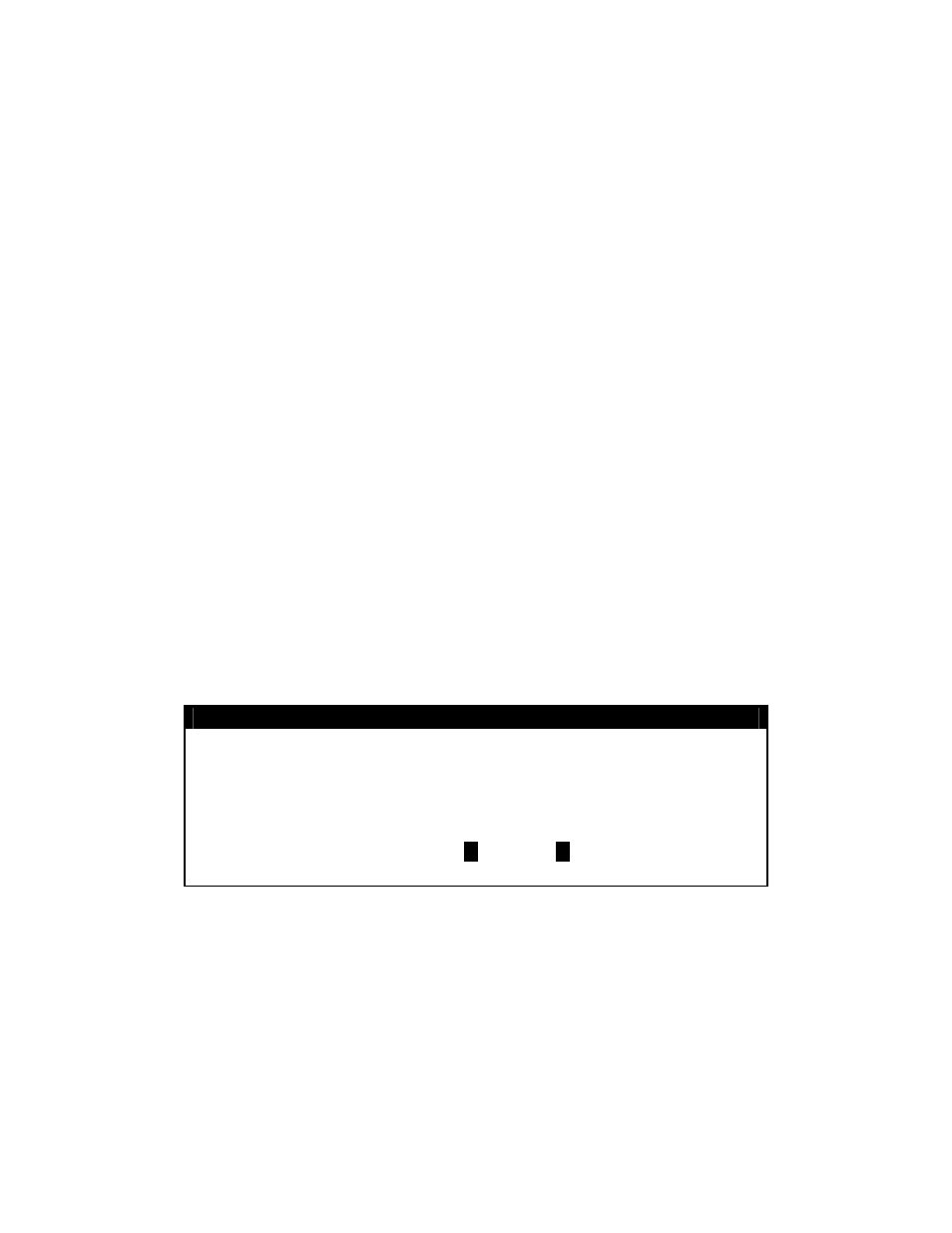
CALIBRATION AND SETUP, CONT.
5. DPP=X (DECIMAL POINT POSITION)
With SCALE 1 SETUP MENU #2 displayed the current setting for the
DPP= pa
will be shown. Note that X is the current value for the decimal point position. If the
setting displayed is acceptable, proceed to the next setup parameter.
Otherwise, press the 5 key, the ENTER key and th
rameter
en using the numeric keys, enter the
alue for the decimal point position and then press the ENTER key to save the new
and then press the ENTER key to save the new setting and
Sc
Th
return
rn
to the
v
setting and return to SCALE 1 SETUP MENU #2. Allowable values are 0, 1, 2, or 3.
0 = XXXXXX
1= XXXXX . X
2 = XXXX . XX
3 = XXX . XXX
6. AP=XXXXXXX (SCALE CAPACITY)
C
With SCALE 1 SETUP MENU #2 displayed the current setting for the
CAP= parameter
will be shown. Note that XXXXXXX is the current value for the scale capacity. If the
setting displayed is acceptable, proceed to the next setup parameter.
Otherwise, press the 6 key, the ENTER key and then using the numeric keys, enter the
alue for the scale capacity
v
return to SCALE 1 SETUP MENU #2. Allowable values are 1 through 9,999,999. Note
that the capacity can not exceed 7 digits or 9,999,999.
ale 1 Setup Completed
e SCALE 1 setup has been completed, press PREV (Navigation Keys
UP Arrow) to
to SCALE 1 SETUP MENU #1 or press EXIT (Navigation Keys
Down Arrow) to retu
SETUP MENU #2.
SETUP MENU #2
1. SERIAL
2. DIO
3. PRINT TABS
4. SETUP SCALE 1
5. CALIBRATE 1
Enter Selection: 0
`
NEXT
^
PREV
With the SETUP MENU #2 displayed,
y Proceed to the next setup parameter.
y Press PREV (Navigation Keys UP Arrow) to return to SETUP MENU #1.
y Press NEXT (Navigation Keys Down Arrow) to proceed to the SETUP MENU #3.
8200-M538-O1
y 225 Installation
Page 61
