Time, date and consecutive number – Cardinal Industries 225 WEIGHT INDICATOR User Manual
Page 35
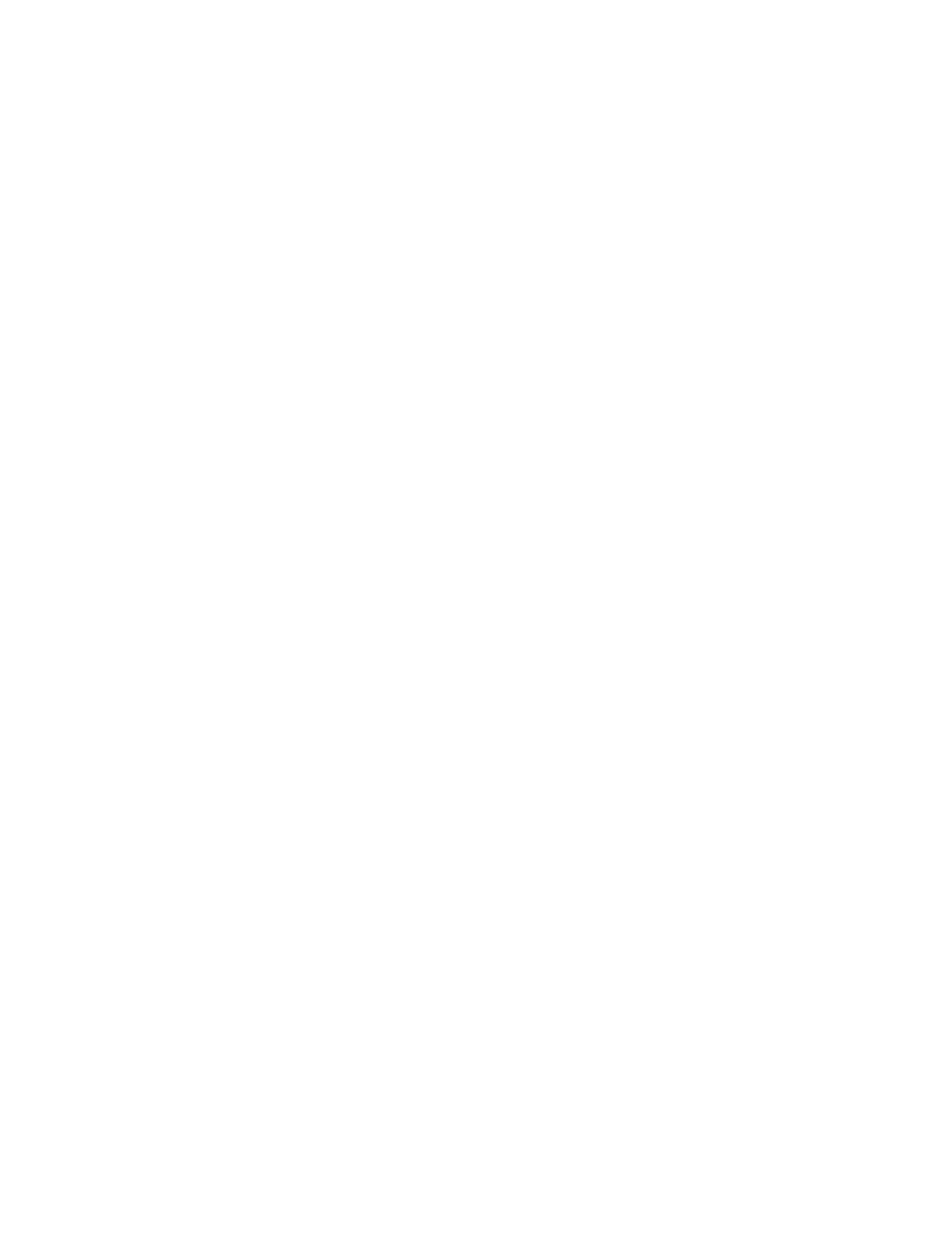
TIME, DATE AND CONSECUTIVE NUMBER
12-Hour Clock Format Selected in Setup (
TIME=12)
1. With the indicator in normal operations mode, press the TIME/DATE key.
2. The display will change to show
TIME=XXXXXX, where XXXXXX is the current time.
3. If the time displayed is correct, press the ENTER key and proceed to step 5.
4. Otherwise, using the numeric keys, enter the correct time (HHMMSS) and then press
the ENTER key.
IMPORTANT! Note that with a 12 hour clock format, 8:30 AM or 8:30 PM are entered
the same way, as 083000. The next prompt (
AM=) determines whether AM or PM is
printed on the ticket.
5. The display will change to show
AM=XXX, where XXX is current setting (YES or NO).
6. If the setting displayed is acceptable, press the ENTER key and proceed to step 8.
7. Otherwise, press YES or NO (on the soft keys) and then the ENTER key to save the
new setting and proceed to the next prompt.
8. The display will change to show
DATE = XXXXXX. Note that XXXXXX is the current
date displayed in the format selected during Calibration and Setup. See the
USA=
parameter in SETUP MENU #1.
9. If the date displayed is correct, press the ENTER key and proceed to step 11.
10. Otherwise, using the numeric keys, enter the correct date (in the format selected during
Calibration and Setup, MMDDYY or DDMMYY) and then press the ENTER key.
11. The display will change to show
CNC NO=XXXXXX, where XXXXXX is the current
consecutive number.
12. If the consecutive number displayed is correct, press the ENTER key to return to normal
operations.
13. Otherwise, using the numeric keys, enter the new consecutive number (6 digits max.)
and then press the ENTER key to return to normal operations.
8200-M538-O1
y 225 Installation
Page 31
