Data log – B&G Deckman User Manual
Page 81
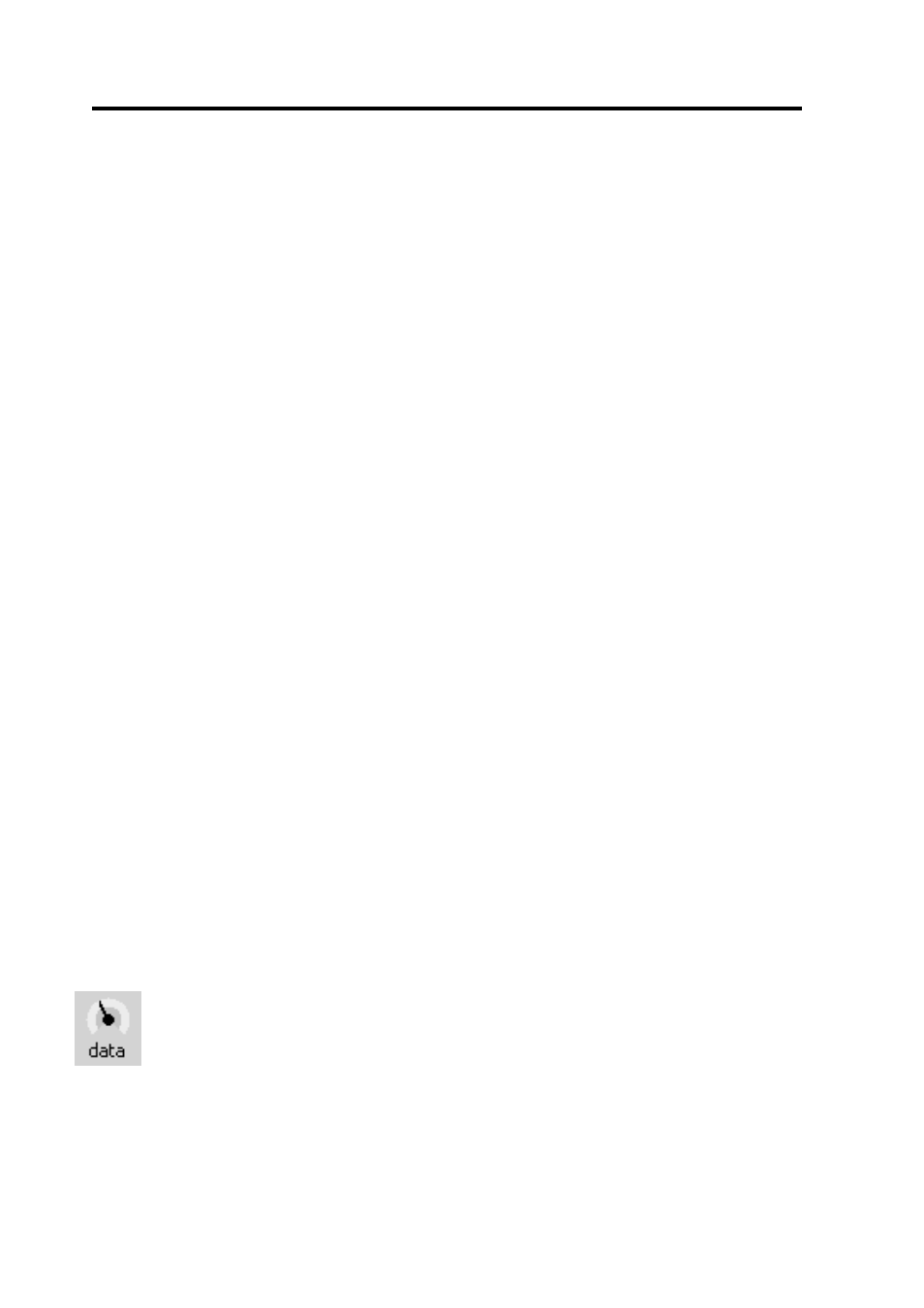
Chapter 5: Data
5.4
each side of the mean); the button on the right specifies the range for
true wind speed; and the middle button shows the time for the plot, and
therefore the period for the averages. The graphs will be redrawn after
changes to these values. When you change the time period for the plot
the new time should be specified in minutes.
Data Log
Deckman contains very flexible reporting options. The user can create a
number of different logging files and control the output of data to each;
for each file, the user can set up different time frames and then specify
what variables to be put out into the file at these times (sometimes with
a choice of formats). You can individually switch the output to these
files on and off.
For example, suppose you were in a long race. You could have one file
which acts as a log and on the quarter hour puts out the time, latest
position and average wind speed and direction during the quarter; on the
hour records average boat performance information; and on the change
of day inserts an extra line giving the date. Information would go out to
this file continually.
A second file could be used for detailed performance information: it
might record average boat speed, VMC speed, course, wind speed and
angle during a 15 second period and output would be switched on and
off as required.
The logging facilities can be controlled in two ways. By far the simplest
is to use the Edit Logs facility (see ‘Using Edit Logs’ below).
Alternatively (and this is only recommended for advanced users) it is
possible to edit the script file REPORT.D directly (see ‘Using the script
file’ below).
The files for data logging are entered onto the data menu accessed via
the icon (shown left). When they have a check mark (tick) beside them
then logging is active for that file. Clicking with the left mouse button
will toggle the output on or off. When turned on, log files are written out
to the Log subdirectory.
