B&G Deckman User Manual
Page 59
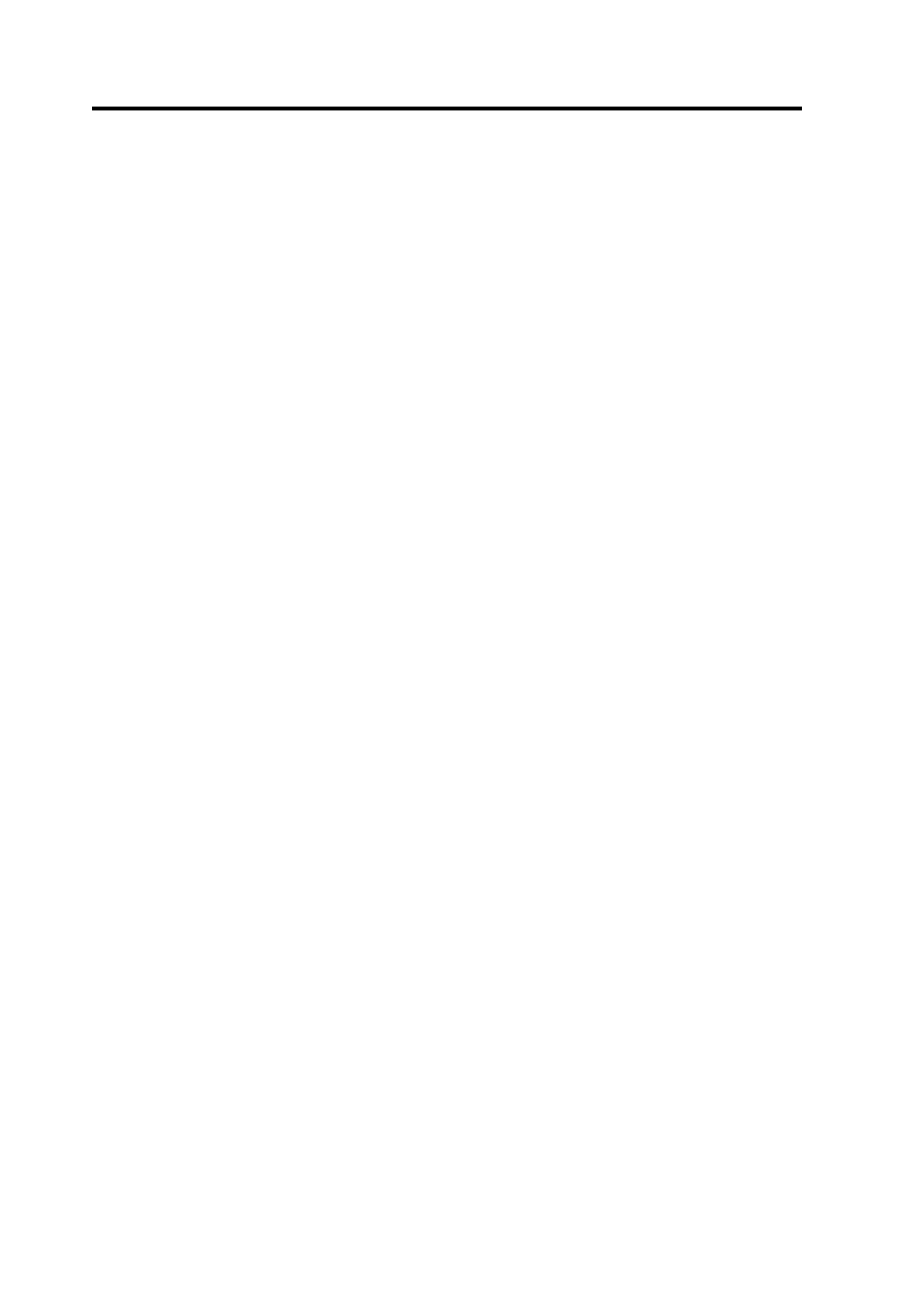
Chapter 3: Navigation
3.32
Hydrographic
shows a dialog with standard hydrographic
layers. Once selected, these remain selected
across all the Livecharts as the charts scale and
positions change.
Livechart
shows all of the layers which are available on
the currently loaded Livechart. The layers will
vary from chart to chart. Select layers here for
fine control of layer visibility for a particular
chart.
With the new style dongle (S/N beginning 2071), all chart layers are
turned on or off by choosing menu>charts>chart settings. Layers
selected here apply across all charts.
The menu>charts>colour option gives you additional controls over the
appearance of you charts.
Chart interaction
Note. This function applies only to the new style dongle (serial number
beginning 2071). Chart interaction works by turning off the Deckman
navigational layers and giving you access to the additional features of
the charting kit. It is best used by turning it on for a specific reason (for
example to select a particular chart to use) and then turned straight off
again.
Click menu>charts>chart interaction to turn on this feature which
gives you additional controls over your charts. If you now select
menu>charts you will see the option select chart. Choosing this will
present you with a 'tree list' allowing you to select any installed chart to
view. With chart interaction turned on you can use the left mouse button
to zoom in on a particular chart (by clicking in the coloured box
outlining it) or zoom out by a scale factor using the right mouse button.
For further information on the functions here choose
gmenu>Help>Chart System Help.
