Maptech charts – B&G Deckman User Manual
Page 20
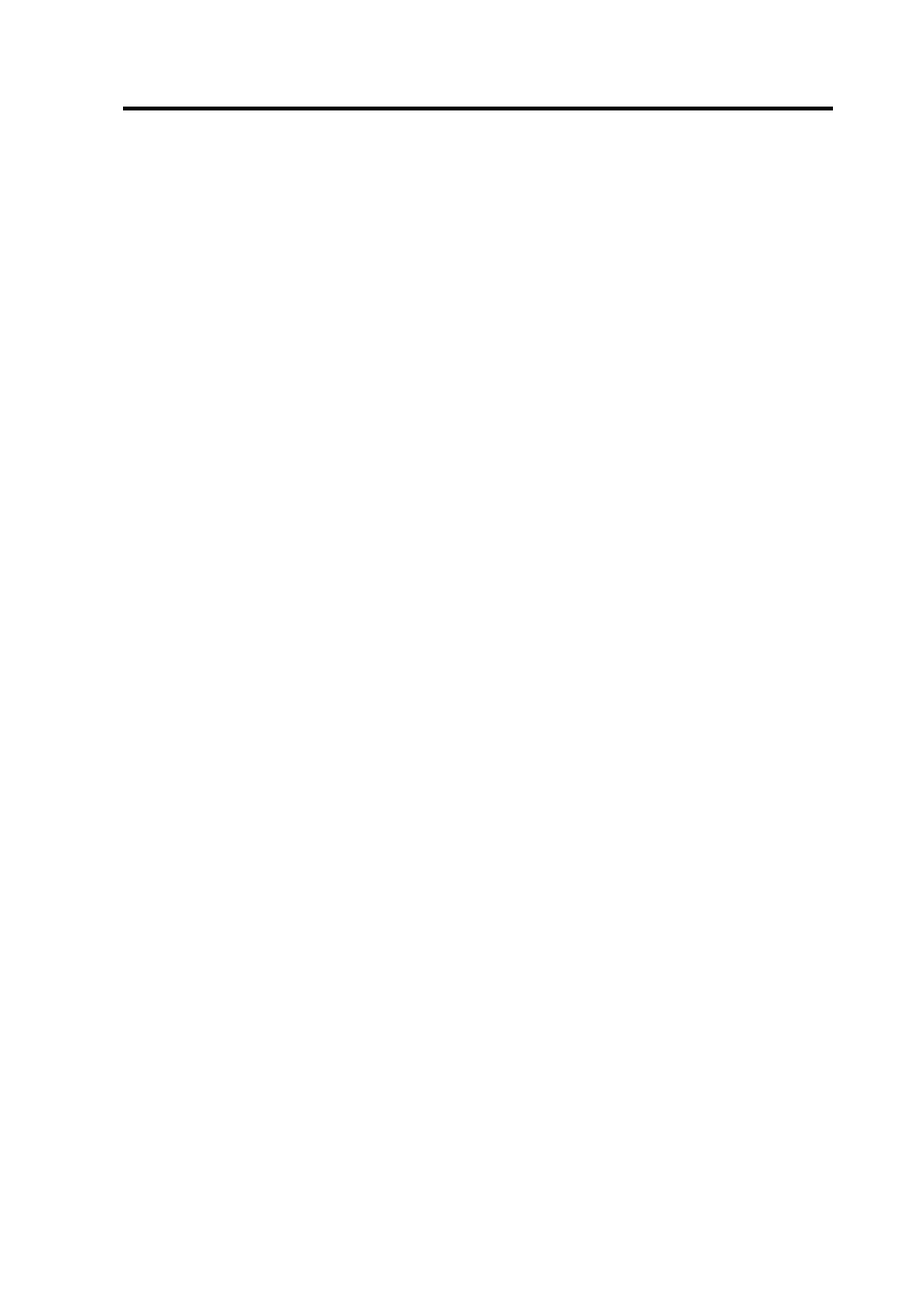
Installing charts
2.5
be asked to insert the UPDATE CD-ROM. After clicking Finish you
will be asked to update the folio again.
The next step is to tell the program where to find the charts. Choose
menu>charts>chart settings. A dialog will pop up giving you all of the
options for controlling the appearance of the charts. Select the Chart
Directories tab and set the directory for HCRF - Raster by hitting the
Browse button. Move to the correct directory and then select the Select
Path button. The path for ARCS charts should be:
C:\Charts\ARCS (where 'C' is the directory where Deckman is installed)
Maptech charts
When using BSB, PCX or REML charts it is advised that these are
copied onto the hard drive of your computer. It is possible to run
Maptech charts directly from a CD-ROM, but Deckman will operate
much more quickly if the charts are read from the hard drive. If you
wish to read the Maptech charts directly from a CD, then go straight to
Updating the Folio below. In this case the path to specify will be a
folder on your CD.
If you wish to run the Maptech charts from your hard drive, copy the
charts into a folder in the top level of the drive in which you installed the
program, for instance:
Chart type
Directory (where 'C' is the drive where the program is
installed
BSB C:\BSBChart
PCX
C:\PCX952 (see below for more information)
REML C:\REMLChart
For BSB and REML charts simply copy the required charts into the
folder and then go to Updating the Folio below.
For PCX charts, the simplest thing to do is to copy the entire contents of
the CD into a folder in the top level of the drive on which Deckman is
installed. It is advised that this folder is called something like PCXnnn
(where nnn is a reference number from the particular CD: if installing
