Downloading grib forecasts, Ocens – B&G Deckman User Manual
Page 131
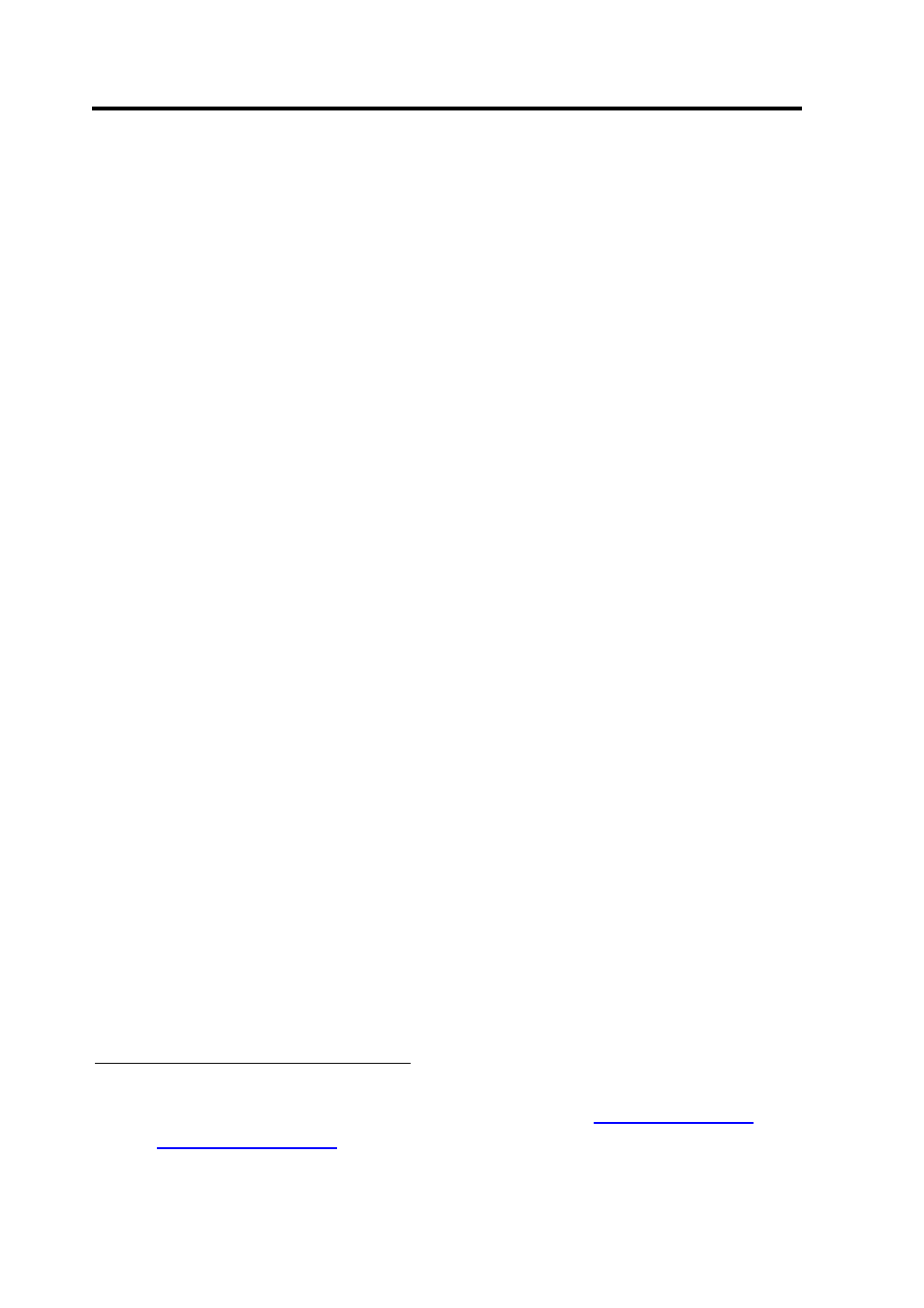
Chapter 9: Wind and current forecasts
9.4
The appearance of the whole display can be controlled by hitting the
Options button which will give you the dialog shown in Figure 9.2.
Contour Line Thickness, the four Contour Colours boxes and the
Arrow Type box are all self-explanatory. Arrow Colour allows you to
change the colour of the arrow heads as the data change: each successive
box in the Custom colors section represents either 5 knots of wind
speed or 0.5 knots of current. Click in the box you wish to change, select
a colour from the rainbow area and then hit Add to Custom Colors.
The four Contour Spacing boxes allow you to change the spacing
between the contours; units as above.
Downloading GRIB forecasts
There are two sources of GRIB forecasts which you can access from
within Deckman. OCENS WeatherNet is a subscription service with
which you must register while Saildocs is a free service
*
. An easy
interface is then provided from within Deckman to download and view
these files.
OCENS
Turn on the GRIB viewer and then click on Select GRIB file followed
by OCENS WeatherNet. You will be presented with a display like that
shown in Figure 9.3.
*
For more information on these please see
www.ocens.com
and
www.saildocs.com
