Installing charts – B&G Deckman User Manual
Page 17
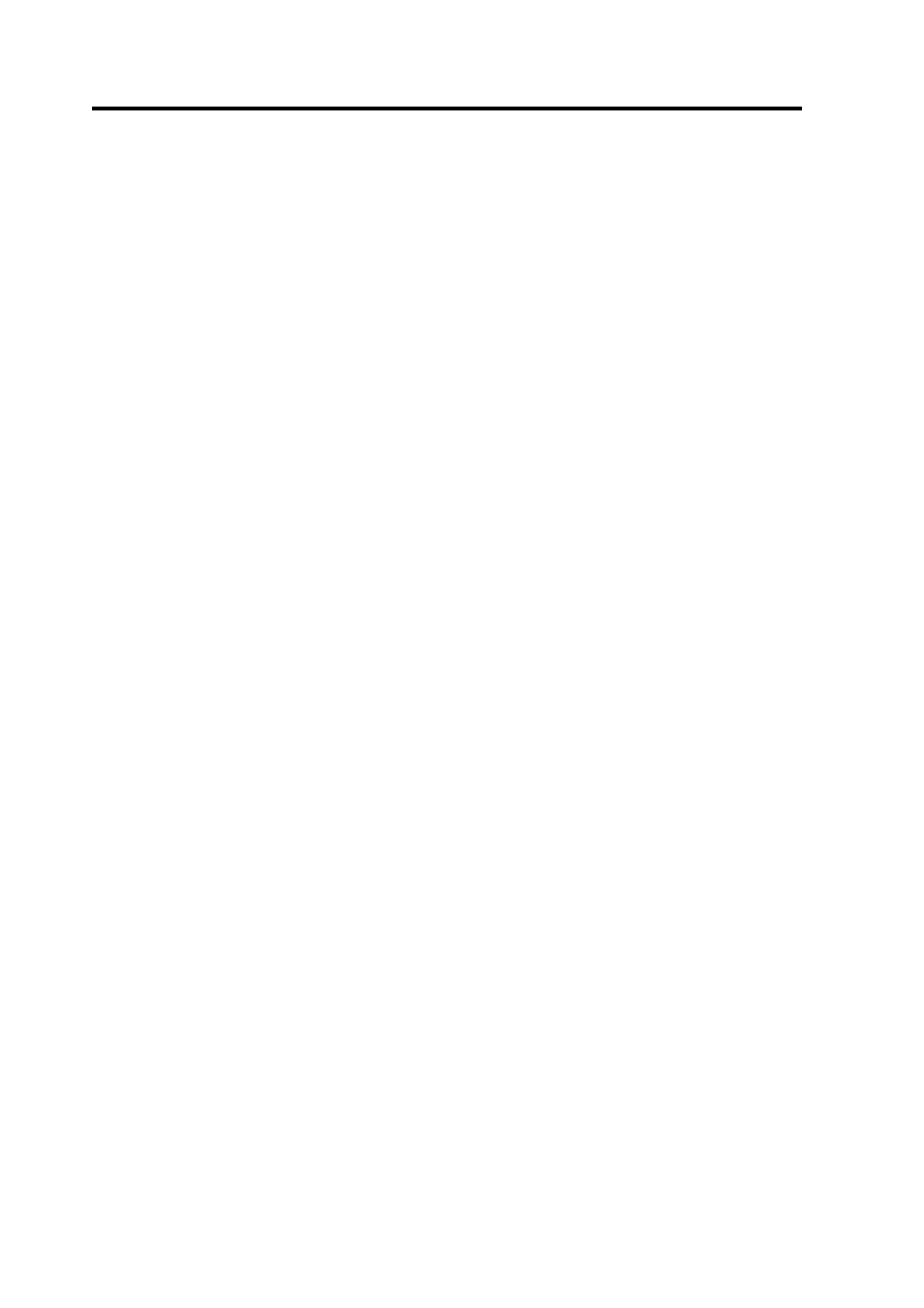
Chapter 2: Getting Started
2.2
Installing charts
Deckman works with a variety of different chart formats, both raster and
vector, and the installation of each is slightly different, so make sure you
refer to the correct section below. If installing ARCS or Livecharts then
this can be done from within Deckman (assuming you are using
Deckman version 4 or later). For C-Map and Maptech charts (BSB, PCX
or REML formats) the installation is done without Deckman running.
When you first start the program after installing new charts the effect of
updating the chart folio may not be immediately apparent because the
supplied charts do not cover the area of the English Channel occupied
by the default waypoints. Use the zoom out tool: this works in the
opposite way to zoom in—the image you are looking at now will be
zoomed to fit the rectangle which you define by clicking and dragging.
Then use the panning tool (the hand) and drag to different areas of the
chart.
Note. For Maptech charts, special action is required (see below).
C-Map
The installation of C-Map charts is via a separate CD which should have
been supplied with Deckman. Note that you will need this CD to do any
further chart installations, so make sure you keep it in a safe place. In
addition, there are different CDs for different parts of the world so you
may need more than one. Contact your agent or B&G if necessary.
Insert the CD into the drive. It should Autorun, but if not select
setup.exe from the NT/PC Selector folder. Follow the on-screen
instructions to install the C-Map NT/PC Chart Selector program, and
then run this program. This program then contains everything you need
to browse the charts, select the ones you wish to install and order from
C-Map. Once you have completed the process, close the Chart Selector
program, run Deckman in the normal way and the charts will be seen in
the appropriate areas.
