Special chart views, Images as charts – B&G Deckman User Manual
Page 61
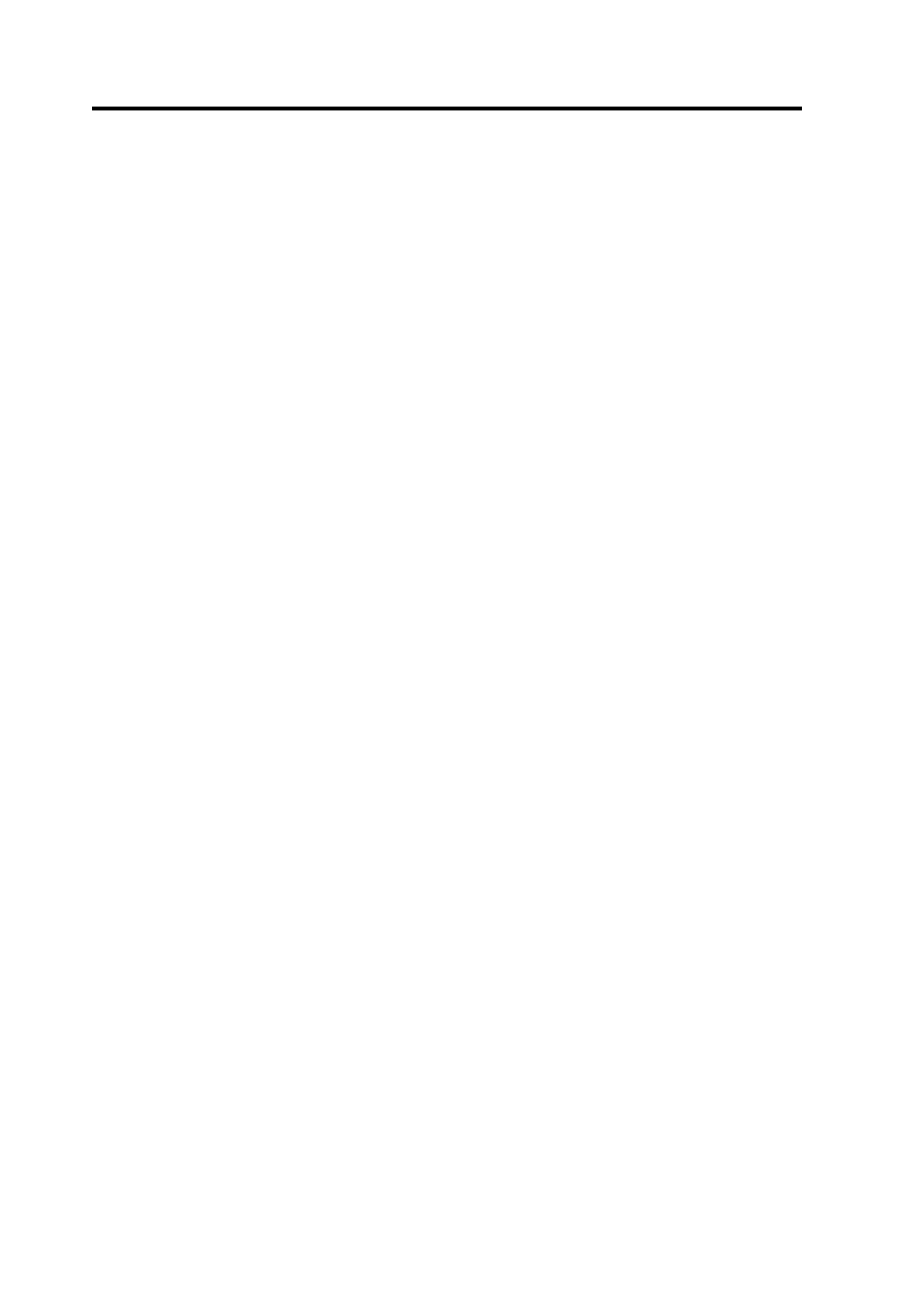
Chapter 3: Navigation
3.34
Note. Whilst the zoom in, zoom out and pan functions are turned on, the
display will not update (e.g. the yacht's position). However, these
functions will automatically turn themselves off if left inactive for 15
seconds.
Special chart views
Images as charts
It is possible to use any .jpg or .gif image instead of a chart as your
‘background’ in the Navigation window of Deckman. There are a
number of reasons why this might be useful, for example if you do not
have appropriate digital charts for your area or, and especially in long
ocean races, you wish to use specialist weather or tidal charts.
Select menu>charts>use image as chart and then browse to the correct
file, followed by Open. You will then be presented with a dialog
reminding you that you must geo-reference your image up to three
times. Geo-referencing is simply telling Deckman which positions on
the image refer to which geographical positions; see below for details on
the process in Deckman. Click OK and the next dialog you see allows
you to choose the type of projection of your image:
Equidistant
meridians are vertical and lines of latitude are
equally spaced
Mercator
vertical meridians but lines of latitude space
more widely towards the poles
Polar
stereographic
meridians are straight lines from poles –
usually used for geostationary satellite images
Pick the correct one, followed by OK.
The geo-referencing process then involves entering the latitude and
longitude of known positions on the image. After you have selected the
type of projection above, the cursor will appear as a cross with the
number ‘1’ beside it – click at a known position on the image and enter
the lat/long in the dialog (as always in Deckman, North/East are
