B&G Deckman User Manual
Page 13
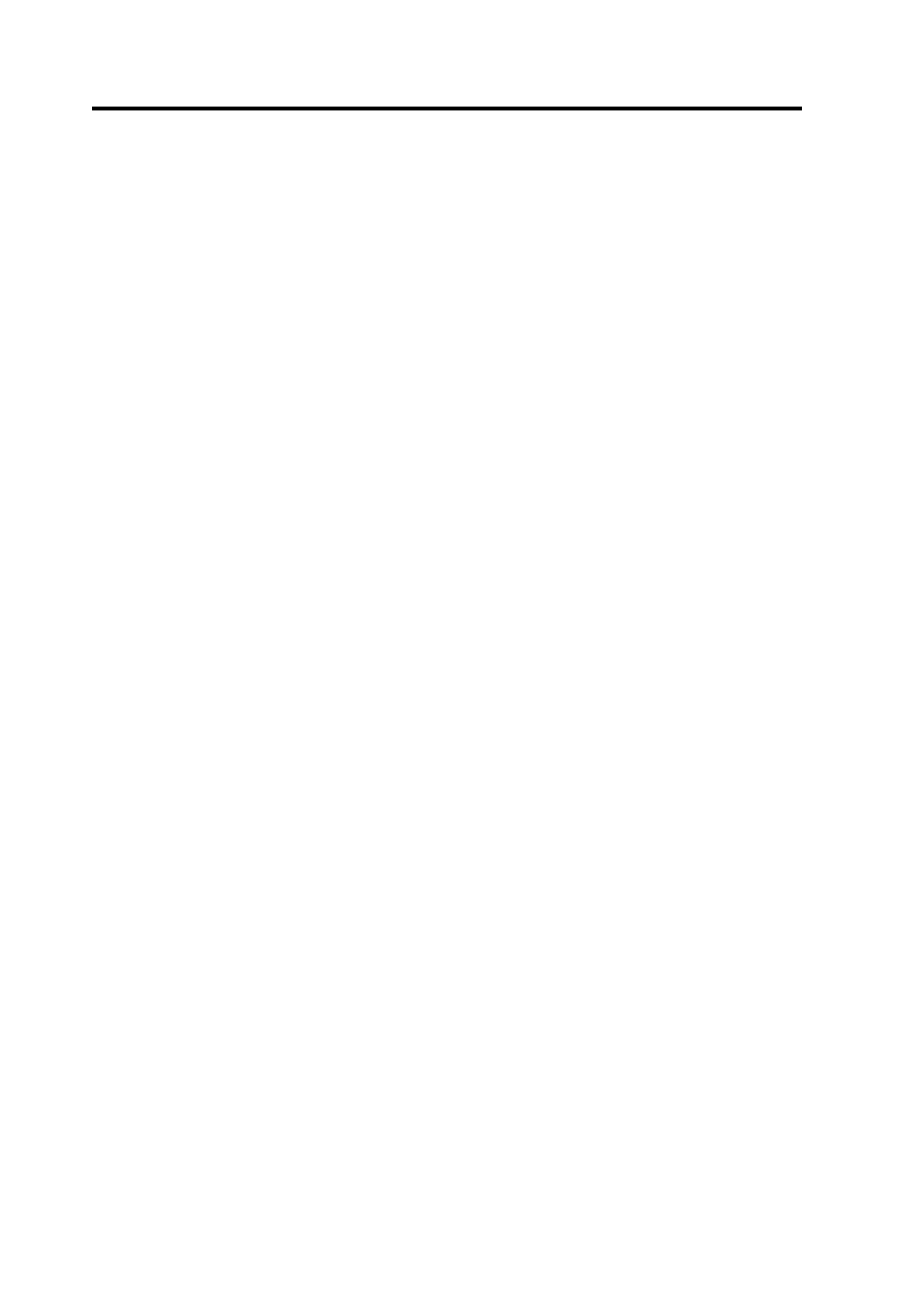
Chapter 1: Deckman Introduction
1.2
Data bar
shows the value of any variable. You can select which
variables you want displayed: simply click on the top
half of a particular box and choose from the menu. You
can display either the present or damped value (time
specified in minutes; variable is shown underlined):
choose when first selecting variables, or change by
clicking on a displayed variable and then enter the
averaging time. You can also arrange variables in the
data bar using drag and drop.
A new line of data boxes will appear when the last box
on the previous line is filled, so make sure this is left
empty if you do not want a new line of boxes.
Can be toggled on and off by selecting
menu>view>Data Bar.
Tool bar
gives shortcuts to frequently used tools.
Icon bar
clicking on an icon will either access a display window
or provide a menu.
Status bar
bar along the bottom of the display. Shows the latitude
and longitude of the present position of the cursor and
also the range and bearing from the boat to the cursor
(right hand side).
Also provides information about the effects of some
menu choices when the cursor is held over them (left
hand side).
Can be toggled on and off by selecting
menu>view>Status Bar.
When using the program it is generally found best to have it set up with
the main Navigation window covering the majority of the display.
Behind this, but accessible, you could have things such as What If?,
Planning and a wind plot, as in Figure 1.1. That way, you can always see
your position on a chart, but are able to get to other information as and
when required.
