Direct connection of gps, Show incoming data, Deckman re-installation over an existing version – B&G Deckman User Manual
Page 24
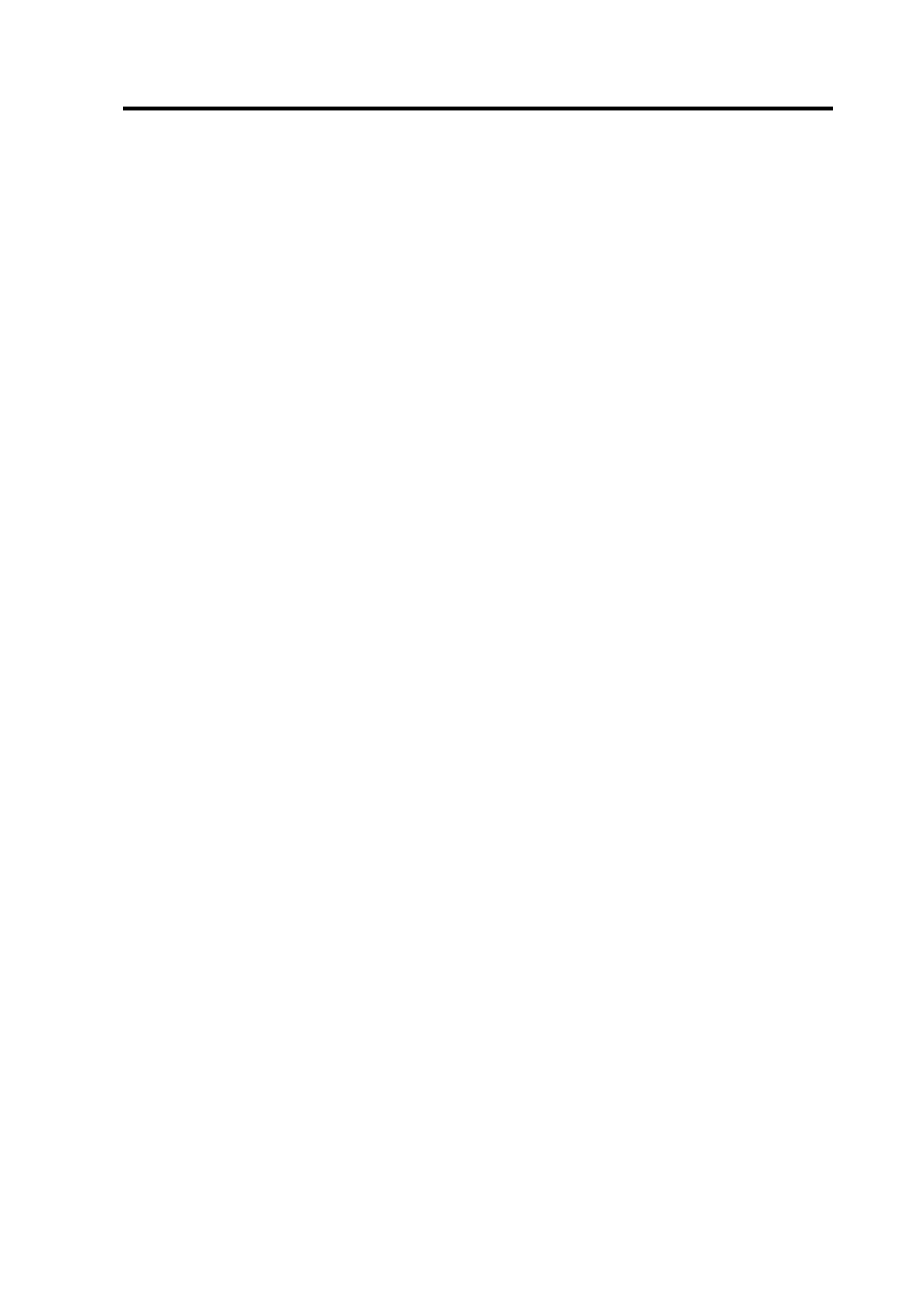
Direct connection of GPS
2.9
Now select waypoint>cross tr on one section of the display, and
calibrate>cal val2 on the other. Set the value to 6.2.
Ockam
To set the Ockam RS232 interface to 4800 baud, NO parity, 8 data bits
and 1 stop bit, set both switches A and B to 9.
Direct connection of GPS
It is possible to connect your GPS directly to Deckman. The main
advantage of this is that you can easily see if you lose GPS signal for
any reason and Deckman may also receive the GPS data at a higher
frequency.
After clicking Next to setup the communications with the instruments,
you will be presented with a dialog which controls how your GPS is
connected. Select Instrument System if your GPS is connected via your
instruments or Deckman for a direct connection, followed by Finish.
Show incoming data
After you have connected and correctly configured your instruments,
and possibly GPS (if going directly to Deckman as described above),
you may wish to check that the instrument data is being received by
Deckman. Click gmenu>show incoming data, select either Instrument
Data or GPS Data followed by Start. You should then see the data in
the window of this dialog.
Deckman re-installation over an existing
version
Note. This section should be skipped if NOT installing over an existing
version.
With Deckman running and with an instrument system connected,
choose gmenu>configure comms and make a note of the settings in the
Communications dialog. For the old style dongle (serial number
beginning 1071) you must also make a note of parameters: in Notepad
open the Deckman.ini file (see “deckman.ini” in Chapter 12) and note
the [livechart] path. Close Notepad.
