Installation, Free-standing, Wall mount – ClearOne DigiLinX User Manual
Page 94: Rack mount, Installation -3, Free-standing -3 wall mount -4 rack mount -4
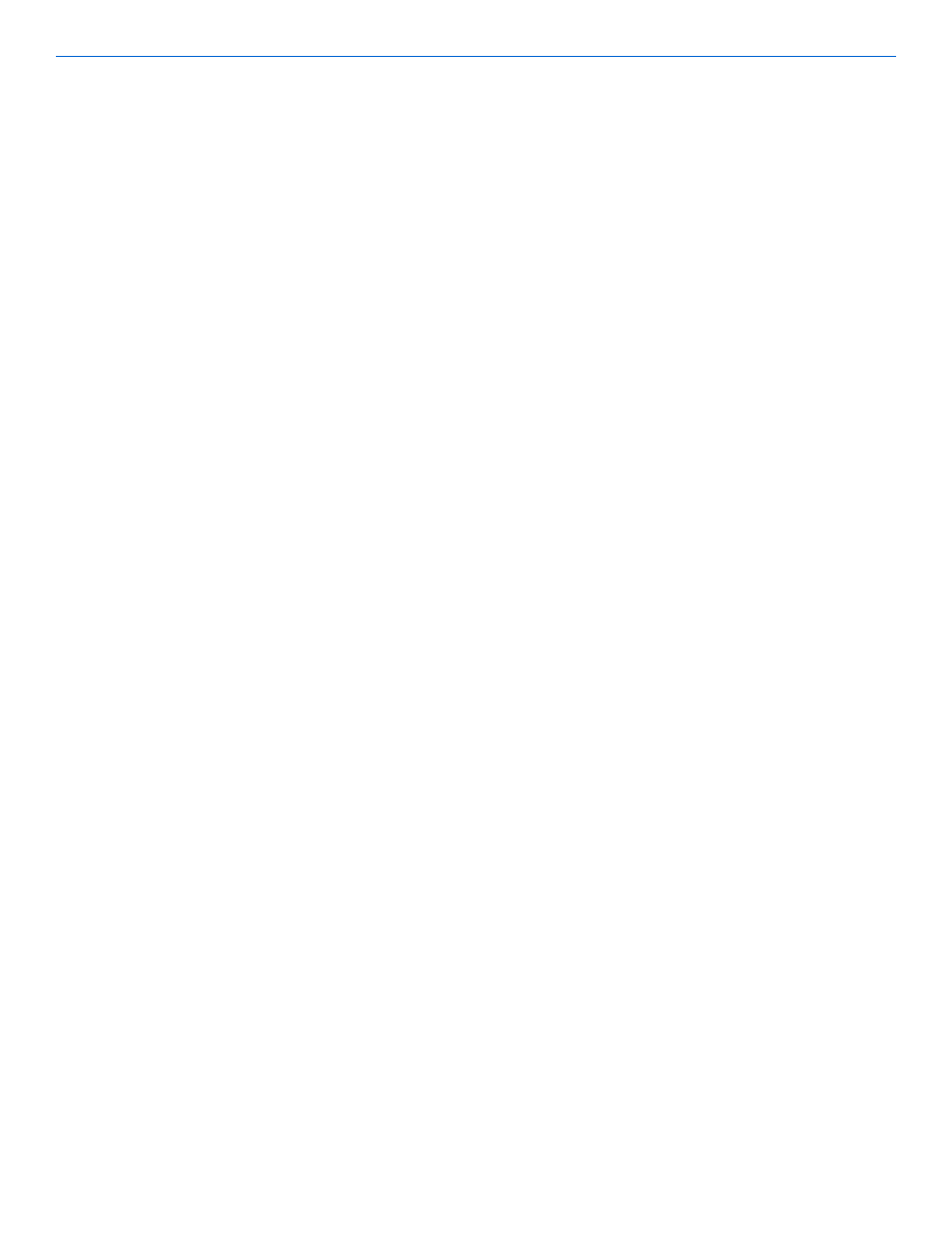
ViewLinX
12-
5
All specifications subject to change without notification. All rights reserved. Copyright © 2008 NetStreams
Main +1 512.977-9393 / fax +1 512.977.9398 / Toll Free Technical Support +1 866-353-3496
Weight
4 lbs. (2.722 Kg)
NetPower
4
Restrictions on Use of Certain
Compliant
Hazardous Substances (RoHS)
Installation
There are three ways to mount a ViewLinX:
Free-standing
Wall mount
Rack mount.
Free-Standing
In this type of installation, the ViewLinX is located next to a TV or in a shelf.
1.
Connect the video inputs (component, composite, or S-Video).
2.
Connect the Ethernet port.
3.
Connect S/PDIF and Analog Audio.
4.
Connect power.
Wall Mount
To mount a ViewLinX in a wall, complete these steps.
1.
Screw the four screws in the wall.
2.
Drill 4 holes in the wall.
3.
Install the mounting brackets using four screws (not provided).
4.
Place the ViewLinX in the mounting brackets.
5.
Connect the video inputs (component, composite, or S-Video).
6.
Connect the Ethernet port.
7.
Connect S/PDIF and Analog Audio.
8.
Connect power.
Rack Mount
VL100 is rack mounted using the RS1U rack shelf (sold separately).
1.
Install the ViewLinX using the ears (built-in) in the rack.
2.
Screw the four screws in the bottom of the ViewLinX in the rack.
3.
Connect the video inputs (component, composite, or S-Video).
