1 saving inspections to a vision sensor – Banner PresencePLUS Pro COLOR—PROII Camera User Manual
Page 358
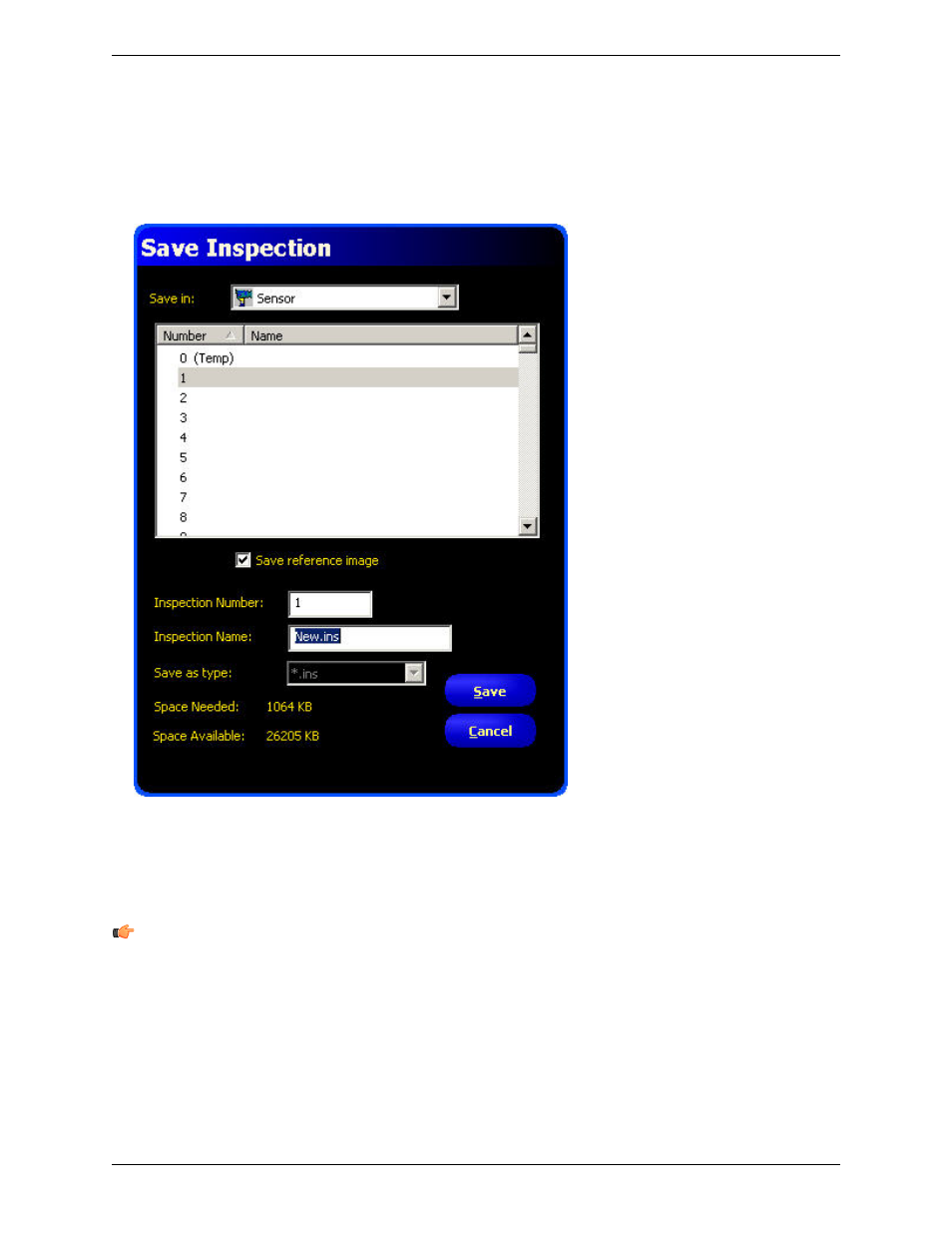
12.1 Saving Inspections to a Vision Sensor
To save an inspection to a Vision sensor:
1. Click on the Save button in the Menu toolbar to display the Save Inspection dialog.
2. Use the scroll bar and select an Inspection Number by clicking in the dialog next to the number where you want
to store the inspection, or enter a number in the Inspection Number field.
3. In the Inspection Name field, enter a name for the inspection.
4. Click the Save button in the dialog.
Note:
Check the Space Needed and Space Available fields to ensure there is room to save an inspection. You
can choose whether to save a reference image. Not saving a reference image with the inspection frees up a lot of
room onboard the sensor. However, inspections that include any of the following tools require a reference image
to be saved:
• Geometric Find
• Geometric Count
• Pattern Find
• Pattern Count
• Color Match
• Color BLOB
Banner Engineering Corp.
Minneapolis, MN USA
358
2/2010
Saving Inspections
