4 setting up hardware parameters, 5 building an inspection – Banner PresencePLUS Pro COLOR—PROII Camera User Manual
Page 27
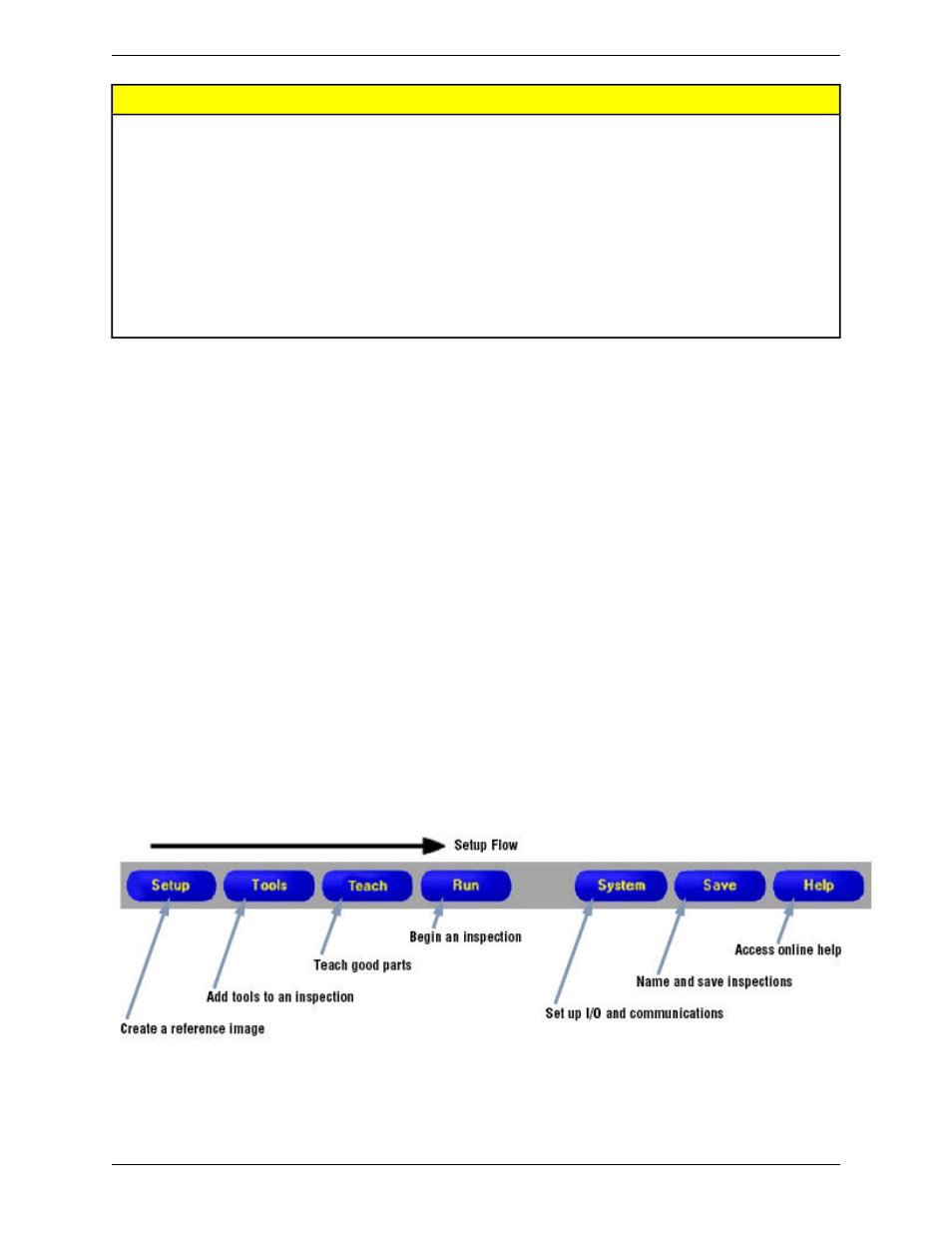
Cause/Solution
Problem
• Indicator lights on RJ-45 port are OFF.
• Attempt to close and reopen PresencePLUS software.
• If none of these actions fix the problem, call a Banner
Applications Engineer.
FTP communications is blocked.
• Focus number does not update.
• Disable TCP/IP Firewall software on the PC.
• QuickStart fails.
• Errors when saving inspections to the sensor.
•
•
A list of error codes and potential causes and solutions
are available in the main help.
Error code is displayed on PC.
3.4 Setting Up Hardware Parameters
If the Sensor is being run for the first time, or if changes have been made to the hardware, then you may need to set
or modify hardware parameters.
1. Click on System in the Main Menu toolbar.
2. Configure the Trigger parameter according to the trigger device being used. For example, if using the QS18V6ND
as the trigger device, then select NPN.
3. Configure the six discrete inputs/outputs.
4. If the controller triggers a strobe light source, set the strobe trigger options.
5. If using the product select, configure the product select and product change lines to be NPN or PNP as required.
6. Click on Setup in the Main Menu toolbar, select Trigger tab, and configure the remaining parameters:
• Polarity
• Minimum Trigger Width
• Trigger delay
• Trigger Divide
3.5 Building an Inspection
The automatic screen sequence starts with the Setup screen, hich results from the first button (Setup) in the Main Menu
toolbar. Subsequent screens are shown below in the Main Menu toolbar layout.
1. Setup screen:
a. Set up the camera, lens, and lighting.
b. Choose trigger option Continuous for a live image.
27
Minneapolis, MN USA
Banner Engineering Corp.
Getting Started
2/2010
