Eccentricity, Max radius and max radius position, Min radius and min radius position – Banner PresencePLUS Pro COLOR—PROII Camera User Manual
Page 126: 3 vision gray scale tools, 1 average gray scale tool
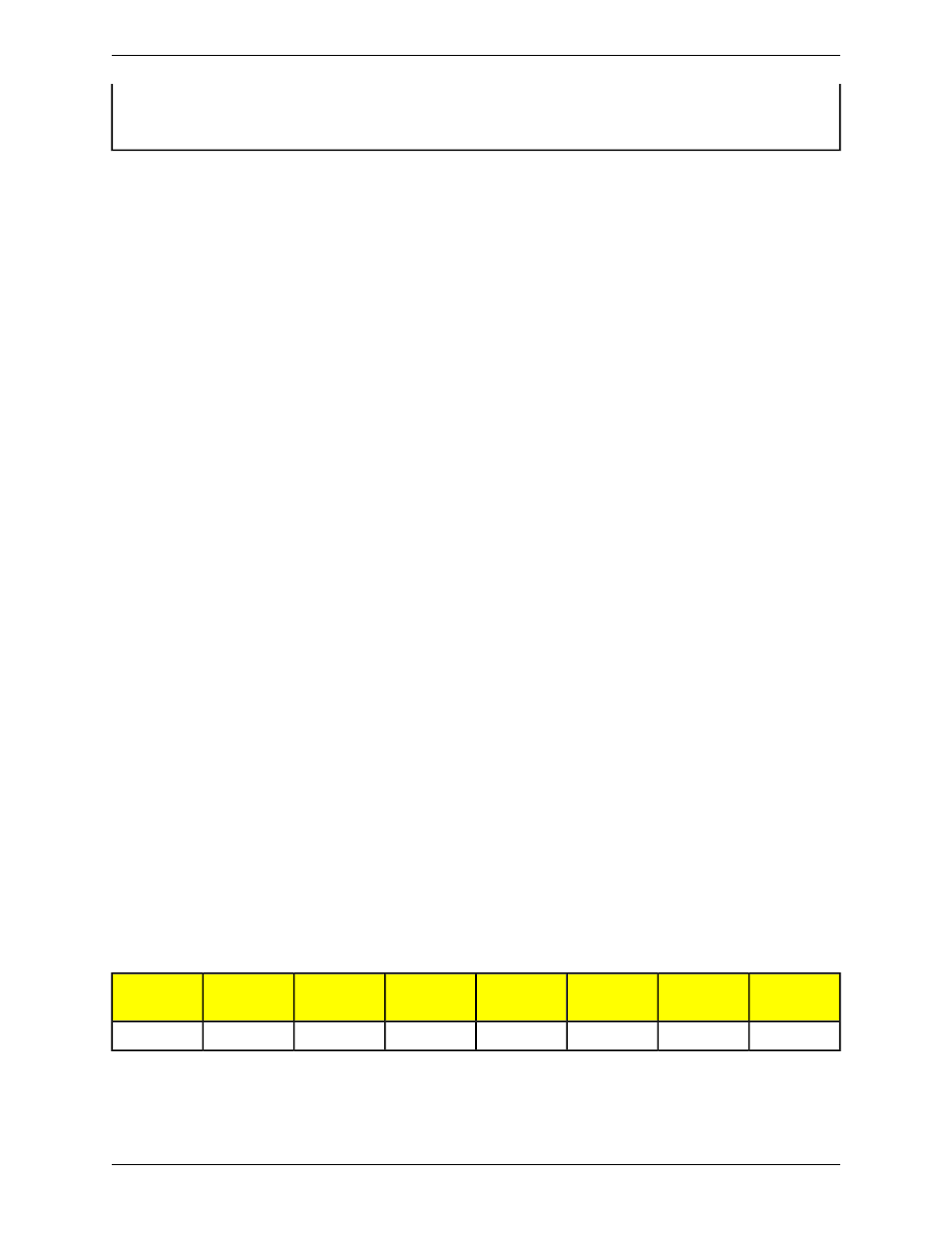
results vary depending on
exact shape-experiment on
your particular shape
results vary depending on
exact shape-experiment on
your particular shape
results vary depending on
exact shape-experiment on
your particular shape
any shape with holes
Eccentricity
The eccentricity of a blob is defined as the length of the major axis divided by the length of the minor axis. For circular
regions and other regions with radial symmetry (like a square), the value will be very close to 1. For elongated regions,
the value will grow, possibly becoming quite large.
Max Radius and Max Radius Position
These results are equivalent to those for the minimum radius, but they refer to the pixel on the perimeter of the blob
that is farthest from the centroid .
Min Radius and Min Radius Position
The minimum radius of a blob is the distance from the centroid of the blob to the closest pixel on that blob's perimeter.
The minimum radius position gives the pixel coordinates of that closest perimeter point. If the blob contains unfilled
holes, the minimum radius position may be on the perimeter of a hole. If the camera is configured to convert pixels to
other units, the minimum radius (but not the minimum radius position) will be given in those units.
7.3 Vision Gray Scale Tools
Vision tools analyze an image and extract information used for judgment criteria.
7.3.1 Average Gray Scale Tool
The Average Gray Scale tool calculates the average pixel intensity within the selected ROI. Each pixel has a gray
scale intensity value from 0 to 255, where 0 is black and 255 is white. The Average Gray Scale tool records the gray
scale value of each pixel in an ROI and averages them. With this information, the Average Gray Scale tool can detect
changes in intensity that can indicate several conditions, such as missing objects, holes, texture changes, and possible
color changes.
Using the Reject Level parameter, the tool can be set up to ignore pixel intensities that are not pertinent to an inspection
Usage
• Spot-check for holes
• Check for change in surface texture
• Check for color quality
• Check for presences/absence of a label or other objects
Fields
The following are fields on the Average Gray Scale tool Input tab:
•
on page 132
•
on page 128
•
on page 128
Supported Platforms
BCR/BCR
1.3
GEO/GEO
1.3
EDGE/EDGE
1.3
AREA/AREA1.3
OMNI/OMNI
1.3
OMNI
Color
ProII/ProII
1.3
ProII Color
No
No
No
Yes
Yes
Yes
Yes
Yes
Average Gray Scale Input Tab
Banner Engineering Corp.
Minneapolis, MN USA
126
2/2010
PresencePLUS Software Tools
