Adding an color tool – Banner PresencePLUS Pro COLOR—PROII Camera User Manual
Page 192
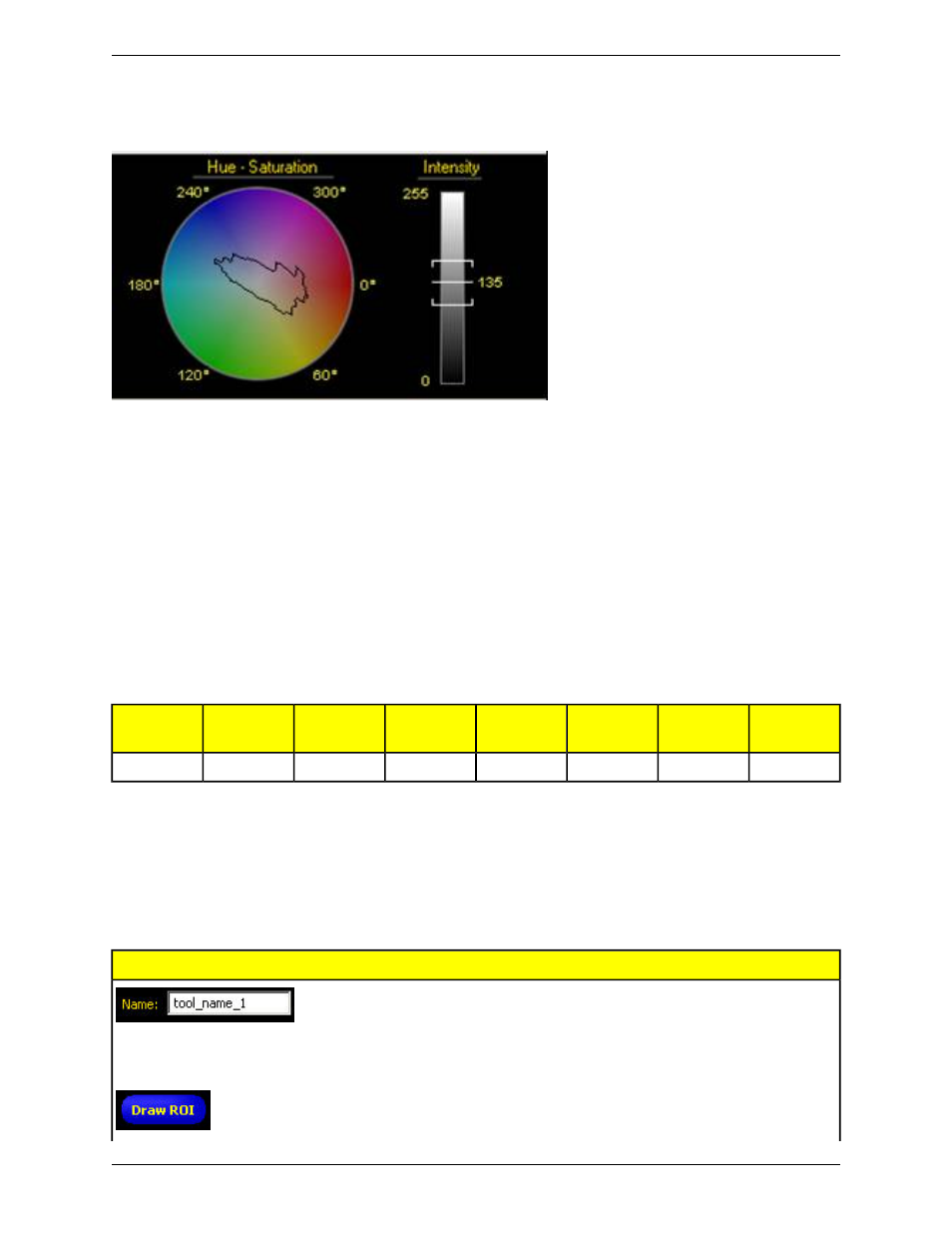
The white outline in the color map includes the range of colors.while the bars on the gradient bar includes the range
of intensities.
Usage
• Verify healthy fruit color and ripeness
• Verify stain color on wood
• Verify product color in packaging applications
Fields
The following are fields on the Color Match tool Input tab:
•
on page 193
•
on page 193
•
on page 303
•
on page 194
Supported Platforms
BCR/BCR
1.3
GEO/GEO
1.3
EDGE/EDGE
1.3
AREA/AREA1.3
OMNI/OMNI
1.3
OMNI
Color
ProII/ProII
1.3
ProII Color
No
No
No
No
No
Yes
No
Yes
Adding an Color Tool
To add an area tool to an inspection:
1. Click the button of the tool to be added to the inspection.
2. If desired, rename the tool.
3. Draw an ROI.
Description
Control
Use this field to rename the tool. The default is
tool_name
_1, tool_name_2, and so on, where the default
tool_name
depends on the tool being created (for example,
locate, edge or the like). The name can have only
alphanumeric characters and underscores with no spaces.
Click this button to add an ROI to an image.
Banner Engineering Corp.
Minneapolis, MN USA
192
2/2010
PresencePLUS Software Tools
