6 troubleshooting serial connections, 7 remote command channel configuration, 1 remote command set – Banner PresencePLUS Pro COLOR—PROII Camera User Manual
Page 325
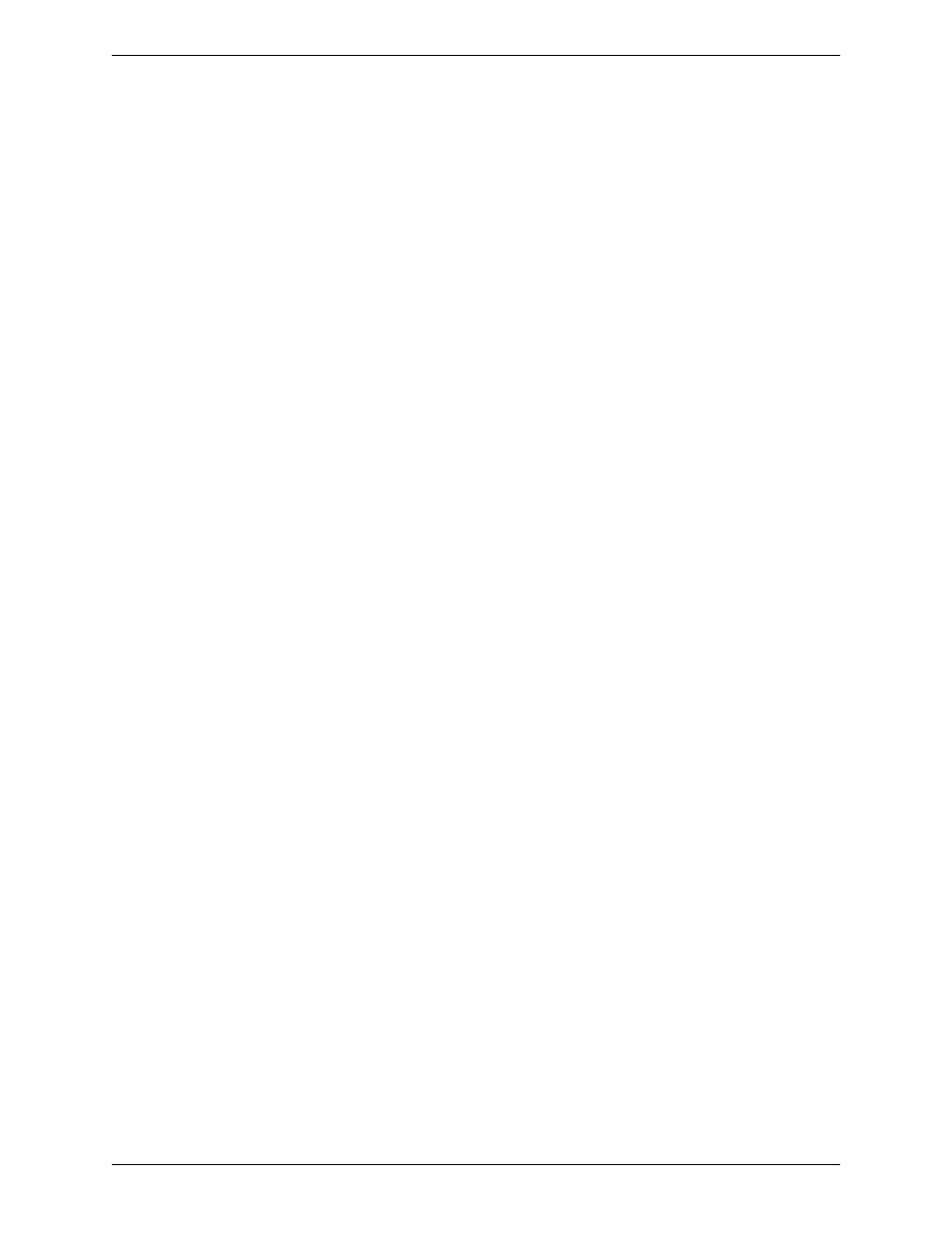
3. Check the receiving device setup.
• Check the IP address. The device IP subnet must match the sensor IP subnet.
• Check the Port number: 20000 - 20009 (not 2000).
• Check all firewall and anti-virus software to verify that it is not blocking the sensor's Ethernet socket.
8.6 Troubleshooting Serial Connections
1. Verify the hardware.
• Check for breaks in the serial cable.
• Use a straight serial cable from the sensor to the PC.
• When using the terminal strip connector, the common wire (pin 5 on a DB-9) goet to Common on the terminal
strip (pin2).
2. Verify that the Communication tool is configured correctly.
• Use Serial 1 for the DB-9 connection and Serial 2 for the terminal strip.
• Verify that the desired result data has been checked.
3. Check the receiving device setup.
• Check the receiving device setup.
• Check that the COM port properties on teh receiving device matches the System parameters in the sensor (baud
rate, data bits, parity, stop bits, and flow control).
8.7 Remote Command Channel Configuration
This section describes the commands that are supported to communicate with a Vision sensor. All commands are
case-insensitive
8.7.1 Remote Command Set
All RCC commands are case-insensitive. Valid characters for commands are 7-bit ASCII alphabetic or numeric
characters (A-Z, a-z, 0-9), dash (-) and underscore (_).
All commands have the following structure:
ACTiON OBJECT_IDENTIFIER QUALIFIER(S)
ACTION
is an operation the user intends to perform on the OBJECT_IDENTIFIER. There are three possible actions
available:
• GET — used to retrieve information associated with the named object. This information can be a Boolean value, and
unsigned or signed number, a string or, for complex objects like the Communications tool, a field-delimited record
that includes other data types.
• SET — used to assign a value to a named object.
• EXEC — used to execute a pre-defined functional object or activity in the sensor. Activities may take object identifiers
as parameter qualifiers.
The table below identifies objects that are supported in the current RCC release, their identifiers, and the corresponding
actions that they will support. Items highlighted in bold are command keywords. Flag objects are appended with the
FLG
suffix, status objects are appended with the STS suffix, and counters are appended with the CNT suffix.
325
Minneapolis, MN USA
Banner Engineering Corp.
Communication Tool Setup
2/2010
