Navigation buttons, Absolute and relative tools, Navigation/results toolbar buttons – Banner PresencePLUS Pro COLOR—PROII Camera User Manual
Page 17
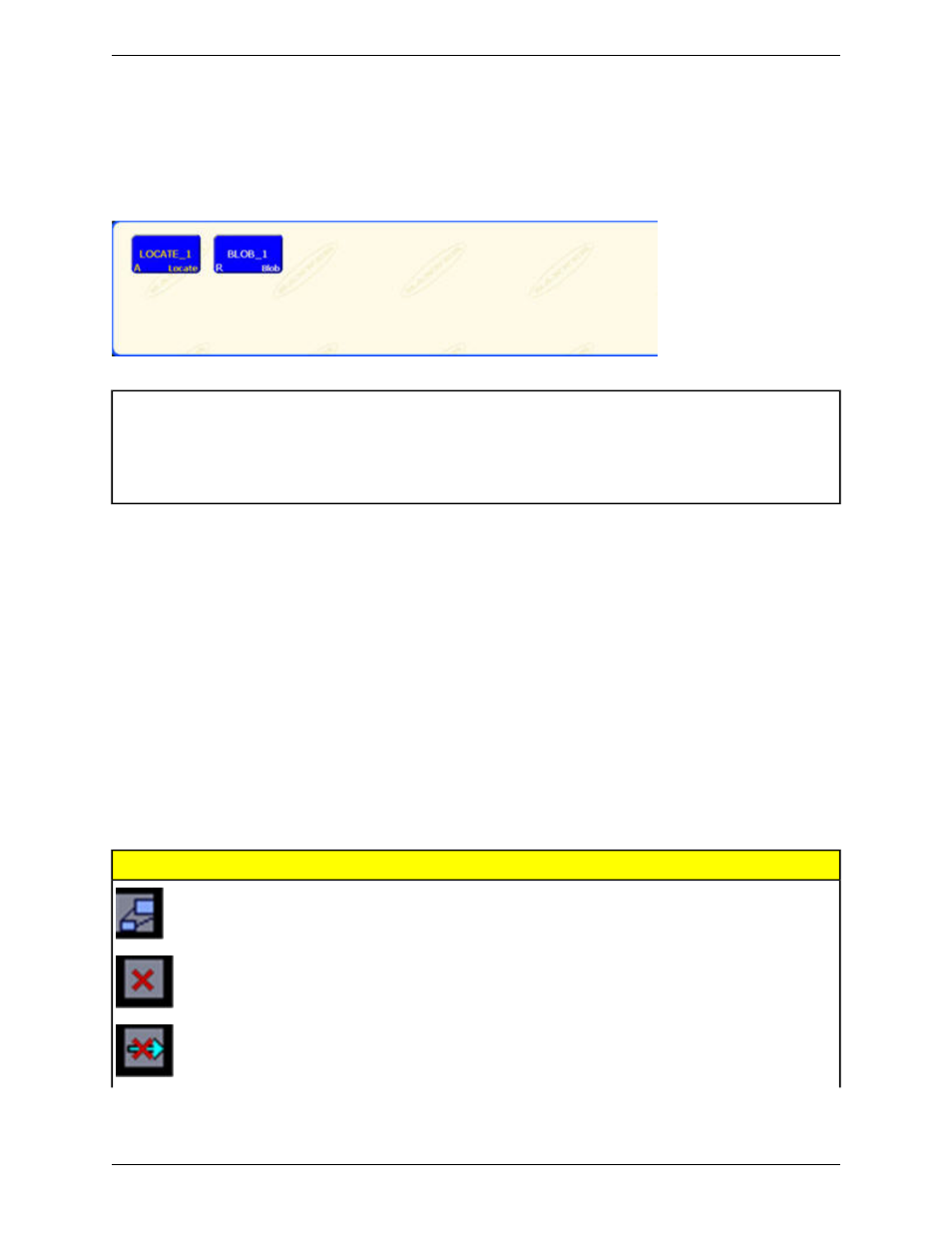
Navigation Buttons
Clicking on the Tools button in the Main Menu toolbar brings up the tool navigation buttons in the Navigation/Results
window. When setting up or using tools, click on any tool navigation button to get the corresponding tab in the
Configuration window.
Tool name
LOCATE_1 (or BLOB_1)
Absolute
A
Relative
R
Tool type
Locate (or Blob)
Absolute and Relative Tools
An absolute tool’s Region of Interest (ROI) does not move in the image window. A relative tool shifts the ROI from
the previous tool, relative to the position of the part.
The Location tools (for example, Locate) track parts in the Image window, and the Vision tools that follow (for example,
Average Gray Scale and Blob Detect) are relative. A Vision tool that precedes all Location tools will be absolute. Rules
governing whether a tool is absolute or relative are as follows:
• The first Location tool is always absolute.
• All tools following a Location tool are relative to that tool unless they are made absolute themselves, in which case
the chain is broken, and a new chain is started.
• For a Vision tool to be absolute, it must be placed before any Location tools.
Navigation/Results Toolbar Buttons
Using the Navigation/Results toolbar buttons, the Navigation/Results window size can be set, and tools can be deleted.
Description
Icon
Expand Results
-- toggles the size of the Navigation/Results window between
maximum and minimum.
Delete Selected Tool
-- deletes the selected tool from the current inspection.
Delete Selected Tools
-- deletes the selected tool and all the tools to the right of
the selected tool.
17
Minneapolis, MN USA
Banner Engineering Corp.
System Description
2/2010
